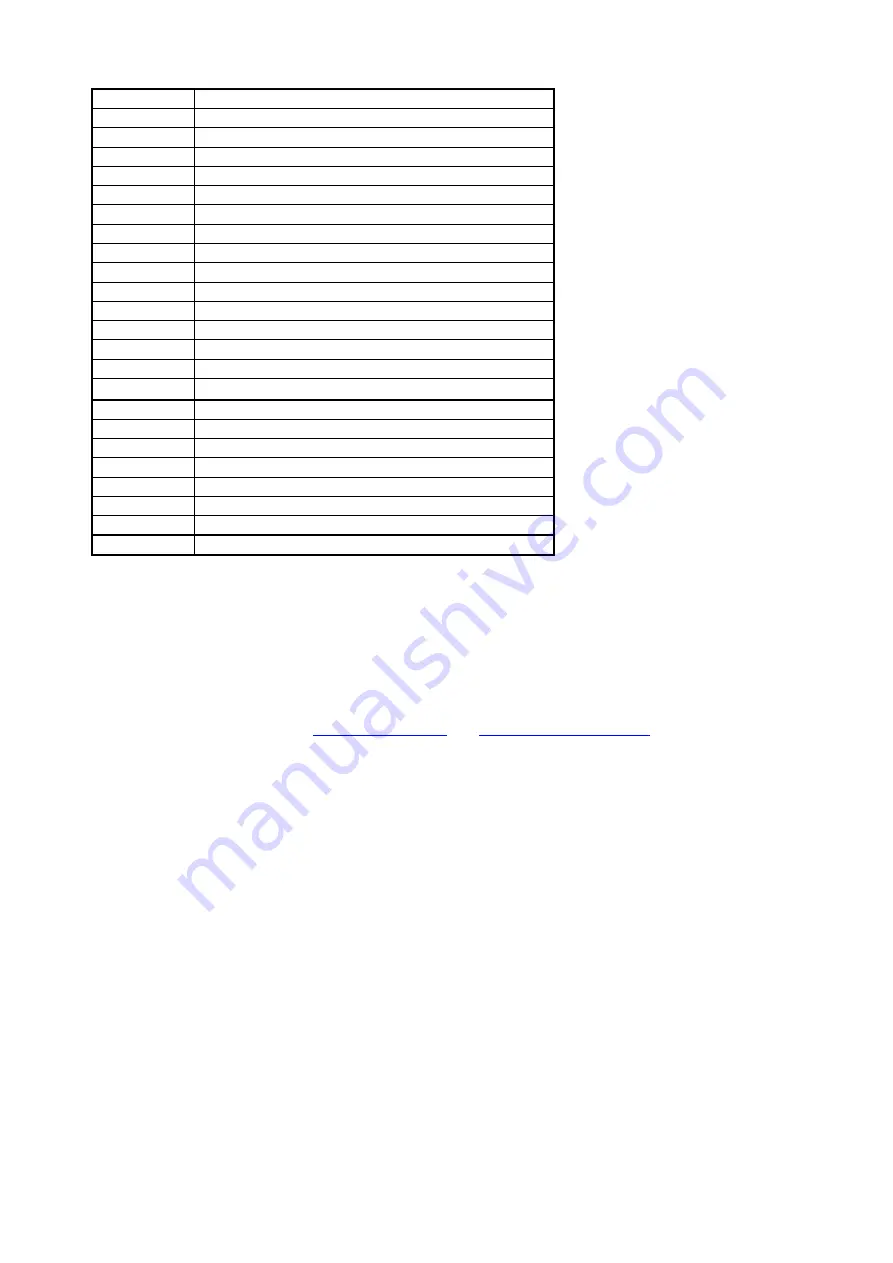
5
“5”, “j”, “k”, “l”, “J”, “K”, “L”
6
“6”, “m”, “n”, “o”, “M”, “N”, “O”
7
“7”, “p”, “q”, “r”, “s”, “P”, “Q”, “R”, ‘S”
8
“8”, “t”, “u”, “v”, “T”, “U”, “V”
9
“9”, “w”, “x”, “y”, “z”, “W”, “X”, “Y”, “Z”
0
“0”, “space”
*
“*”, “•”, “:”, “@”
#
Start dialing process
Flash
This is “Transfer” to the other phone number
REDIAL
This is “REDIAL” the same number again
HOLD
This is “HOLD” function
Mute
This is “Mute” function
DND
This is “Reject” function
OK
This is “OK”, accept setting
Backspace This is “Delete”, Delete word or phone number
UP/DOWN This is Up
↑
and Down
↓
key
MENU
This is the “Menu” key to set the IP Phone
SPK
This the Speaker Phone
Line1~Line2 When Call hold ,can switch the session
M1~M9
This is the M1 to M9, this is 9 speed dial number.
Conf
This is three way conference function
CID
This is Incoming call and going call list
Volume -/+ This is volume setting
Phone Book This is Phone Book list
3 Setup the VoIP Phone by Web Browser
Default the IP Phone’s NAT is enabled, WAN port is in DHCP Client Mode, LAN port is in DHCP Server
Mode. You can connect you PC on LAN port, and set the IP type of your PC to DHCP ,then you will get an IP
Address from the IP Phone.
The IP Phone provides a built-in web server. You can use Web browser to configure the IP Phone. First
please input the IP address
http://192.168.123.1
or
http://192.168.123.1:9999
in the IE.
3.1 Login.
3.1.1 Please input the username and password into the blank field. The default setting is:
1
For Administrator, the username is: root; and the password is: test. If you use the account login, you can
configure all the setting.
2
For normal user, the username is: system or user; and the password is: test. If you use the account login,
but you can not configure the SIP setting.
3.1.2 Click the “Login” button will move into the VOIP PHONE web based management information page.
3.1.3 If you change the setting in the Web Management interface, please do remember to click the “Submit”
button in that page. After you finished the change of the setting, click the “Save” function in the left side, and click
the Save Button. When you finished the setting, please click the Reboot function in the left side, and click the
Reboot button in that page. After the system restart, all the setting can work properly.































