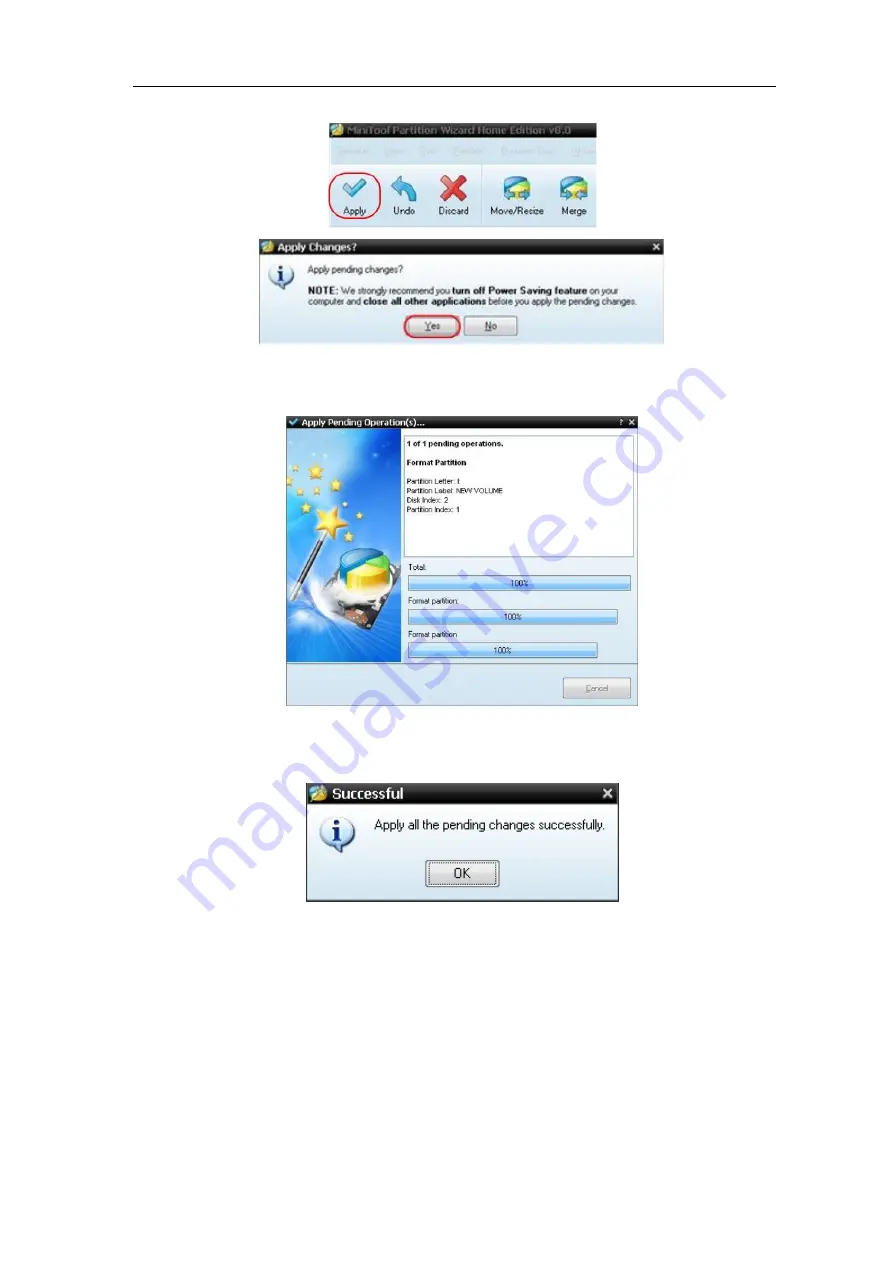
4.Advanced User Guidebook
36
to begin formatting.
Figure 4-9: Apply setting
7. Formatting process
Figure 4-10: Format process
8.
Format the USB disk successfully
Figure 4-11: Format successfully
How to Implement the Auxiliary System Function Setting
●
Config
Push the
Utility
button, select
Function
in the right menu, select
Configure
in
the left menu.
The description of
Configure Menu
is shown as the follows:
















































