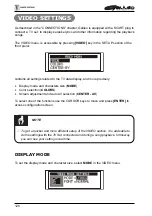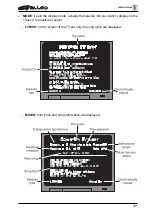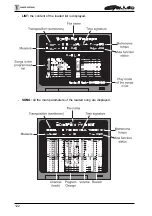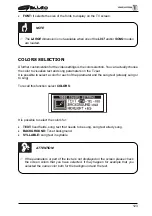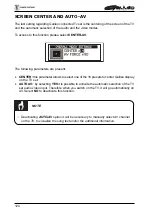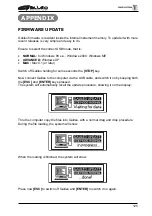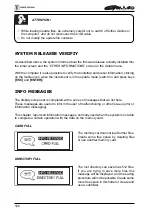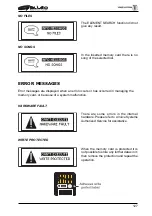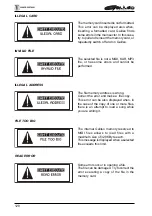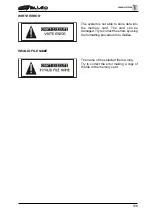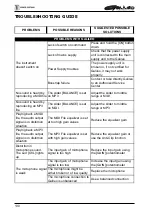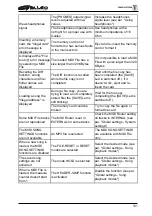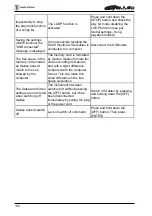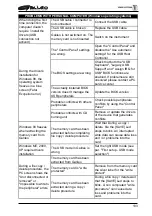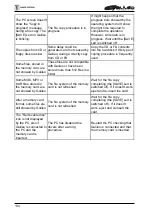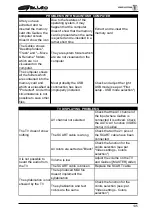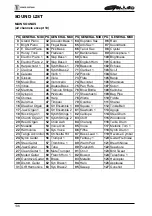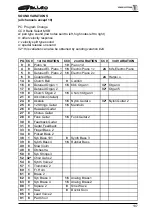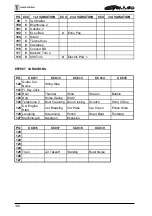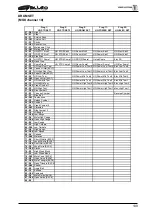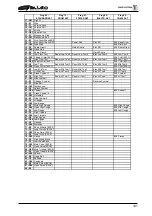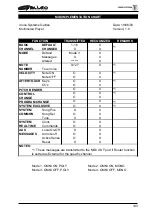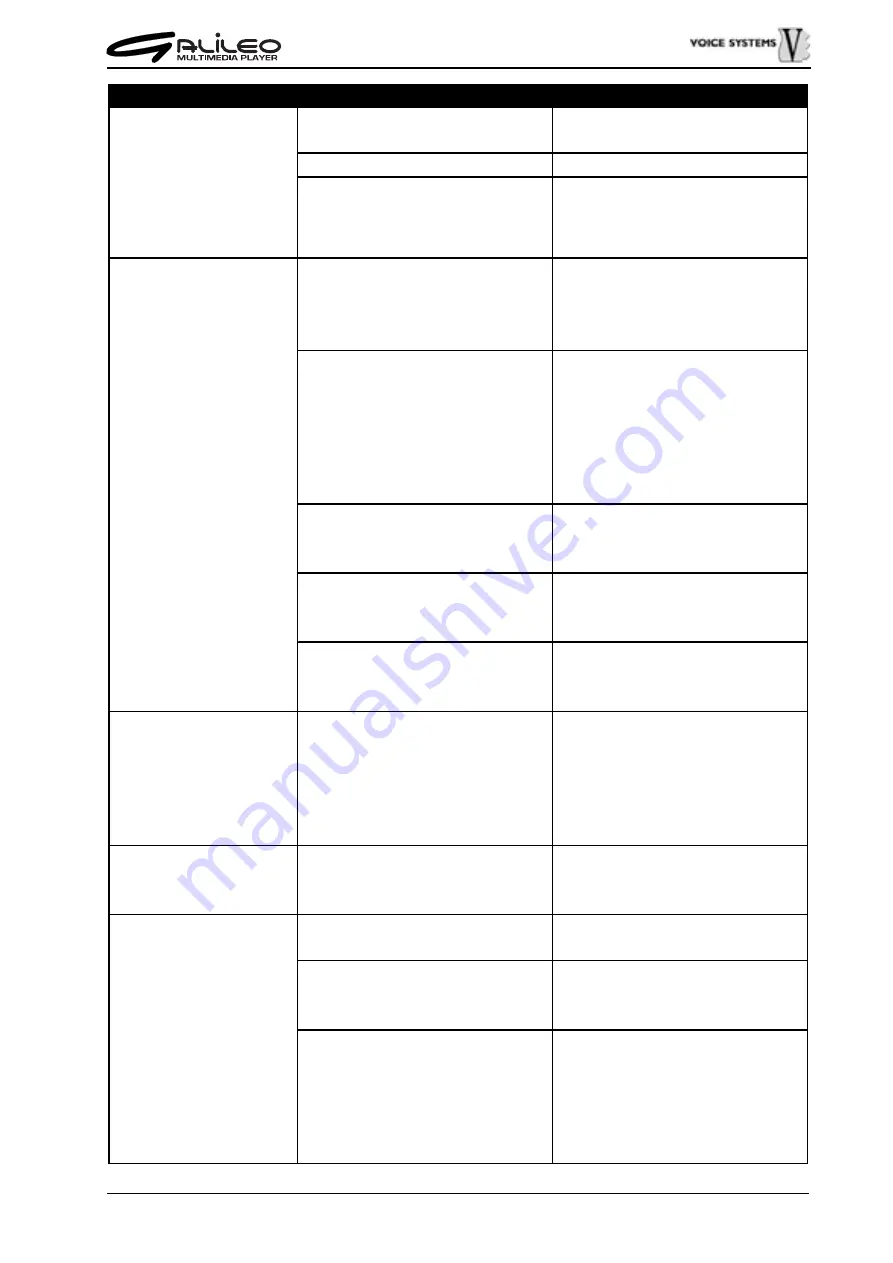
133
The USB cable / connector is
not connected
Connect the USB cable
The USB cable is broken
Replace the USB cable
Galileo is not switched on. The
memory card is not inserted
Switch on the instrument
The "Control Panel" settings
are wrong.
Open the "Control Panel" and
disable the "Use automatic
settings" for the USB Host
Controller.
The BIOS settings are wrong
Check that both the "USB
Keyboard", "Legacy USB
Support" and "Assign IRQ for
USB" BIOS functions are
enabled. If problems are still
unsolved please contact a PC
service center
The actually installed BIOS
version doesn't manage the
USB peripherals
Update the BIOS version
Probable conflicts with others
peripherals
Check possible peripherals
conflicts by using the "Control
Panel"
Probable conflicts with CD
burning unit
Remove or update the drivers
of the device that generates
conflicts
Windows 98 freezes
when extracting the
memory card from
Galileo
The memory card has been
extracted before completing
file copy / delete procedure
Wait that During a copy /
delete file the [SAVE] Led
stops to blink. An interrupted
write data can cause data loss
and / or problems into the
card.
Windows ME, 2000,
XP require drivers
installation
The USB mode in Galileo is
wrong
Set the right USB mode (see
par. "First setup - USB mode
selection")
The memory card has been
extracted from Galileo
The memory card is "write
protected"
Remove from the memory card
the silver label for the "write
protect"
The memory card has been
extracted during a copy /
delete procedure
During a file copy / delete wait
that the [SAVE] Led stops to
blink. A non completed "write
procedure" can cause data
loss and problems into the
card.
During a file copy /
delete procedure, the
PC screen shows the
"Unit disconnected or
removed" or
"Impossible to write to
the peripheral" errors
PROBLEMS WITH PERSONAL COMPUTER (Windows operating systems)
When doing the first
time connection, the
computer doesn't
require / install the
drivers (USB
connection not
actived)
During the drivers
installation for
Windows 98, the
operating system
freezes in a blue
screen (Fatal
Excpetion error)
Содержание Galileo
Страница 1: ...Manuale di Istruzioni User Manual MULTIMEDIA PLAYER Ver 1 0 ...
Страница 2: ......
Страница 12: ...82 CONNECTION EXAMPLES ...