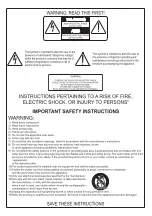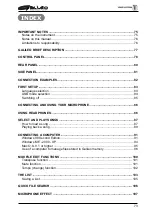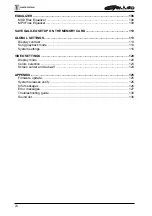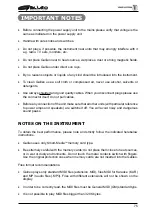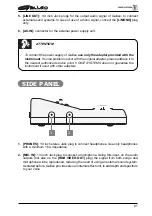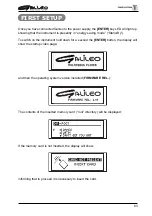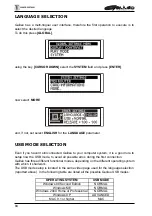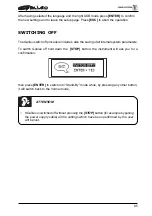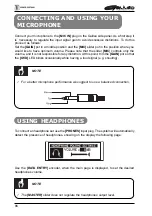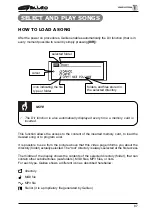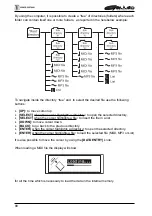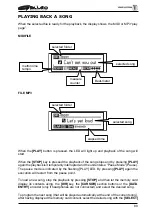74
EQUALIZER ................................................................................................................. 108
MIDI Files Equalizer ................................................................................................. 108
MP3 Files Equalizer .................................................................................................. 109
SAVE GALILEO SETUP ON THE MEMORY CARD ................................................... 110
GLOBAL SETTINGS .................................................................................................... 113
Display contrast ........................................................................................................ 113
Song playback mode ................................................................................................ 114
System settings ........................................................................................................ 116
VIDEO SETTINGS ........................................................................................................ 120
Display mode ............................................................................................................ 120
Colors selection ........................................................................................................ 123
Screen center and Auto-AV ...................................................................................... 124
APPENDIX .................................................................................................................... 125
Firmware update ....................................................................................................... 125
System releases verify ............................................................................................. 126
Info messages .......................................................................................................... 126
Error messages ........................................................................................................ 127
Troubleshooting guide .............................................................................................. 130
Sound list .................................................................................................................. 136
Содержание Galileo
Страница 1: ...Manuale di Istruzioni User Manual MULTIMEDIA PLAYER Ver 1 0 ...
Страница 2: ......
Страница 12: ...82 CONNECTION EXAMPLES ...