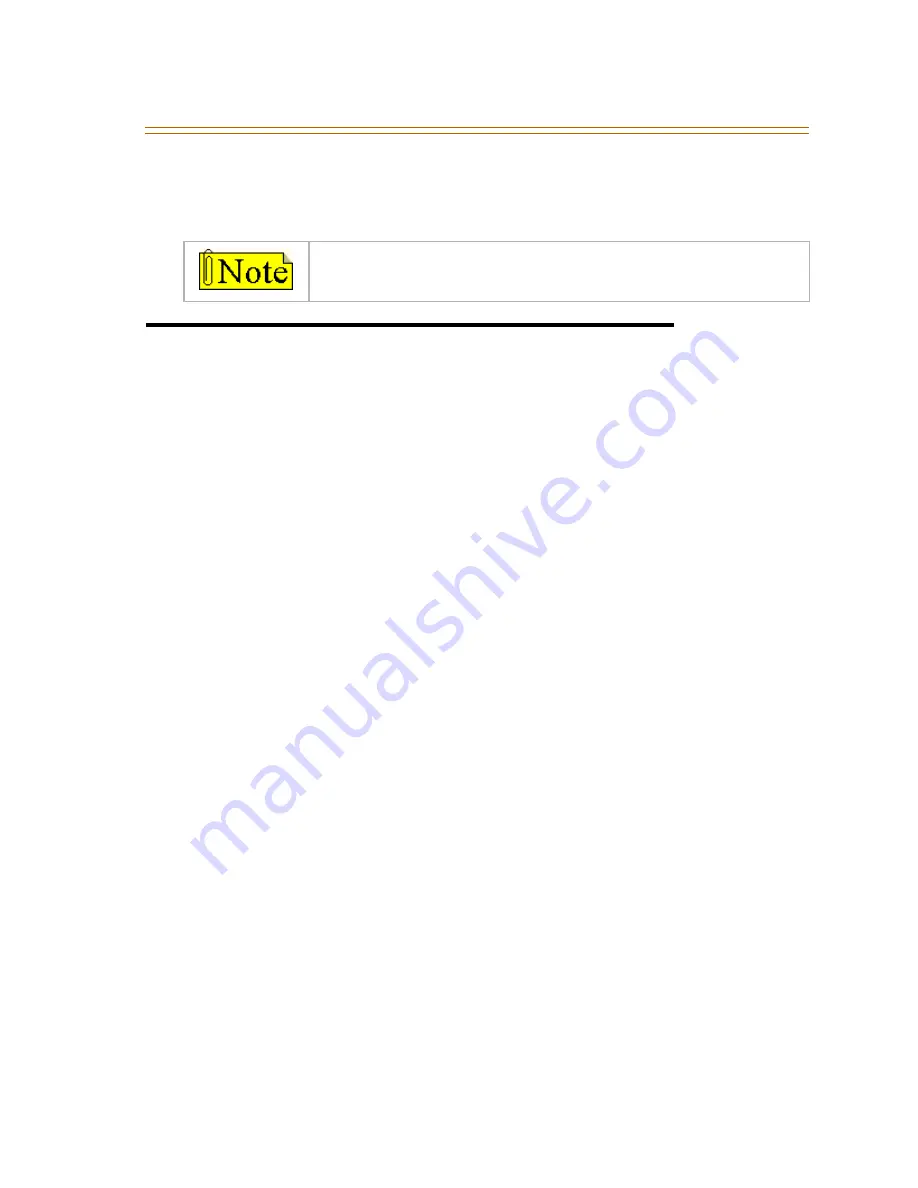
School Zone
95
3.
When desired tone is selected (default ringing code is set to 00),
press the SPEED button to save it as the tone to present to callers. A
confirmation tone will sound.
School Zone
Description
The School Zone feature allows a person at a station(s) specified as an
Administrator to control incoming calls for all stations specified as a
Classroom. The Administrator controls the type of call forwarding and
the call forwarding destination. Call forwarding types include All Call
Forward, No Answer Call Forward, Busy Call Forward, and Busy / No
Answer Call Forward. Valid call forwarding destinations include station
numbers, hunt groups, UCD groups, and Voice Mail groups.
Stations to be included as part of the School Zone feature must be
assigned in Admin programming as either an Administrator station or
as a Classroom station. After these assignments have been established,
the Administrator can easily control call forwarding for the specified
Classroom stations by using feature code 630.
Operation
To control School Zone call forwarding (at an Administrator
station):
1.
Dial [630] + a call forward condition code (0 or 6-9) + a valid
destination number
Call Forward Condition Codes:
Valid Destinations
:
0 = Disabled
Station Numbers
6 = All Call Forward
Hunt Groups
7 = No Answer Call Forward
UCD Groups
8 = Busy Call Forward
Voice Mail Groups
9 = Busy / No Answer Call Fwd
2.
Press [HOLD]. A confirmation tone sounds.
IP Phones do not support the Ring Tone feature.
Содержание XTS Station
Страница 1: ...Vodavi Telephone Systems Station User Guide January 2005 Issue 2 0 P N 3152 00...
Страница 10: ...viii Station User Guide 8 Button Executive Telephone 11 12 2 3 4 6 5 7 9 8 13 10 1...
Страница 12: ...x Station User Guide 8 Button Enhanced Telephone Non Display 2 1 4 3 5 6 9 10 7 8...
Страница 18: ......






























