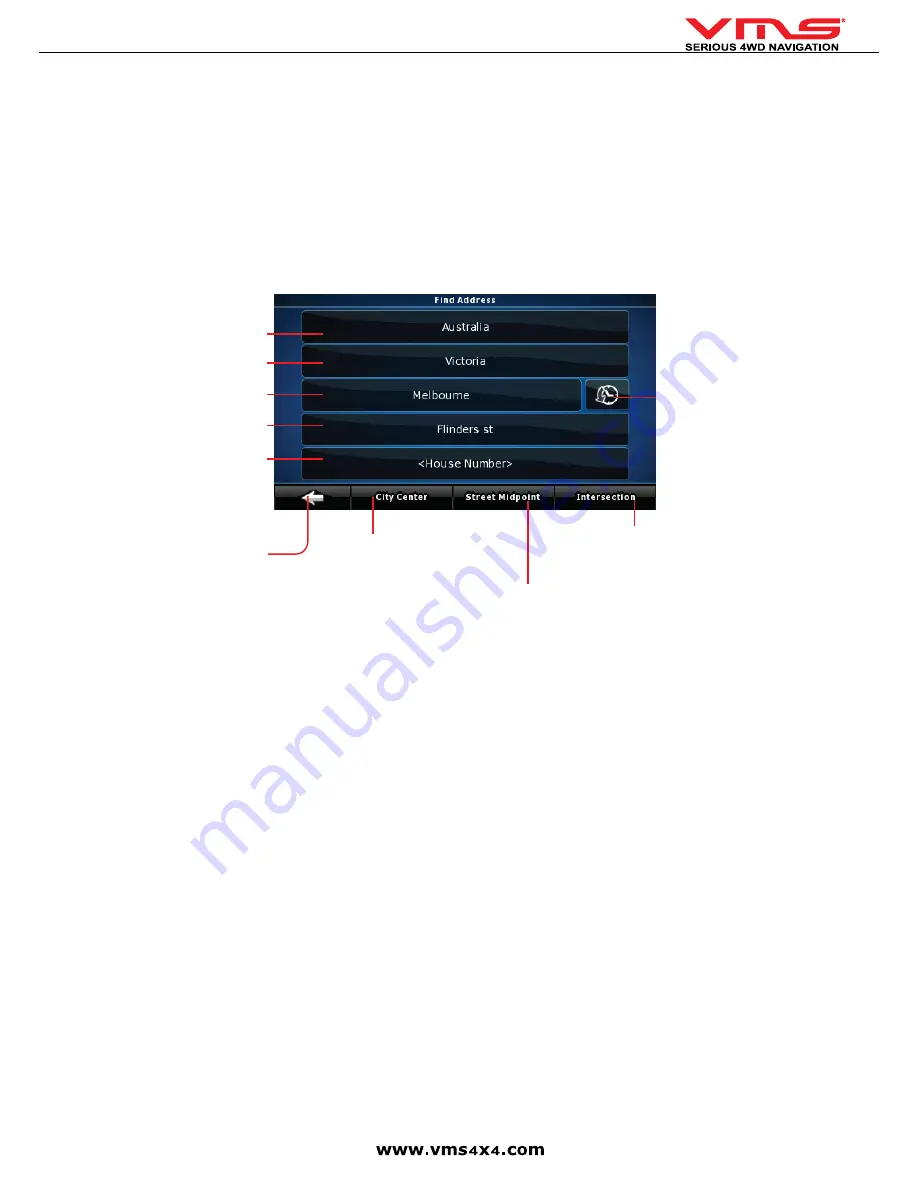
Quick User Guide
page 12
To Start Street navigation, select
[Street Navigation]
in the GPS console.
This quick start guide will only cover basic operation. For a complete Street Navigation user manual, please visit:
http://www.vms4x4.com/vms_support
GETTING STARTED WITH STREET NAVIGATION
Street Navigation is optimised for in-car use. You can use it easily by tapping the screen buttons and the map with your fingertips. You do not need to tap the screen
twice for any function. With buttons and controls, a single tap is sufficient. Street Navigation can plan routes throughout the entire installed map set.
The typical way of using Street Navigation is to enter a destination to start navigation. You can enter your destination a number of ways:
• Enter a full address or a part of an address, for example a street name without a house number
• The names of two intersecting streets.
• Other methods are available. Please refer to the complete user manual online:
http://www.vms4x4.com/vms_support
NAVIGATING TO AN ADDRESS
1: Touch
[Find]
in navigation menu
2. Tap
[Find Address]
Country
Suburb
Prev entered
suburbs
Go to city centre
(if street not required)
Find A
ddress Menu:
Street Nam
e
Street N
o
State
Back to
Prev menu
Go to Street Midpoint if no
house number is required
Go to an intersection by
entering another street name
By default, Street Navigation displays the country, state and suburb of where you are. If needed, tap the button with the name of the country, and select a different
one from the list. If you select a new country, you also need to select the state, or tap to search for a suburb regardless of the state it is in. If you have not changed the
country, you can still change the state. Tap the button with the name of the state and select from the list.
3. To change the suburb tap on the
[Suburb]
field.
4. Start entering the suburb name using the on screen keyboard. After entering a couple of characters, a list of possible results will appear.
5. Select the desired suburb from the list. To navigate to this suburb without entering a street entered, press
[City Centre]
6. To enter a street name, tap on the
[Street Name]
field.
7. Start entering the street name using the on screen keyboard. After entering a couple of characters, a list of possible results will appear.
8. Select the desired street from the list. To navigate to this street without entering a House number, press
[Street Midpoint]
9. To enter a house number, tap on the
[House Number]
field.
10. Start entering the house number using the keyboard and press
[DONE]
.
11. The overview screen will appear and display the found location on the map. If this location is correct, press the
[Set as Destination]
button.
Содержание TOURING 7000 SERIES
Страница 1: ...TOURING 7000 SERIES QUICK USER GUIDE...
Страница 2: ...Quick User Guide page 2...
Страница 22: ...Quick User Guide page 22...
Страница 23: ...Quick User Guide page 23...
























