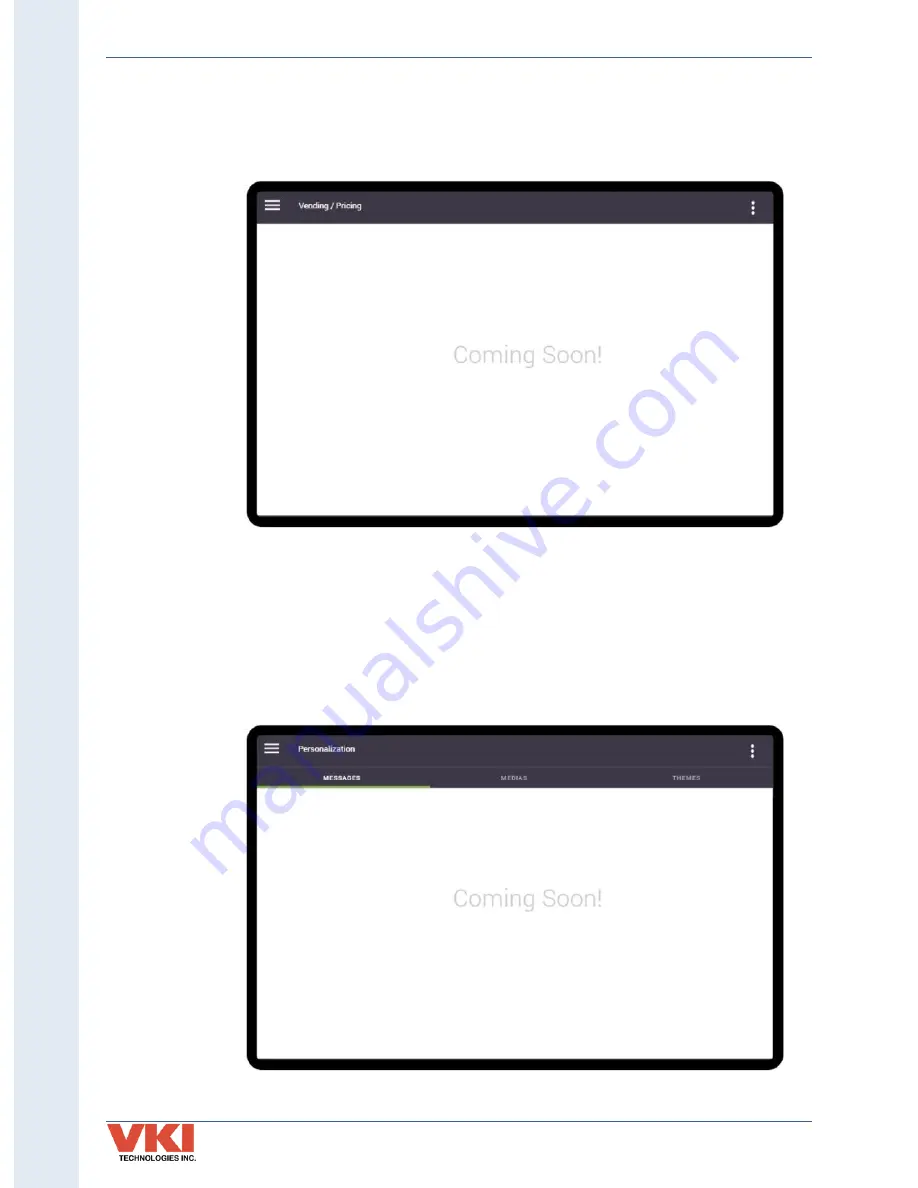
S
ecti
on 3
- P
rog
rammin
g
Operation Manual
VKI Publication #100308-003
40
Vending / Pricing
The
'Vending/Pricing'
options are currently unavailable for the Eccellenza Touch. These features
will be activated in a future firmware release.
Personalization
The
'Personalization'
options are currently unavailable for the Eccellenza Touch. These features
will be activated in a future firmware release.
















































