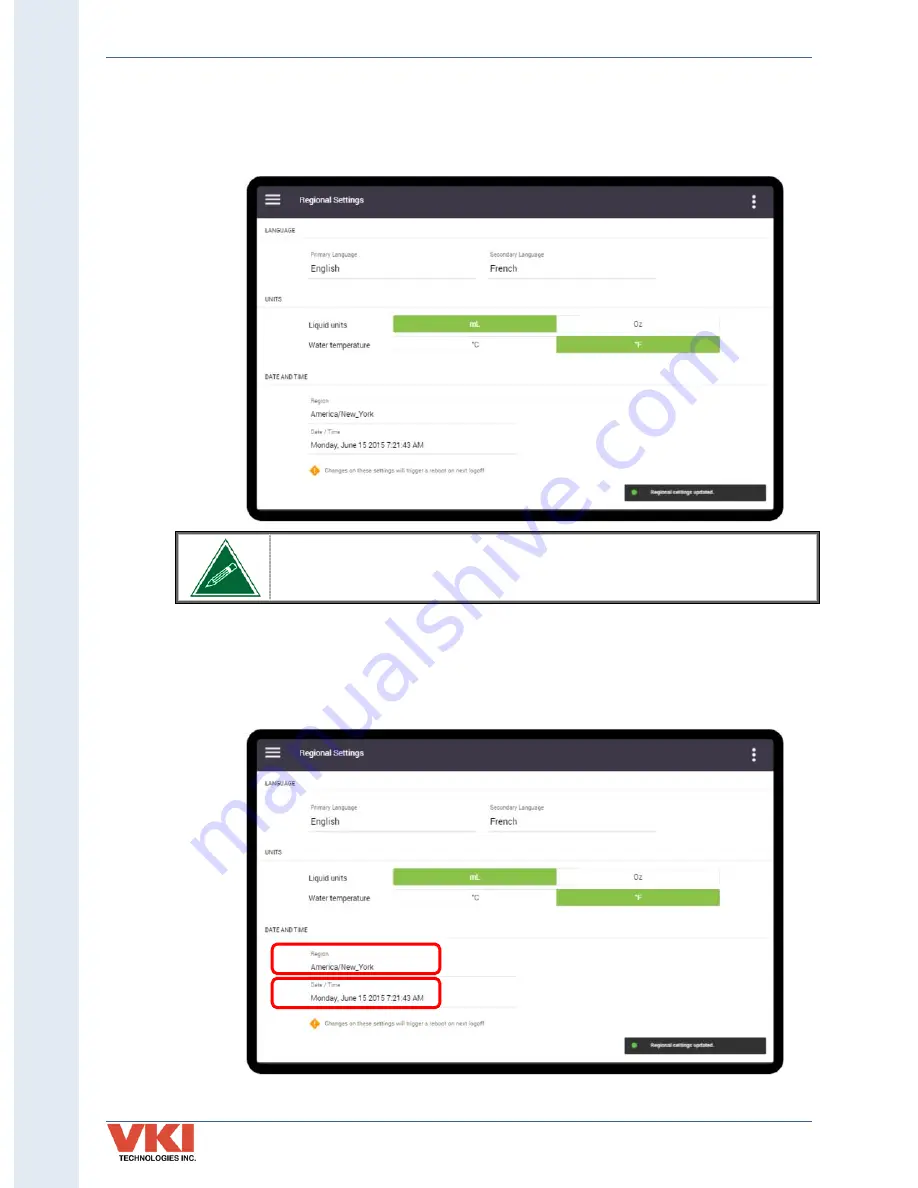
S
ecti
on 3
- P
rog
rammin
g
Operation Manual
VKI Publication #100308-003
34
Units of Measure
The units of measure displayed by the Eccellenza Touch can be set in this tab. Liquid units can be
set to either milliliters (ml) or ounces (oz), and the temperature can be set to either °C or °F.
To simplify weight settings for coffees and powders, the Eccellenza Touch
only displays the units as grams when they are being set.
Date and Time
To adjust the date, time and time zone setting, first, set the
'Region'
(Time Zone) in which you
are located, and then select the
'Date and Time'
feature to open the scroll list.
















































