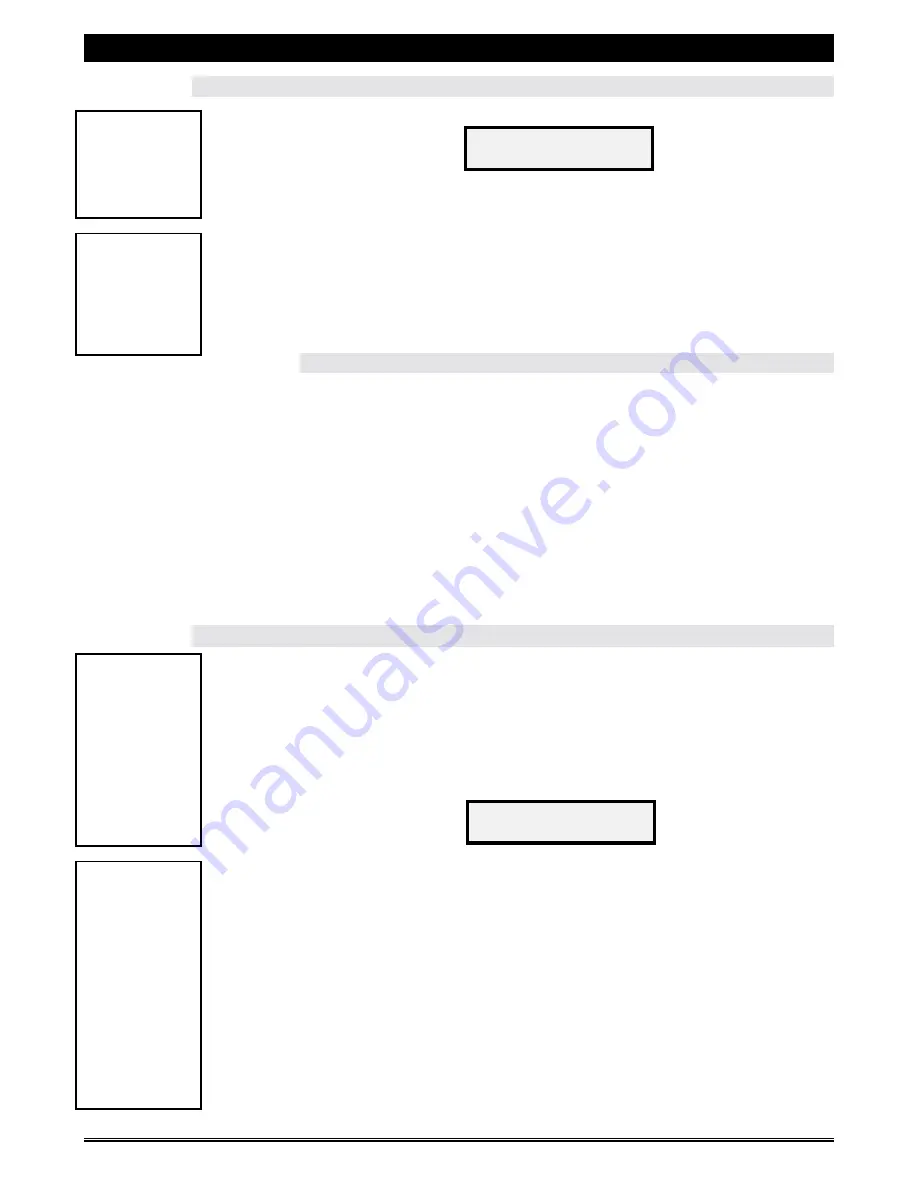
SUPREMA 2001 - OPERATION & SERVICE MANUAL
Page 26 of 60
July 6, 2001
Suprema 2001 - Operation & Service
SETTING THE TEMPERATURE
1.
To set the temperature of the water in the tank, scroll the menu that reads,
a)
Press the “
START
” button. The bottom row of the display will now
indicate the currently programmed temperature setting.
b)
Using the hidden setting adjustment buttons, increase or decrease the
temperature for the water tank.
c)
When programmed, this will be the maximum temperature to which the
water will heat. Once the water has reached this temperature, the heater
will switch off.
SETTING THE "
WARMING UP
" WARNING MESSAGE
a)
Press the “
START
” button to get back to the main menu, and scroll to the
“
MESSAGES
on/off” menu.
b)
Press “
START
” to enter this menu, and scroll to the “
TEMP IS TOO LOW
”
message by pressing the “
START
” button.
c)
This message can be set to “
ON
–
ACTIVE
”
, “
ON
-
PASSIVE
” or “
OFF
”. If
the message is set to “
ON
-
ACTIVE
”, the “
WARMING UP
” message will
appear after the temperature in the tank drops about 20° F, and the unit
will no longer function until the temperature gets back to its proper
operating range. Set to “
ON
-
PASSIVE
”, the message will appear on the
display, but the unit will continue to function normally.
PROGRAMMING A CUSTOM MESSAGE
This software allows you to program a custom message to appear on the display. When
this function is enabled and the text has been programmed, the message on the display
will then toggle back and forth from the "
standby
" message to your customized
message. Upper and lower case letters, numbers and an assortment of symbols are
provided as text for setting your custom message.
1.
To set a custom message to appear on the display, press the "
UP
" button
on the hidden menu scroll buttons until the following message appears,
a)
Press the "
START
" button to enter the set mode.
b)
On the display, you will notice a line underneath the first character. To
change this character, use the hidden setting adjustment buttons to scroll
to the next or previous characters. Keep scrolling until the character you
require is displayed in this location.
c)
To proceed to the next character space, press the "
START
" button and the
line will move underneath the next character.
d)
Repeat these procedures until your custom message is complete.
e)
To save, press either one of the two hidden menu scroll buttons.
Please note that the “
CUSTOM MESSAGE
” feature must be enabled in the “
MESSAGES
ON
/
OFF
” menu for it to function.
SET TEMPERATURE
PRESS <START>
CUSTOM MESSAGES
PRESS <START>
$
Tip:
Two shortcut keys
can be used on the
selection panel to
speed up
programming the
custom message. If
the “
COFFEE
” button
is pressed, the
underlined
character will be
erased. If any one
of the cup size
buttons is pressed,
the upper case
letter “
A
” will appear
over the cursor.
!
Note:
When entering a
custom message,
note that the
display has two
lines of message
space with 16
characters on the
first line and 15 on
the second. Verify
that your message
fits in the available
space.
!
Note:
This feature only
functions on
equipment using
an electronic
temperature
probe.
$
Tip:
To toggle between
Fahrenheit and
Celsius, press the
“
LARGE CUP
” button
while in the "
SET
TEMPERATURE
"
menu.
















































