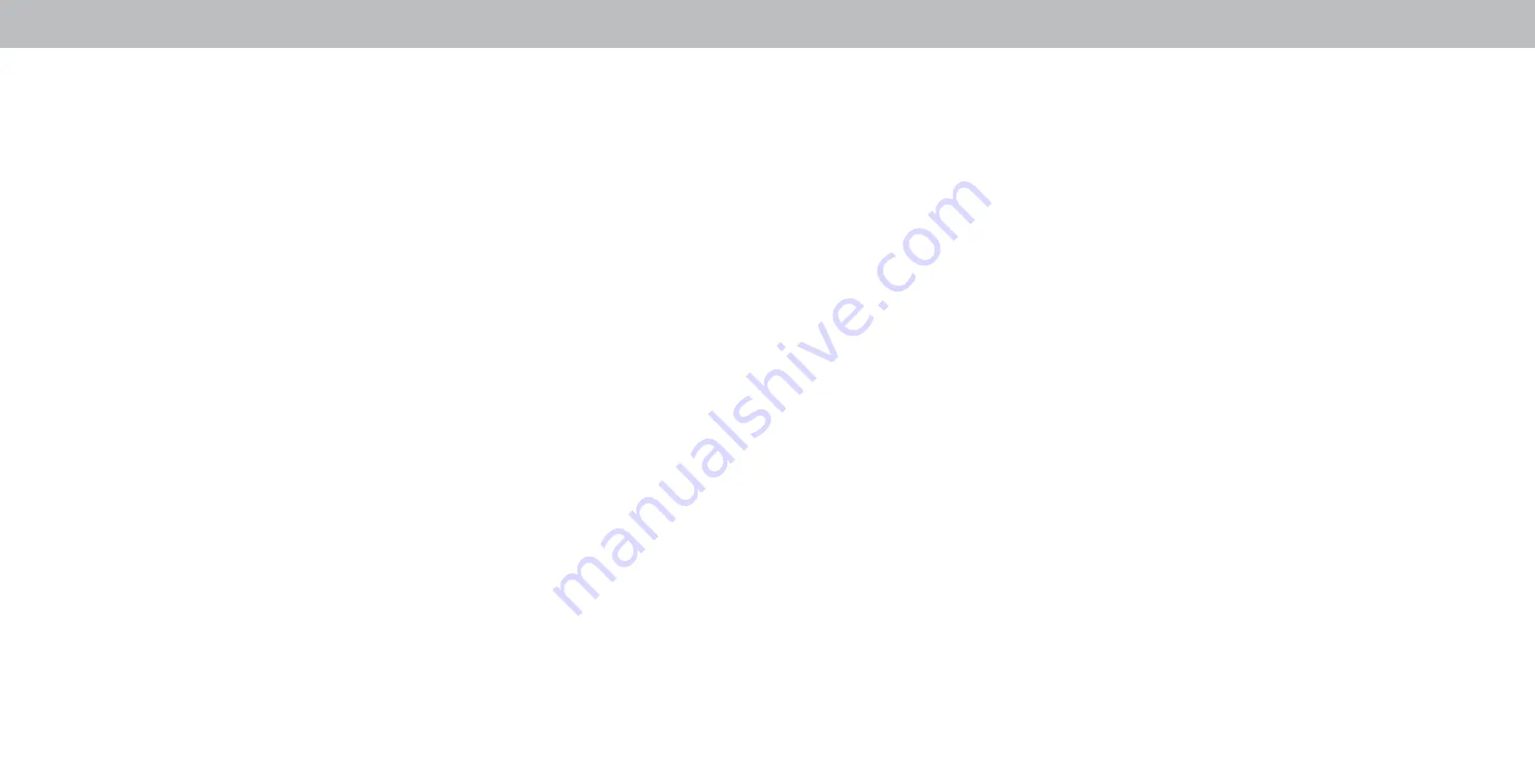
C
Regulatory Information
FCC Class B Radio Interference Statement
NOTE: This equipment has been tested and found to comply with
the limits for a Class B digital device, pursuant to Part 15 of the FCC
Rules. These limits are designed to provide reasonable protection
against harmful interference in a residential installation. This
equipment generates, uses and can radiate radio frequency energy,
and if not installed and used in accordance with the instructions,
may cause harmful interference to radio communications. However,
there is no guarantee that interference will not occur in a particular
installation. If this equipment does cause harmful interference to
radio or television reception, which can be determined by turning
the equipment off and on, the user is encouraged to try to correct
the interference by one or more of the following measures:
• Reorient or relocate the receiving antenna.
• Increase the separation between the equipment and receiver.
• Connect the equipment into an outlet on a circuit different from
that to which the receiver is connected.
• Consult the dealer or an experienced radio/TV technician for help.
This device complies with Part 15 of the FCC Rules. Operation is
subject to the following two conditions: (1) this device may not
cause harmful interference, and (2) this device must accept any
interference received, including interference that may cause
undesired operation.
Notice
The changes or modifications not expressly approved by the party
responsible for compliance could void the user’s authority to
operate the equipment.
Shielded interface cables and AC power cord, if any, must be used
in order to comply with the emission limits.
The manufacturer is not responsible for any radio or TV interference
caused by unauthorized modification to this equipment. It is the re-
sponsibilities of the user to correct such interference.
FCC Warning
Changes or modifications not expressly approved by the party
responsible for compliance with the FCC Rules could void the user’s
authority to operate this equipment.
Caution
Always use an AC/DC power adapter that is properly grounded. Use
the AC cords listed below for each area.
Canada Notice for License-Exempt Radio Apparatus
This device complies with Industry Canada’s license-exempt RSSs.
Operation is subject to the following two conditions: (1) This device
may not cause harmful interference, and (2) this device must accept
any interference received, including interference that may cause
undesired operation.
This device operates on a no-protection no-interference basis.
Should the user seek to obtain protection from other radio services
operating in the same TV bands, a radio license is required. Please
consult Industry Canada’s document CPC-2-1-28, Optional Licensing
for Low-Power Radio Apparatus in the TV Bands, for details.
Cet appareil est conforme aux CNR exempts de licence d’Industrie
Canada. . Son fonctionnement est sujet aux deux conditions
suivantes:
1. le dispositif ne doit pas produire de brouillage préjudiciable, et
2. ce dispositif doit accepter tout brouillage reçu, y compris
un brouillage susceptible de provoquer un fonctionnement
indésirable
Cet appareil fonctionne sur une base sans protection et sans
interférence. Dans le cas où l’utilisateur cherche à obtenir de
la protection des autres services de radio fonctionnant sur les
mêmes bandes TV, aucune license est requise. Veuillez consulter le
document CPC-2-1-28 d’Industrie Canada, License optionnelle pour
les appareils radio de faible puissance, pour plus de détails.
Industry Canada Class B emission compliance statement
This Class B digital apparatus complies with Canadian ICES-003.
Cet appareil numérique de la classe B est conforme à la norme
NMB-003 du Canada.
Declaración de México:
La operación de este equipo está sujeta a las siguientes dos
condiciones:
1. es posible que este equipo o dispositivo no cause interferencia
perjudicial y
2. este equipo o dispositivo debe aceptar cualquier interferencia,
incluyendo la que pueda causar su operación no deseada.
47
Содержание P55-F1
Страница 1: ...USER MANUAL Models P55 F1 P65 F1 and P75 F1...
Страница 51: ...2018 VIZIO INC ALL RIGHTS RESERVED 180221 ET...





































