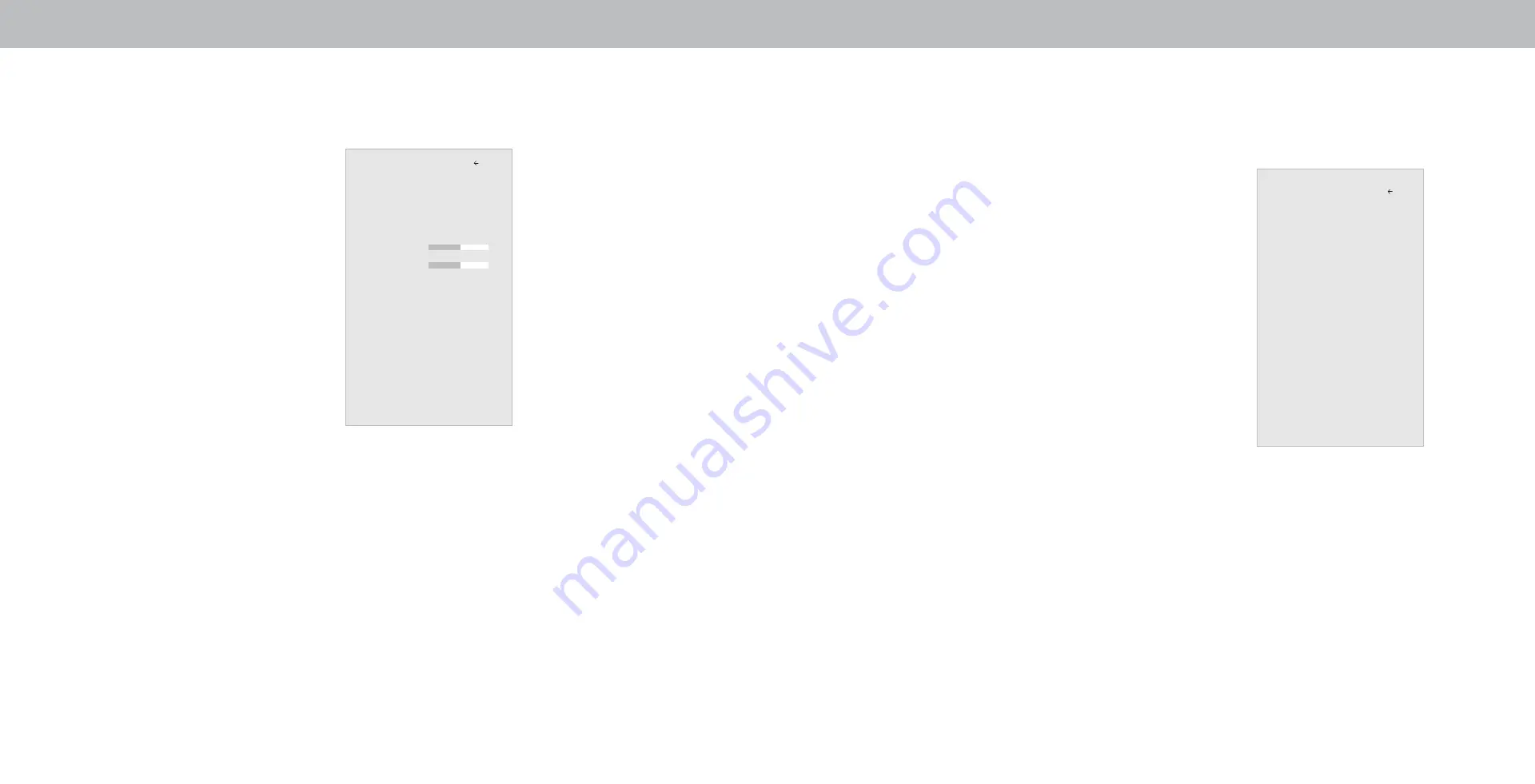
3
15
Adjusting More Picture Settings
To adjust more picture settings:
1. From the PICTURE menu, use the
Arrow buttons to highlight More
Picture, and then press OK.
2. Use the
Arrow buttons to
highlight the setting you wish
to adjust, then press the
Left/
Right Arrow buttons to change
the setting:
• Color Temperature -
See
Adjusting the Color
Temperature.
• Black Detail - Adjusts the
average brightness of the
picture to compensate for
large areas of brightness.
Select
Off, Low, Medium, or
High.
• Xtreme Black Engine Pro™ - Based on the content,
dynamically adjusts and balances the brightness and the
contrast ratio of the picture by locally adjusting backlight
zones.
• Reduce Judder - Increases frame rate to reduce judder for
film and 30 hertz video. As the setting increases, judder is
reduced.
• Reduce Motion Blur - Increases frame rate to reduce
motion blur of 60 hertz video. As the setting increases,
motion blur is reduced.
• Clear Action - Reduces blur in scenes with fast action but
limtis the range for the Backlight setting.
• Reduce Noise - Opens a sub-menu with two settings:
• Reduce Signal Noise - Diminishes artifacts in the
image caused by the digitizing of image motion content.
Select
Off, Low, Medium, or High.
• Reduce Block Noise - Reduces pixelation and distortion
for mpeg files. Select
Off, Low, Medium, or High.
• Game Low Latency - Select On to reduce video delay (lag)
when gaming.
• Film Mode - Optimizes the picture for watching film. Select
Auto or Off.
• Color Space - Select Color Space for the source. Video
sources uses YCbCr, but PC uses RGB.
• Gamma - Set the shape of the Gamma curve. Use lower
Gamma values for bright room conditions, and higher
values when it’s dark.
3. When you have finished adjusting More Picture Settings, press the
Exit button on the remote.
Adjusting the Color Temperature
Adjusting the color temperature changes the white balance of the
picture.
To adjust the color temperature:
1. From the MORE PICTURE menu,
use the
Arrow buttons to
highlight
Color Temperature,
and then press
OK.
2. Use the
Arrow buttons on the
remote to highlight a color
temperature preset and then
press
OK.
• Normal is optimized for
television viewing.
• Cool produces a blue-hued
picture.
• Computer optimizes the
picture for use as a
PC monitor.
3. When you have finished adjusting the color temperature,
press the
Exit button on the remote.
More Picture
Color Temperature Normal
Black Detail Off
Xtreme Black Engine Pro™ Low
Reduce Judder 5
Reduce Motion Blur 5
Clear Action Off
Reduce Noise
Game Low Latency Off
Film Mode On
Color Space Auto
Gamma 2.1
Back
Color Temperature
Normal
Cool
Computer
Back
Содержание P55-F1
Страница 1: ...USER MANUAL Models P55 F1 P65 F1 and P75 F1...
Страница 51: ...2018 VIZIO INC ALL RIGHTS RESERVED 180221 ET...






























