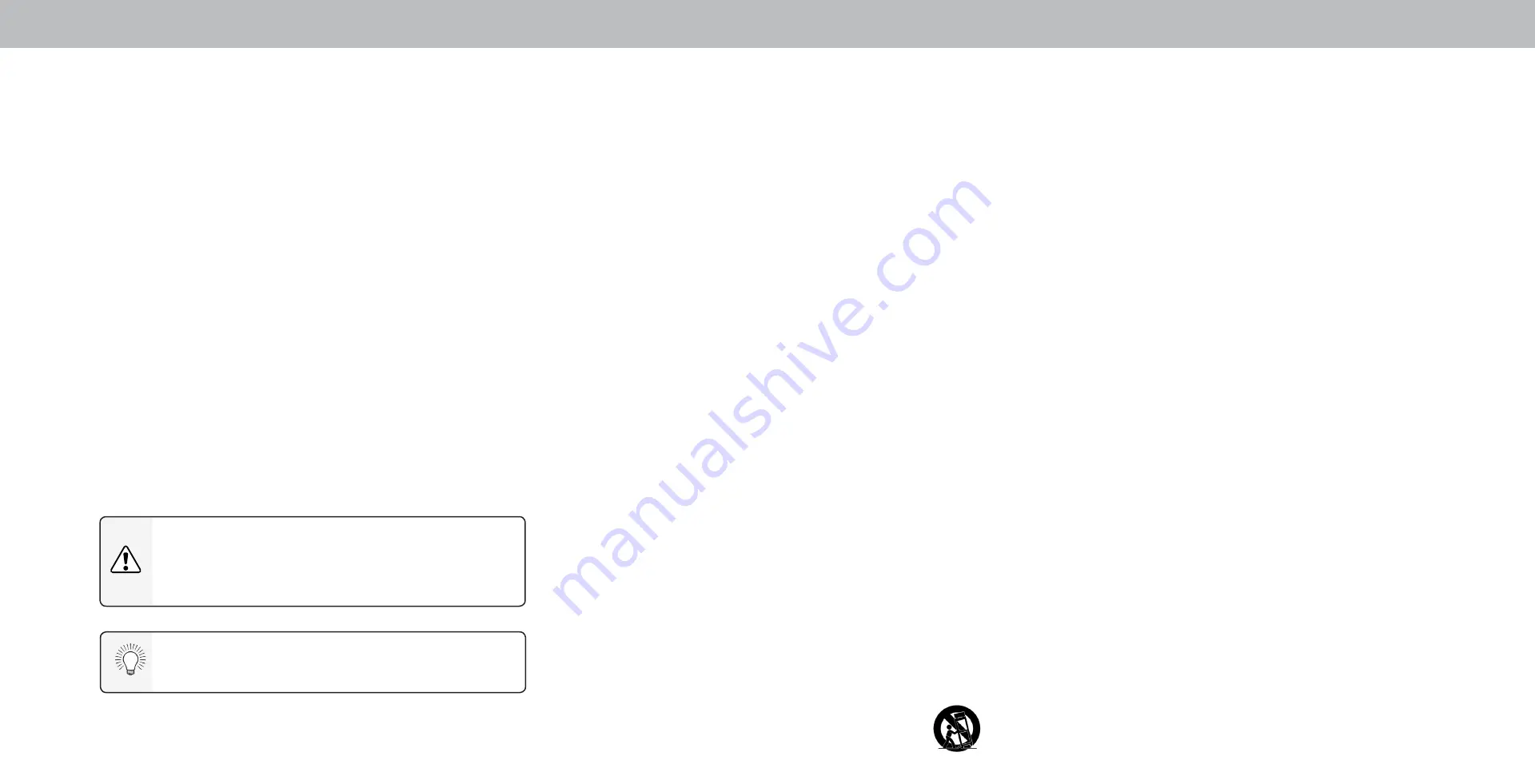
Safety & Certification
ii
THANK YOU FOR CHOOSING VIZIO
And congratulations on your new VIZIO TV.
To get the most out of your new VIZIO product, read these instructions
before using your product and retain them for future reference. Be
sure to inspect the package contents to ensure there are no missing or
damaged parts.
PRODUCT REGISTRATION
To purchase or inquire about accessories and installation services for
your VIZIO product, visit our website at www.VIZIO.com or call toll free at
(877) 698-4946.
We recommend that you register your VIZIO product at www.VIZIO.
com.
Extended Warranties
For peace of mind, and to protect your investment beyond the standard
warranty, VIZIO offers on-site extended warranty service plans. These
plans provide additional coverage during the standard warranty period.
To purchase an extended warranty service plan, visit www.VIZIO.com.
WHEN READING THIS MANUAL
When you see this symbol, please read the
accompanying important warning or notice. It is
intended to alert you to the presence of important
operating instructions.
IMPORTANT SAFETY INSTRUCTIONS
Your TV is designed and manufactured to operate within defined
design limits. Misuse may result in electric shock or fire. To prevent
your TV from being damaged, the following instructions should be
observed for the installation, use, and maintenance of your TV. Read
the following safety instructions before operating your TV. Keep these
instructions in a safe place for future reference.
• To reduce the risk of electric shock or component damage,
switch off the power before connecting other components to
your TV.
• Read these instructions.
• Keep these instructions.
• Heed all warnings.
• Follow all instructions.
• Do not use this apparatus near water.
• Clean only with dry cloth.
• Do not block any ventilation openings. Install in accordance
with the manufacturer’s instructions.
• Do not install near any heat sources such as radiators, heat
registers, stoves, or other apparatus (including amplifiers) that
produce heat.
• Do not defeat the safety purpose of the polarized or
grounding-type plug. A polarized plug has two blades with one
wider than the other. A grounding type plug has two blades
and a third grounding prong. The wide blade or the third
prong are provided for your safety. If the provided plug does
not fit into your outlet, consult an electrician for replacement
of the obsolete outlet.
• Protect the power cord from being walked on or pinched
particularly at plugs, convenience receptacles, and the point
where they exit from the apparatus.
• Only use attachments/accessories specified by the
manufacturer.
• Use only with the cart, stand, tripod, bracket, or table specified
by the manufacturer, or sold with the apparatus. When
a cart is used, use caution when moving the cart/
apparatus combination to avoid injury from tip-over.
• Unplug this apparatus during lightning storms or when
unused for long periods of time.
• Refer all servicing to qualified service personnel. Servicing is
required when the apparatus has been damaged in any way,
such as power-supply cord or plug is damaged, liquid has
been spilled or objects have fallen into the apparatus, the
apparatus has been exposed to rain or moisture, does not
operate normally, or has been dropped.
• Unplug the power cord before cleaning your TV.
• When moving your TV from an area of low temperature to
an area of high temperature, condensation may form in the
housing. Wait before turning on your TV to avoid causing fire,
electric shock, or component damage.
• A distance of at least three feet should be maintained between
your TV and any heat source, such as a radiator, heater, oven,
amplifier etc. Do not install your TV close to smoke. Operating
your TV close to smoke or moisture may cause fire or electric
shock.
• Slots and openings in the back and bottom of the cabinet
are provided for ventilation. To ensure reliable operation of
your TV and to protect it from overheating, be sure these
openings are not blocked or covered. Do not place your TV in a
bookcase or cabinet unless proper ventilation is provided.
• Never push any object into the slots and openings on your TV
cabinet. Do not place any objects on the top of your TV. Doing
so could short circuit parts causing a fire or electric shock.
Never spill liquids on your TV.
• Your TV should be operated only from the type of power
source indicated on the label. If you are not sure of the type
of power supplied to your home, consult your dealer or local
power company.
• Do not apply pressure or throw objects at your TV. This may
compromise the integrity of the TV. The manufacturer’s
warranty does not cover user abuse or improper installations.
• The power cord must be replaced when using different voltage
than the voltage specified. For more information, contact your
dealer.
• When connected to a power outlet, power is always flowing
into your TV. To totally disconnect power, unplug the power
When you see this symbol, please read the
accompanying helpful tip.
Содержание P55-F1
Страница 1: ...USER MANUAL Models P55 F1 P65 F1 and P75 F1...
Страница 51: ...2018 VIZIO INC ALL RIGHTS RESERVED 180221 ET...

















