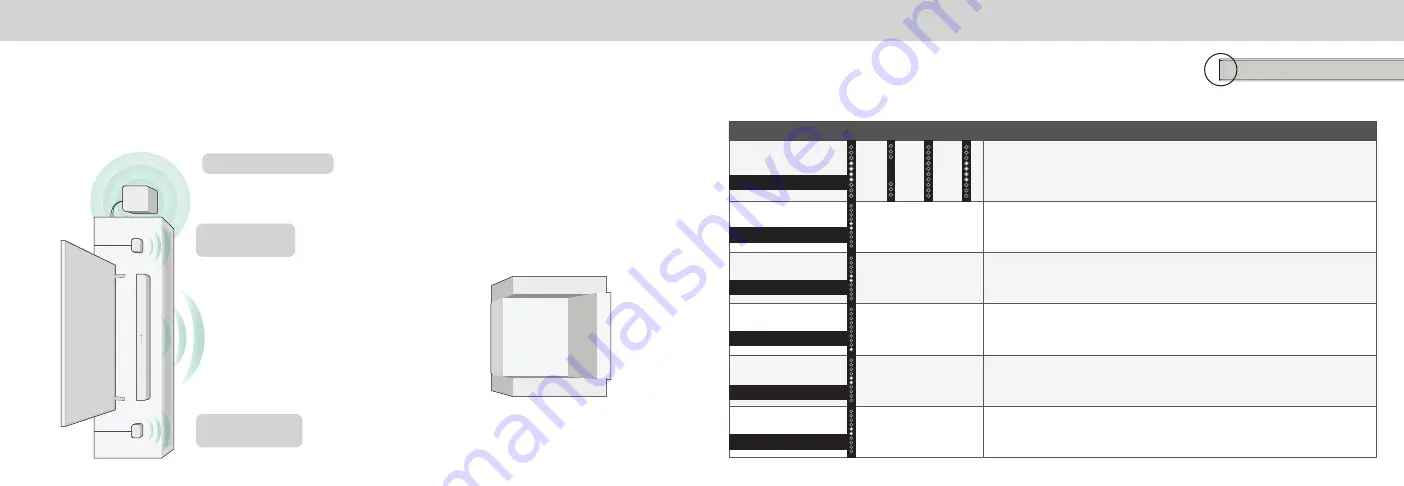
ENG - 18
ENG - 19
Mode & Level Settings
Press each
setting button and use the Up/Down buttons to access the
different settings. Each setting will be displayed on the remote control’s
LCD display. The LED indicators will behave differently with each function.
LED Indicators are located here.
Function
LED Behavior
Description
Equalizer Mode
Press the
EQ
button and use the
Up/Down
buttons to toggle between preset equalizer
settings: Movie, Music, Direct, and Game.
Note:
Movie mode is on by default.
Bass Level
Two center LEDs
indicate bass level 0.
LEVEL > Bass >
Use the
Next/Previous
buttons to increase/decrease the bass level.
The LED indicators will move to the top with increasing level and to the bottom with
decreasing level.
Treble Level
Two center LEDs
indicate treble level 0.
LEVEL > Treble >
Use the
Next/Previous
buttons to increase/decrease the treble level.
The LED indicators will move to the top with increasing level and to the bottom with
decreasing level.
Dialogue Level
LED at the bottom
indicates dialogue
level 0.
LEVEL > Dialogue >
Use the
Next/Previous
buttons to increase/decrease the dialogue
level. The LED indicators will move to the top with increasing level and to the bottom with
decreasing level.
Center Level
Two center LEDs
indicate center level 0.
LEVEL > Center >
Use the
Next/Previous
buttons to increase/decrease the presence
of dialog in the center channel. The LED indicators will move to the top when the dialogue
presence is increased and to the bottom when the dialog presence is decreased.
Subwoofer Level
Two center LEDs
indicate subwoofer
level is 0.
LEVEL > Subwoofer >
Use the
Next/Previous
buttons to increase/decrease the level
of the subwoofer. The LED indicators will move to the top with increasing level and to the
bottom with decreasing level.
Note
: Decreasing the level to the minimum turns off the subwoofer.
EQ
Bass
Center
Subwoofer
Treble
Dialogue
Dir
ect
Game
Music
Mo
vie
Proper Placement —Front Surround Mode
In rooms where ideal placement of the surround sound speakers is not practical, you can also place the sound
bar, subwoofer, and surround sound speakers as shown below. Front Surround Mode will utilize DTS Virtual:X to
produce a virtual surround sound experience.
To use this placement, please refer to the
Surround Sound
mode setting
on page 22.
Sound bar should be centered below the TV.
Note
: Do not block the subwoofer port.
Subwoofer
Left surround
speaker
Right surround
speaker









































