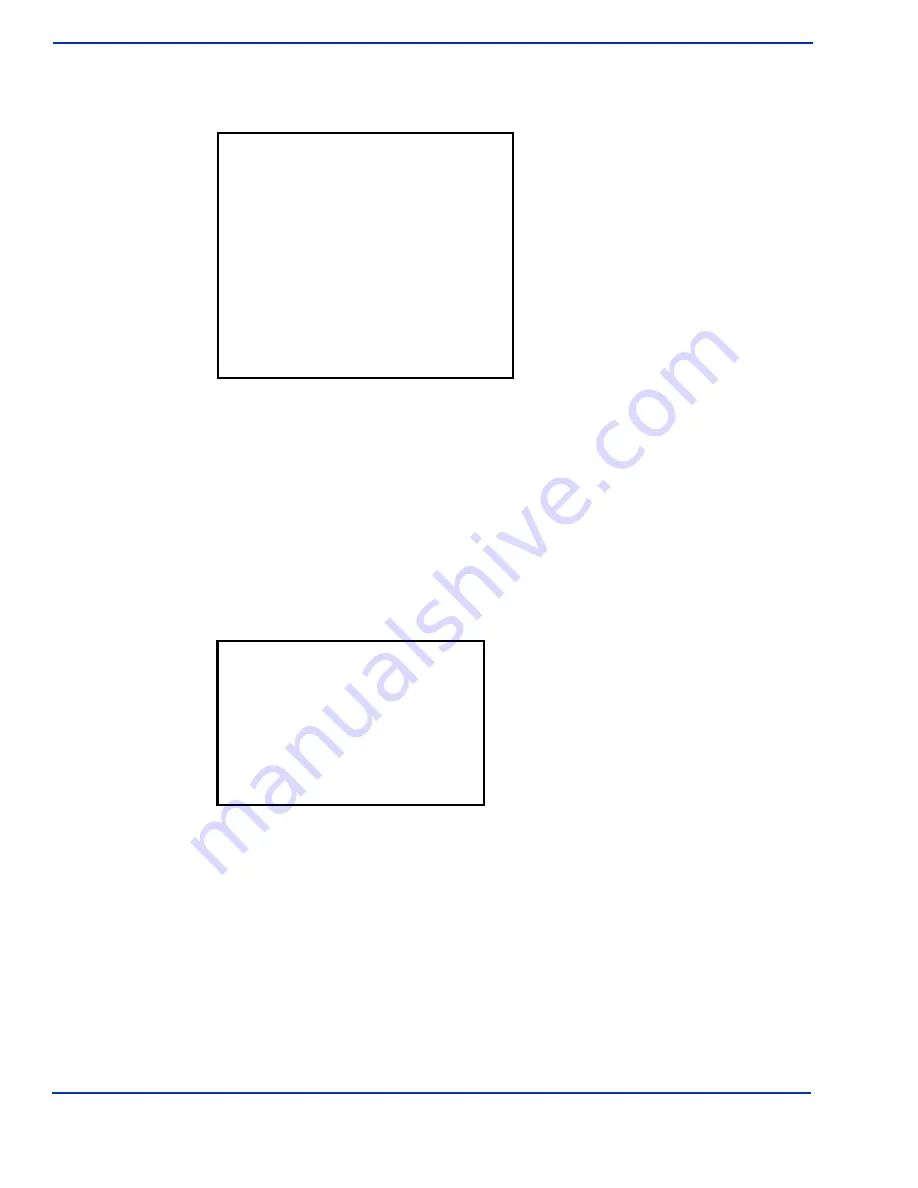
ViVOpay 8850 User Guide
15
Troubleshooting and Maintenance
3.
After applying power, press the
3
key and hold it down until the
ViVOpay AR Diagnostics
screen appears. This is approximately 15 seconds after power is first applied.
Test All
Test All runs the entire test sequence and displays the results.
1.
Press
1
when the
ViVOpay AR Diagnostics
screen is displayed. All of the tests are run
in sequence and the results are displayed. See each individual test for information.
LCD Test
The LCD test turns the pixels on/off and checks screen clarity to verify that the LCD screen is working
properly. The results will be displayed on the LCD.
1.
Press
2
from the
ViVOpay AR Diagnostics
screen. The
AR LCD Test
screen is
displayed.
2.
Press
1
. All pixels should be turned on and the screen should be a gray color.
3.
Press
Enter
if the correct screen is displayed otherwise press
X
to fail the test. The AR
LCD Test screen is displayed.
4.
Press
2
. All pixels should be turned off and the screen should be bright.
5.
Press
Enter
if the correct screen is displayed otherwise press
X
to fail the test. The AR
LCD Test screen is displayed.
6.
Press
3
. A checkerboard pattern is displayed.
7.
Press
Enter
if the correct screen is displayed otherwise press
X
to fail the test. The AR
LCD Test screen is displayed.
8.
Press
X
to exit back to the main menu.
ViVOpay AR Diagnostics
1 Test All
2 LCD
3 Touch Screen
4 Keys
5 LEDs
6 Buzzer
7 Magstripe
8 RFID and Antenna
9 Security Elements
0 Test Results Summary
X Exit
AR
LCD
Test
1 Test all pixels ON
2 Test all pixels OFF
3 Test clarity of display
X Exit to main menu
Select Test, then press Enter
to pass or X to fail test
























