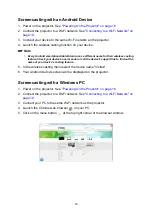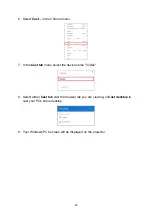9
14. Blank
Used to hide the screen picture.
15. Freeze
Used to freeze/unfreeze the on-
screen picture.
16. HDMI 3
No function
17.
/
/
USB: Switch to Media Player
source.
Wi-Fi: Switch to wireless linking.
Bluetooth: No function
18.
Media Player
Accesses projector Home Screen
page.
19.
ID
No function
20. ECO
Displays the lamp mode selection bar
(Normal / ECO / Dynamic ECO).
21. Volume
Displays the volume adjustment bar.
22. Mute
Toggles projector audio between on and
off.
23. Contrast
Displays the setting bars for adjustments
of the appropriate contrast values.
24. Auto
No function