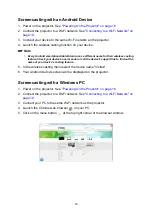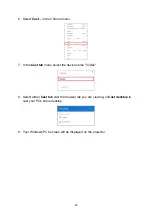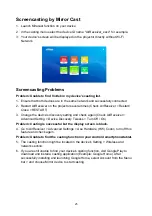21
Screencasting with an iOS Device
1. Power on the projector. See
"Powering On the Projector" on page 16
.
2. Connect the projector to a Wi-Fi network. See
"Connecting to a Wi-Fi Network" on
.
3. Connect your device to the same Wi-Fi network as the projector.
4. Swipe up from the bottom of the device's screen to access the iOS control
console.
5. Tap the
Screen Mirroring
button on the iOS control console.
6. In the
Screen Mirroring
menu select the device name "Vivitek".
7. Your iOS device's screen will be displayed on the projector.