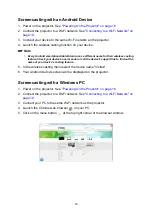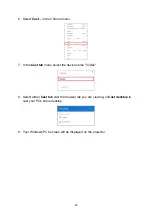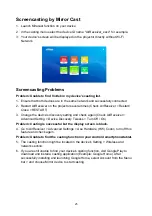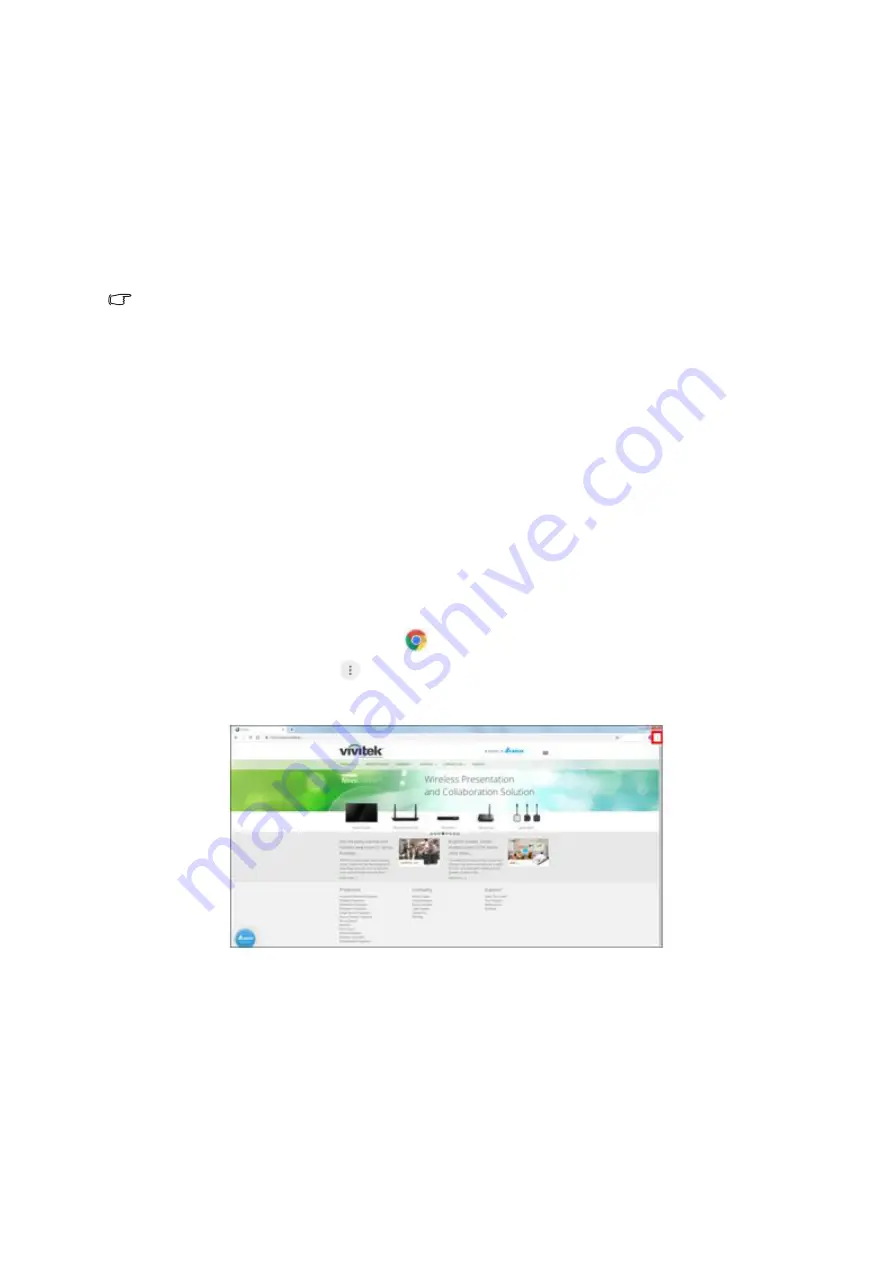
23
Screencasting with an Android Device
1. Power on the projector. See
"Powering On the Projector" on page 16
.
2. Connect the projector to a Wi-Fi network. See
"Connecting to a Wi-Fi Network" on
.
3. Connect your device to the same Wi-Fi network as the projector.
4. Launch the wireless casting function on your device.
Note
•
Every Android smartphone/tablet brand uses a different name for their wireless casting
feature. Check your device's user manual or call the device's support line to find out the
name of your device's casting feature.
5. In the wireless casting menu select the device name "Vivitek".
6. Your Android device's screen will be displayed on the projector.
Screencasting with a Windows PC
1. Power on the projector. See
"Powering On the Projector" on page 16
.
2. Connect the projector to a Wi-Fi network. See
"Connecting to a Wi-Fi Network" on
.
3. Connect your PC to the same Wi-Fi network as the projector.
4. Launch the Chrome web browser
on your PC.
5. Click on the menu button
at the top right corner of the browser window.