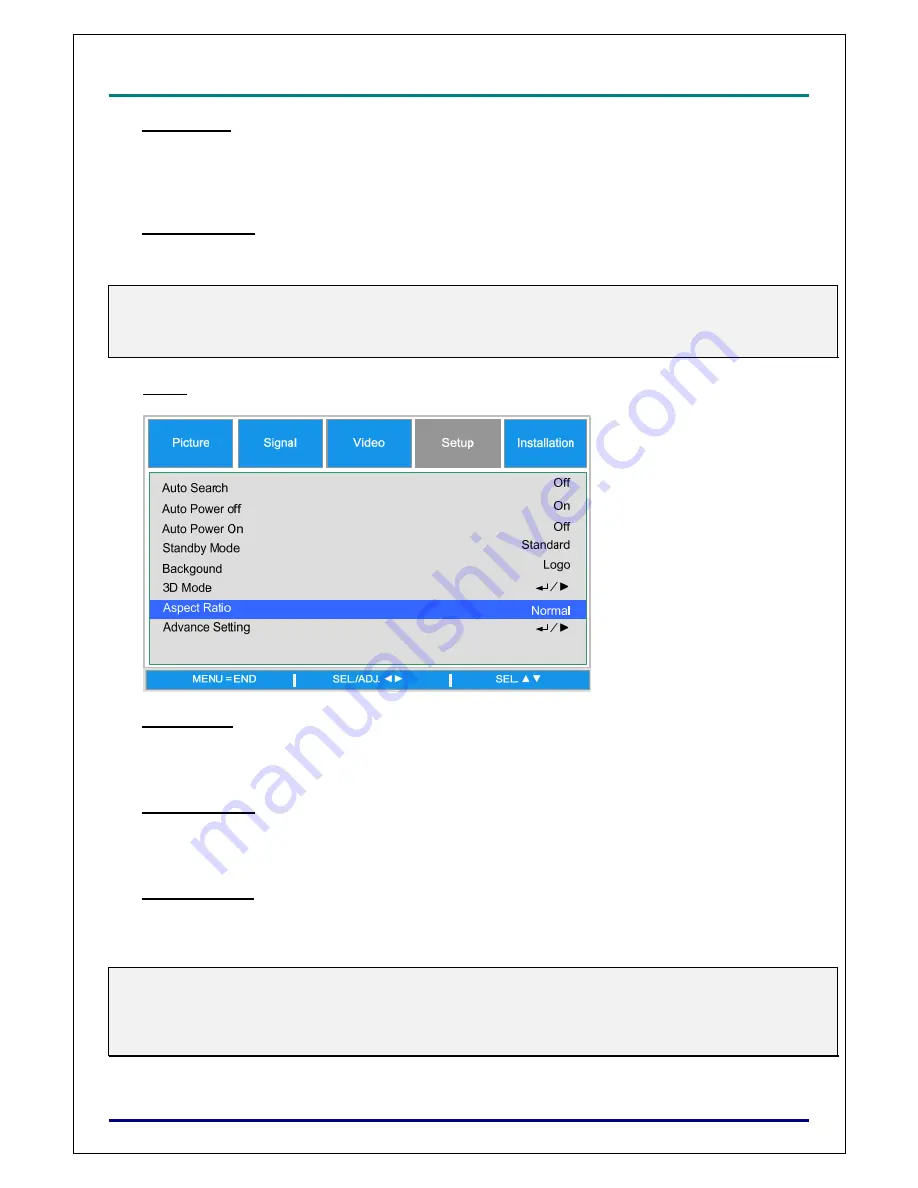
D
D
D
L
L
L
P
P
P
P
P
P
r
r
r
o
o
o
j
j
j
e
e
e
c
c
c
t
t
t
o
o
o
r
r
r
—
—
—
D
D
D
X
X
X
6
6
6
5
5
5
3
3
3
0
0
0
/
/
/
D
D
D
X
X
X
6
6
6
5
5
5
3
3
3
5
5
5
/
/
/
D
D
D
W
W
W
6
6
6
0
0
0
3
3
3
0
0
0
/
/
/
D
D
D
W
W
W
6
6
6
0
0
0
3
3
3
5
5
5
U
U
U
s
s
s
e
e
e
r
r
r
’
’
’
s
s
s
M
M
M
a
a
a
n
n
n
u
u
u
a
a
a
l
l
l
– 40 –
Video Setup
Set the black level to 0 IRE or 7.5IRE.
This function is available for 480I from COMPUTER/COMPONENT 1, 2 or COMPONENT input or
NTSC3.58 from Video or S-Video input.
Closed Caption
Set to CC1 or Off as required.
Note:
This function is available in following case
The signal is NTSC 3.58
Not all programs and video will offer closed Caption, please make sure they offer Close Caption.
Setup
Auto Search
This function enables the projector to detect the input signal and to switch the input mode automati-
cally when the project is turned on. Set it to On to enable Auto Search function or Off to disable it.
Auto Power Off
This function enables the projector to enter standby mode automatically when no input signal is de-
tected more than 15 minutes. Set the function to On to enable Auto Power off or to Off to disable it.
Auto Power On
This function enables the projector to be turned on automatically when the power cord is plugged into
the AC outlet or the breaker switch is turned. Set the function to On to enable this function.
Note
This function is activated by below conditions
The Main Power switch on the projector has to be switched to On
The projector should be turned off by unplugging power cord or the breaker switch directly, Auto
Power On will be activated next time when you plug in the power cord or turn on breaker switch
Содержание DW6030 Series
Страница 1: ...DX6530 DW6030 series User s Manual ...






























