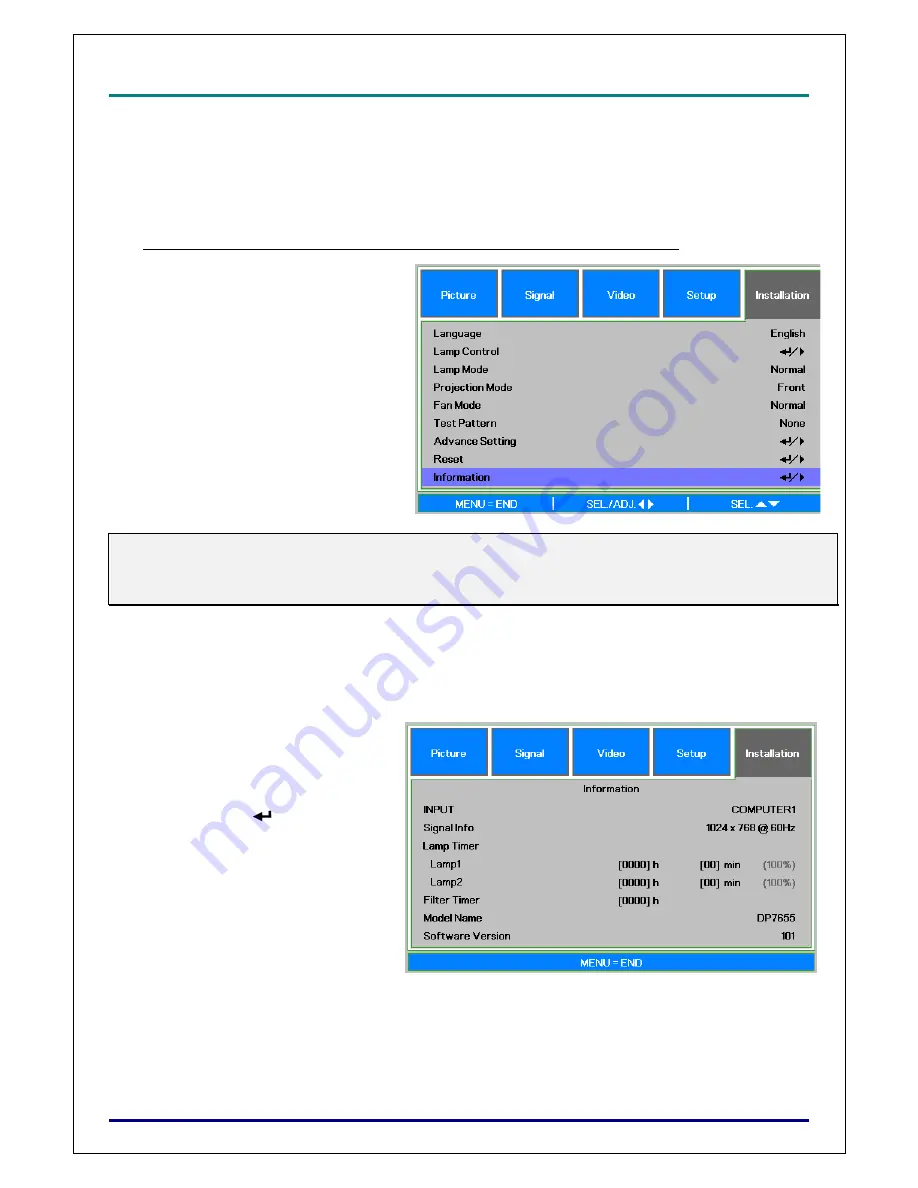
D
D
D
L
L
L
P
P
P
P
P
P
r
r
r
o
o
o
j
j
j
e
e
e
c
c
c
t
t
t
o
o
o
r
r
r
–
–
–
D
D
D
X
X
X
6
6
6
5
5
5
3
3
3
0
0
0
/
/
/
D
D
D
X
X
X
6
6
6
5
5
5
3
3
3
5
5
5
/
/
/
D
D
D
W
W
W
6
6
6
0
0
0
3
3
3
0
0
0
/
/
/
D
D
D
W
W
W
6
6
6
0
0
0
3
3
3
5
5
5
U
U
U
s
s
s
e
e
e
r
r
r
’
’
’
s
s
s
M
M
M
a
a
a
n
n
n
u
u
u
a
a
a
l
l
l
–
27
–
Changing Lamp Mode
The projector has two lamp modes available,
Normal
and
Eco
. The
Normal
mode is used for every-
day standard projection, whereas the
Eco
mode is used for saving power and lamp life. To change
the Lamp Mode, refer to the following guides.
Changing Lamp Mode by Using the Projector's OSD Control Panel
1.
Press
MENU
on the projector's OSD
control panel or on the remote control
to display the
main
menu. Use
◄
or
►
to select Installation menu
2.
Use
▲
or
▼
to select Lamp mode and
◄
or
►
to set to Normal or Eco mode.
Note:
When the projector is in Eco mode, brightness may be affected.
Normal Mode: 100% Brightness
Eco Mode: approx. 85% Brightness
Getting Information
The Information screen provides details on the life of consumable items within the projector as well as
other information such as software version. To access the Information screen, refer to the following
guide.
1.
Press
Menu
on the projector's OSD
control panel or remote control to
display the
Main Menu
. Scroll to the
Installation\Information
menu using
▲
or
▼
and press
.
2.
The
Information
menu is displayed
as the default view. The menu items
in this screen are for display and
cannot be modified
3.
Press
Cancel
or
Menu
to return to
the projected image.
Содержание DW6030 Series
Страница 1: ...DX6530 DW6030 series User s Manual ...






























