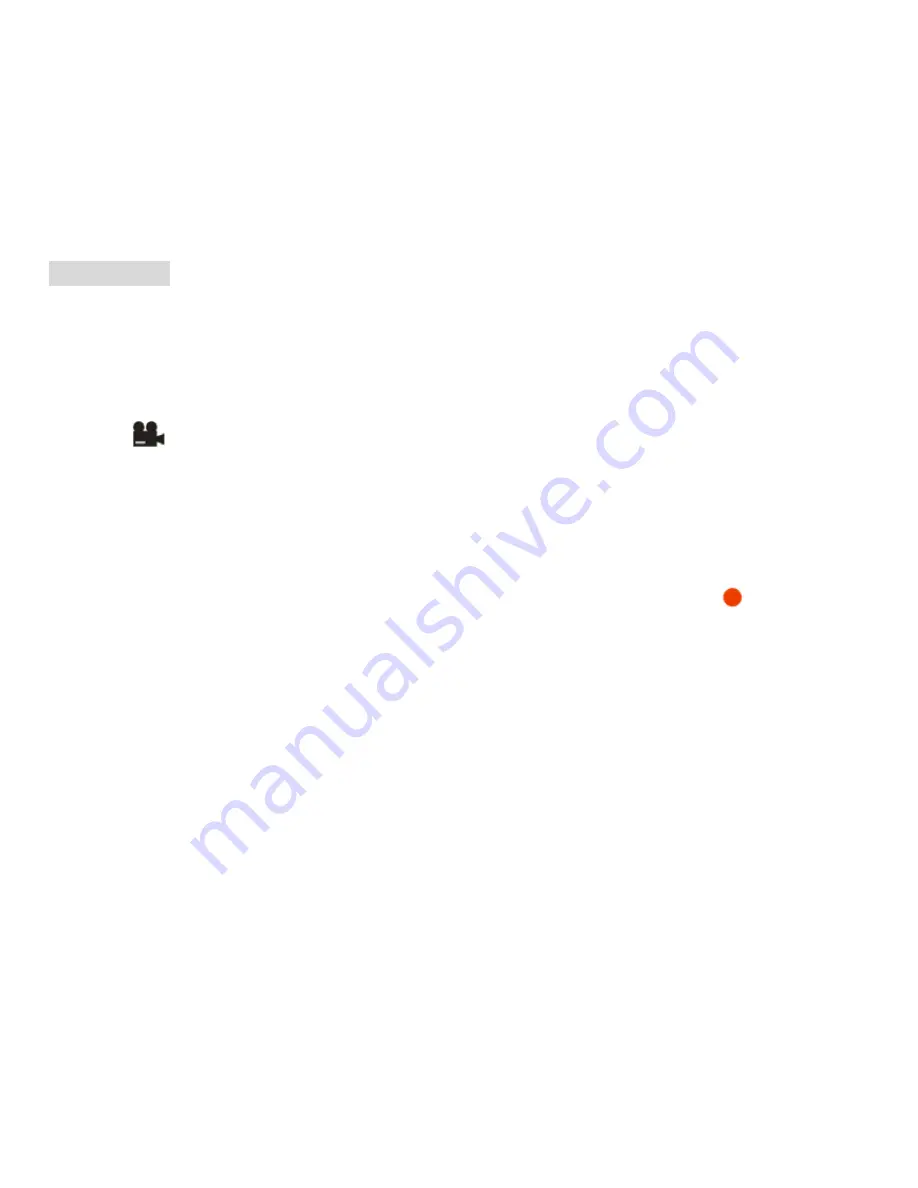
Video Mode
Press the MODE button to select the Video mode.
Note:
The camera has limited internal memory allowing you to record up to 20 seconds in QVGA. An SD
card (up to 8GB) needs to be inserted in order to use the video mode normally.
When the
icon appears on the top left corner of the LCD screen this indicates that you are in Video
mode.
1.
Prepare the object or subject you wish to record.
2.
Press the Shutter button to begin shooting the video.
3.
The elapse time will appear on the top right of the LCD screen and the icon
will flash on the
LCD screen.
4.
Press the Shutter button again to stop the recording and save this file in AVI format.
Note:
1.
You can preview the AVI files in Playback mode or once downloaded to your computer by using
Quick Time and Windows Media Player.
2.
When the camera's memory is full, the “Memory Full Insert a SD Memory Card to Transfer and
Shoot More video!” message will appear on the LCD screen when you attempt shoot more videos.
Download the test file from the internal memory to the PC or delete them to shoot more videos.
27
















































