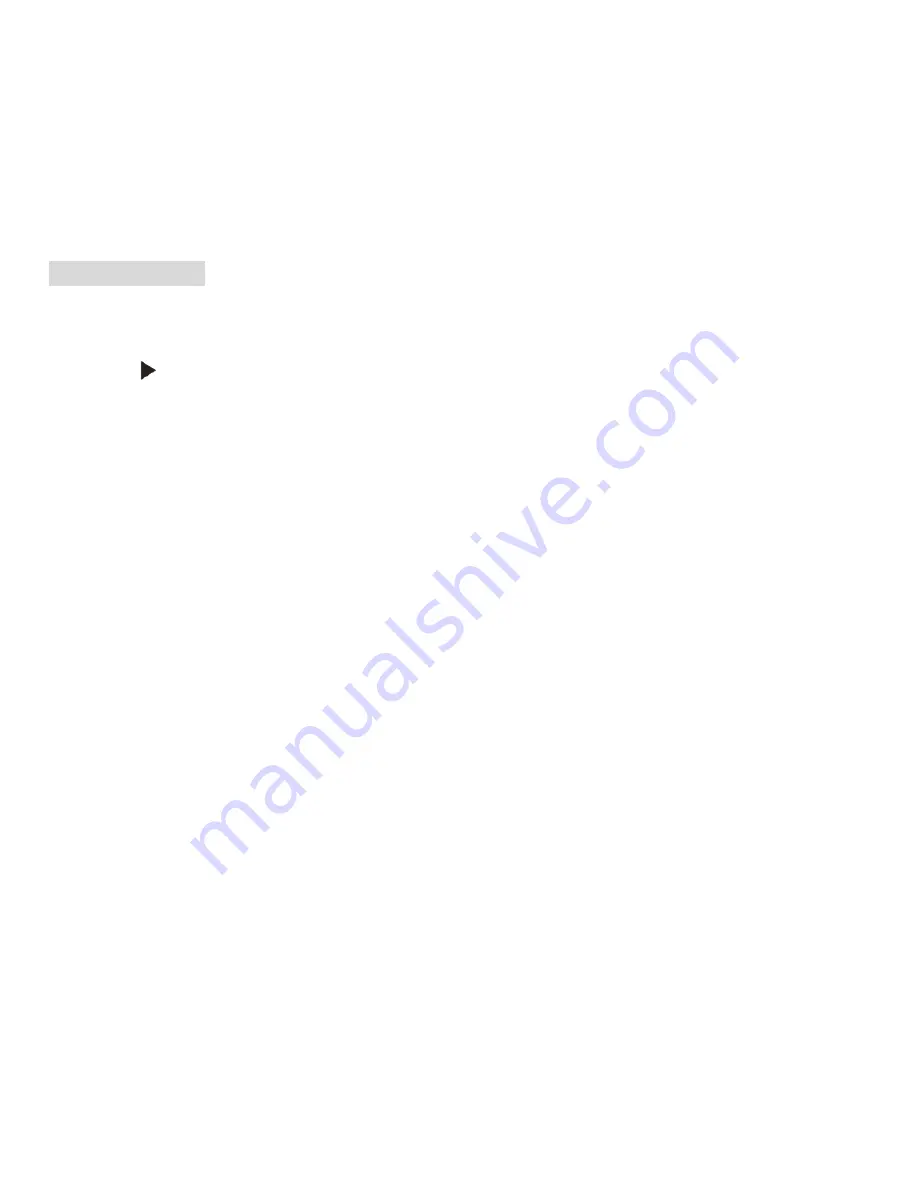
Playback Mode
Press the HOME button to enter the Playback mode.
When the
icon appears on the top left corner of the LCD screen this indicates that you are in
Playback mode.
Here you can preview the photos and videos you have captured and recorded. In Playback mode you can
rotate, protect, delete and crop your photos and you can protect and delete video clips. You can also print
photos directly from your camera using PictBridge.
Note:
The message “No File Exist” will appear on the LCD screen if there are no photos or videos in your
camera. Press the MODE button to return to the camera or video mode and begin to take photos or videos.
Full screen to Thumbnail display
When the camera is in the Playback Mode and an image appears on the LCD screen:
1.
Press the T button.
2.
This will open up the thumbnail display.
3.
Press the Up/Down/Left/Right buttons and select a thumbnail of a photo or video.
4.
Press the MENU button to display the photo or video in full screen.
30
















































