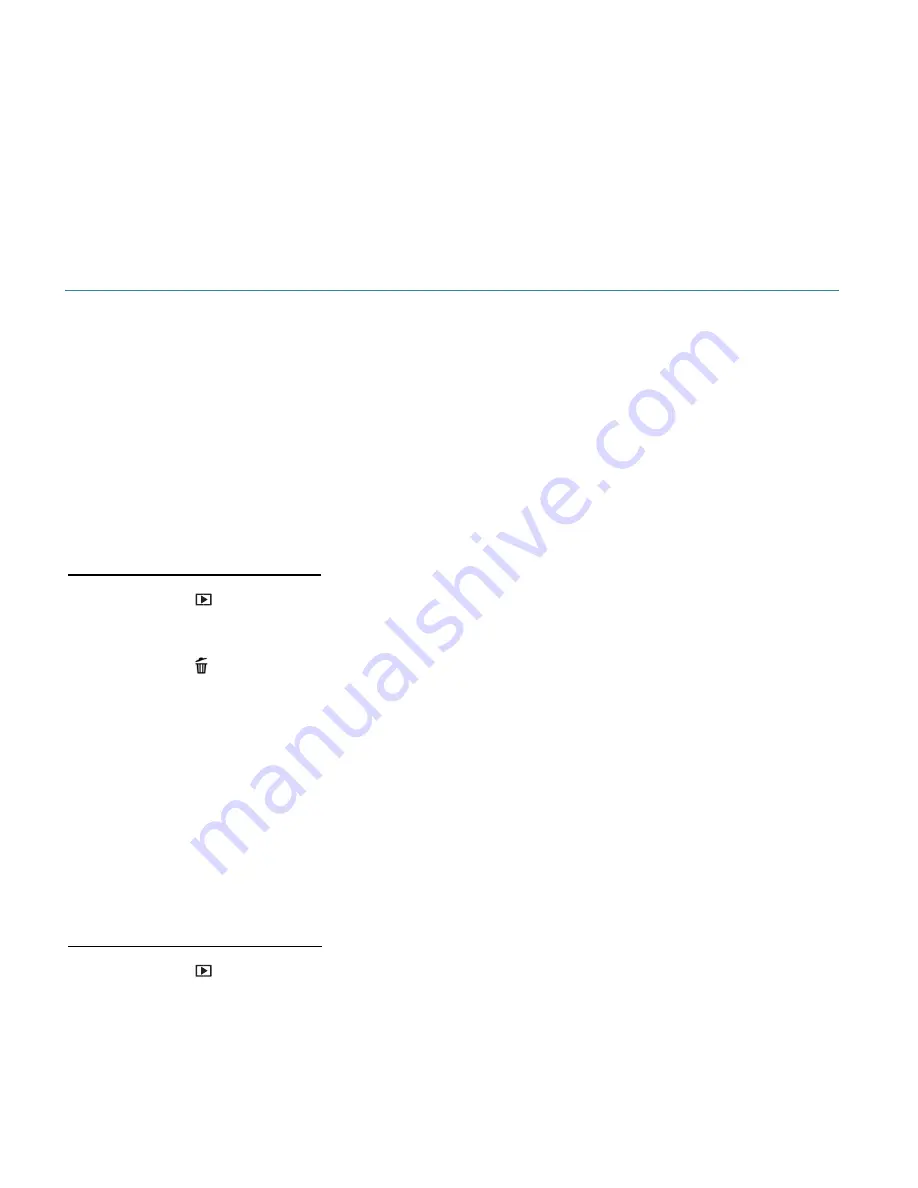
40
3)
Press the
Up
/
Down
/
Left
/
Right
button to scroll and select the image you wish to view.
4)
Press the
OK
button to enlarge the selected image full size.
Once full size, photos can be enlarged and videos can be viewed.
DELETING FILES
While in the Playback Mode, you can delete captured photos and videos from your camera
through the Delete menu.
Note
: Images that are protected and locked cannot be deleted. First unlock the image(s) then
select the desired delete option.
Remember: You can also delete captured images by pressing the
Delete
button while in the
Photo/Video Capture Modes.
To quickly delete a selected file:
1)
Press the
Playback
button to enter Playback Mode.
2)
Press the
Right
/
Left
button to select a file.
Press the
Delete
button while in Playback Mode to enter the Delete menu.
3)
The ‘Delete this file?’ menu appears.
Select ‘Yes’ to delete the selected file, or ‘No’ to exit the menu without deleting. Press the
OK
button to confirm your selection.
Note
: If you chose
‘Yes’, the selected image is deleted. The next image then appears with
the delete options. You can continue to delete additional
captured images or select ‘No’ to
exit the Delete menu.
To delete a single file or all files:
1)
Press the
Playback
button to enter Playback Mode.
2)
Press the
Right
/
Left
button to select a file.
3)
Press the
Menu
button, then press the
Up
/
Down
button to highlight
‘Delete’.
4)
Press the
OK
button to enter the Delete menu.
5)
To delete a single file (the selected image as seen on the LCD screen), se
lect ‘Single’ then






























