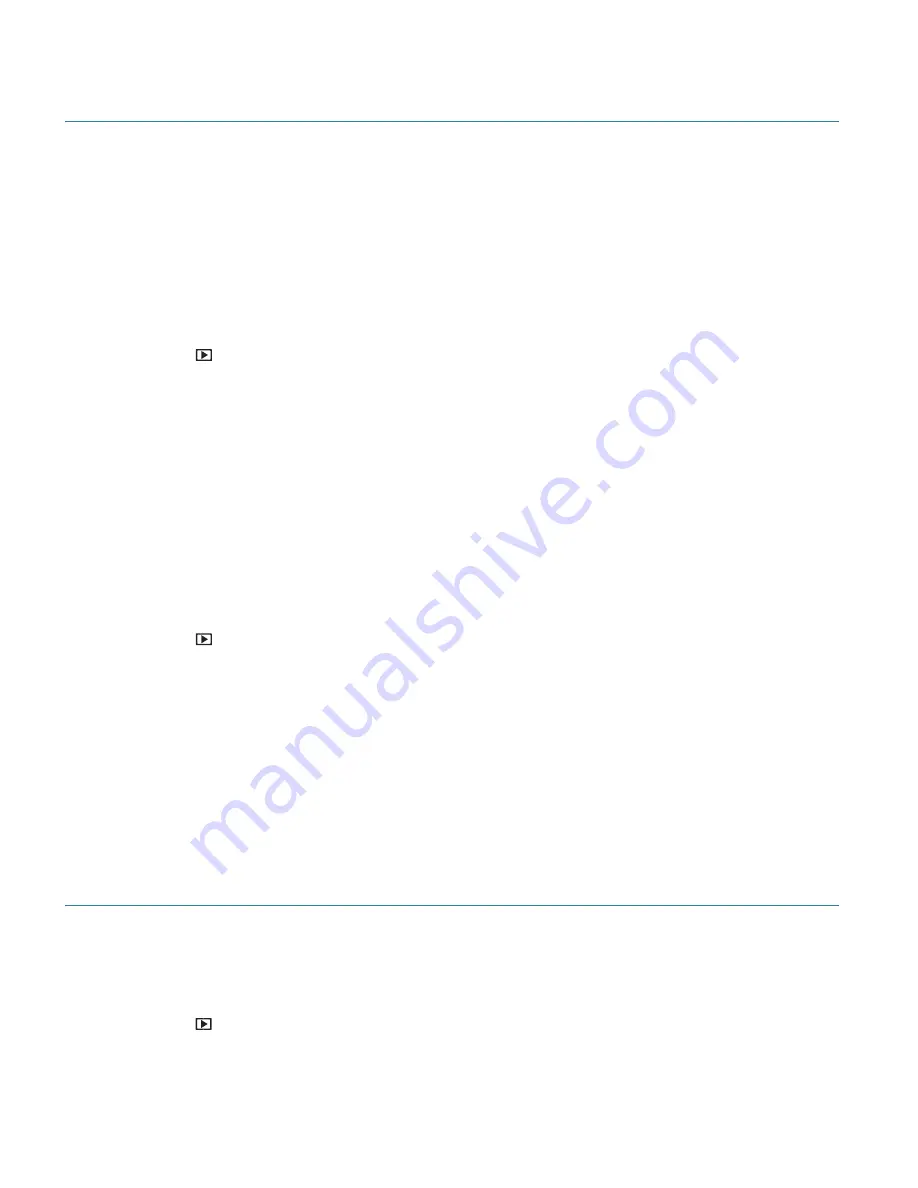
39
SELECTING AND VIEWING PHOTOS AND VIDEOS
When the camera is in Playback Mode, press the
Left
/
Right
button to preview the next/previous
recorded files. You can also select any of the following options.
Enlarging a Photo
To magnify and enlarge a captured photo:
1)
Press the
Playback
button to enter Playback Mode.
2)
Press the
Left
/
Right
button to scroll and select the image you want to enlarge.
3)
Use the Zoom lever to
Zoom In (T)
and then
Zoom
Out
(W)
on the image.
4)
Press the four-directional pad to navigate
Up
/
Down
/
Right
/
Left
within the magnified photo.
5)
Use the zoom lever to zoom back to the full size image.
Playing a Video
To view a video clip:
1)
Press the
Playback
button to enter Playback Mode.
2)
Press the
Left
/
Right
button to scroll and select the video you want to playback.
3)
Press the
Up
button to start playing the video.
4)
Press the
Left
/
Right
button to fast forward/rewind the playing video.
5)
Press the
Menu
button to stop playing the video.
THUMBNAIL VIEW
Easily navigate and select the image you wish to view by using the Thumbnail View.
The images on your camera will be displayed in a 3 X 3 matrix where you can use the direction
buttons to scroll and select images from the thumbnails.
1)
Press the
Playback
button to enter Playback Mode.
2)
Slide the
Zoom
lever
to
W
to enter the Thumbnail View. A maximum of nine files are
displayed on the screen.






























