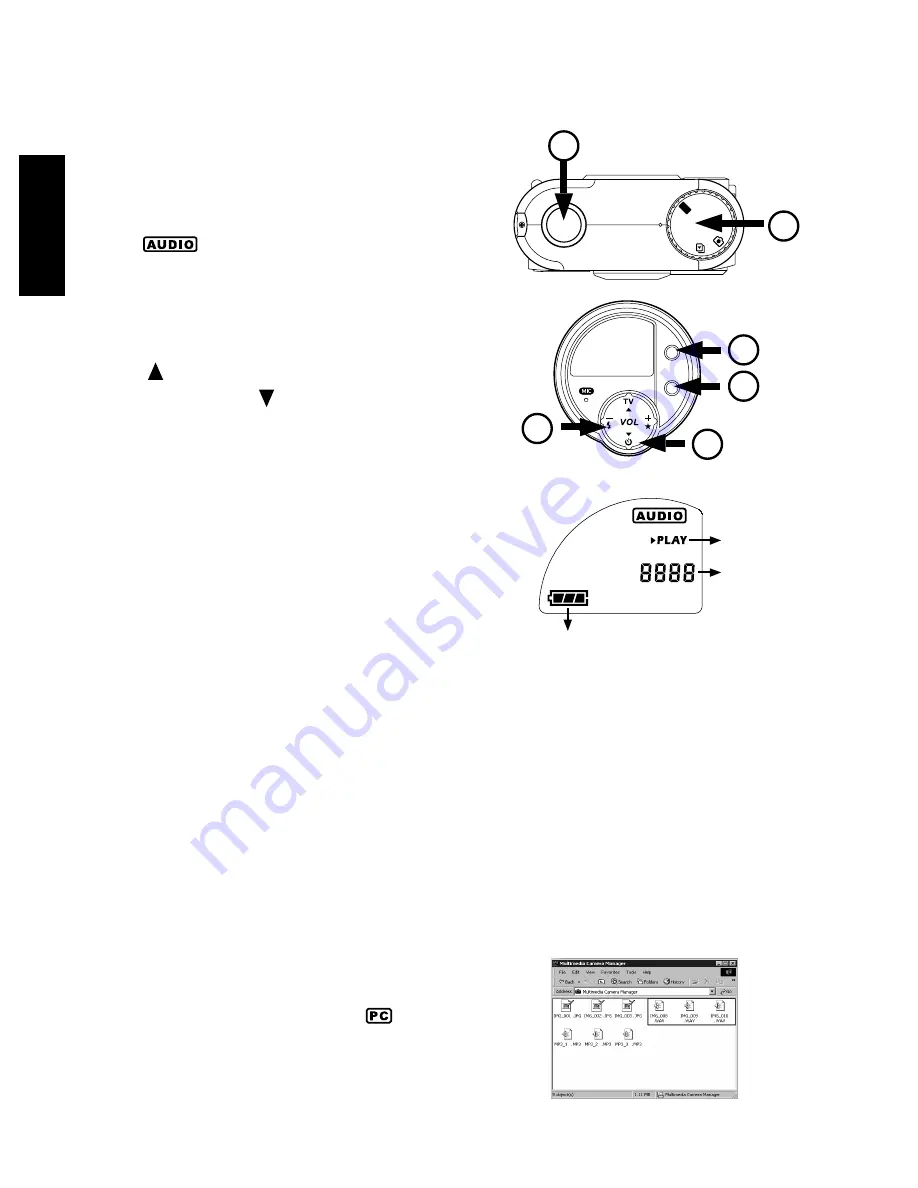
English
24
Playing Recorded Audio
To play the recorded audio:
1. Connect your earphone to the camera.
2. Make sure that camera is set to Audio mode
.
3. Press the Rec/Play button to enter PLAY
mode, the PLAY will appear in the LCD panel
4. Use the 4-Way Toggle Control in front of the
camera to adjust the volume. Press Arrow Up
( ) to increase the volume level, or press
Arrow Down ( ) to decrease the volume
level.
5. Also use the 4-Way Toggle Control to select
the audio track you want to play. Press Right
(+) to select the next track, or press Left (-)
to select the previous track.
6. To play the selected track, press the Shutter
Release button.
To pause or resume playback, also press the
Shutter Release button.
7. To stop the playback, press the Erase/Stop
button.
Audio Playback
mode
Battery Power
Audio Track
Number
7
3
LCD Panel in Audio Playback Mode
LCD Panel in Audio Playback Mode
LCD Panel in Audio Playback Mode
LCD Panel in Audio Playback Mode
LCD Panel in Audio Playback Mode
Transferring Recorded Audio
into your PC
MULTIMEDIA CAMERA records audio in .WAV
format. After recording, you can transfer the
audio into your computer.
To transfer recorded audio from the camera
To transfer recorded audio from the camera
To transfer recorded audio from the camera
To transfer recorded audio from the camera
To transfer recorded audio from the camera
into your PC:
into your PC:
into your PC:
into your PC:
into your PC:
1. Connect the Camera to your PC using the pro-
vided USB cable. (See page 18 for a clear il-
lustration on how to connect the USB cable.)
2. Set the camera to PC mode
PC mode
PC mode
PC mode
PC mode.
3. Double-click the DSC Application Suite short
cut button icon on the desktop
4. Click the Multimedia Camera Manager but-
ton
ERASE
/STOP
AUDIO
REC/
PLAY
M
P
3
P
C
AUDIO
6
2
5
4
Downloaded from
www.Manualslib.com
manuals search engine



















