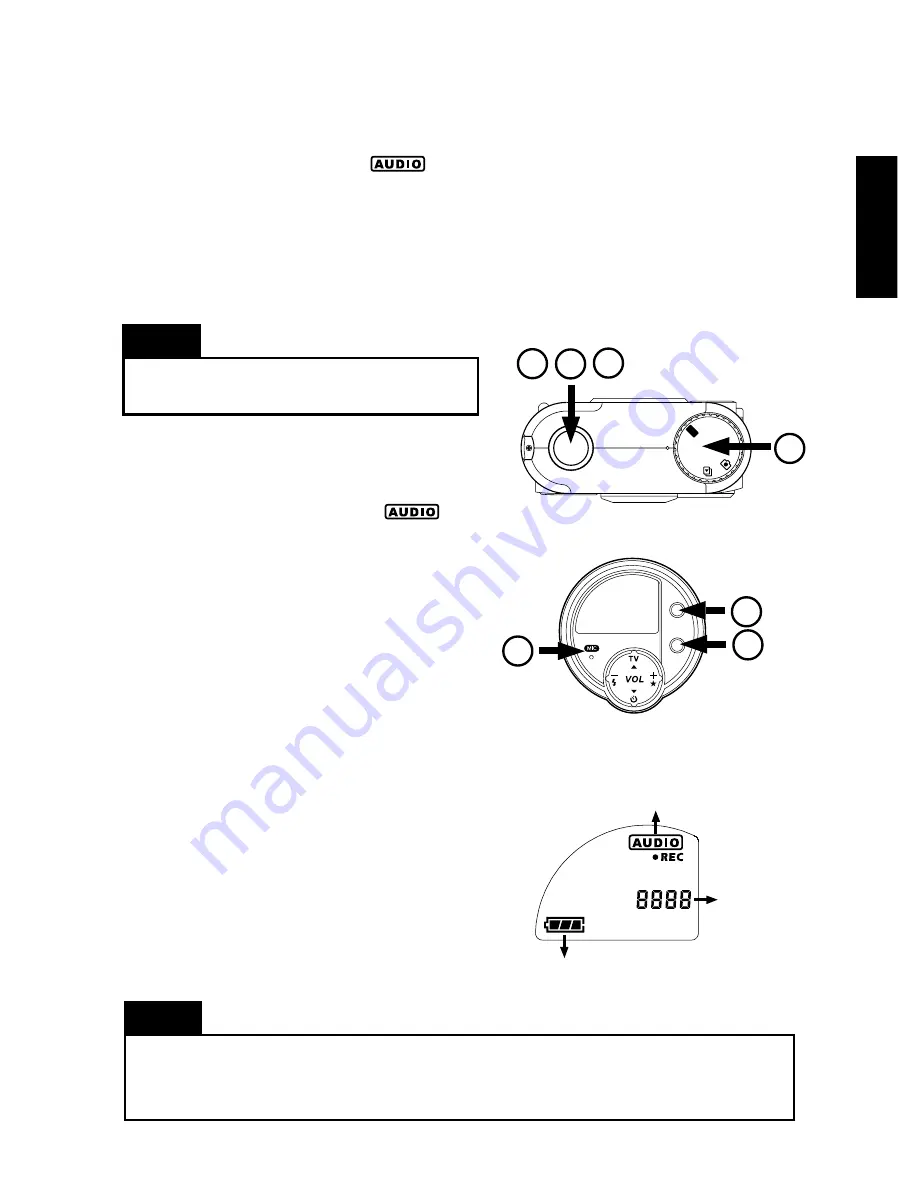
English
23
Note
For details on erasing recorded audio, see page
25 .
Recording Audio
1. Set the camera to Audio mode .
2. Press the AUDIO REC/PLAY button to enter
Audio Record Mode, the RECORD will ap-
pear in the LCD panel
3. Press the Shutter Release button to start
recording.
4. If you are recording your own voice, speak
to the microphone that is in front of the
camera. Or, if you are recording interviews,
meetings or lectures, place the camera in a
location where audio can be recorded. Make
sure that the microphone is facing the
speaker to get a clear recording.
5.To pause the recording, press the Shutter Re-
lease button.
6.To continue recording on the same track,
press the Shutter Release button again.
7.To stop recording, press the Erase/Stop but-
ton located in front of the camera.
2
3
4
7
If you keep on pressing the Shutter Release button in between recordings, audio will al-
ways be recorded in the same track. Make sure you press the Stop button when you want
to end an audio segment and do a new recording on the next track.
Note
LCD Panel in Audio Mode
LCD Panel in Audio Mode
LCD Panel in Audio Mode
LCD Panel in Audio Mode
LCD Panel in Audio Mode
Audio Recording
mode
Battery Power
Audio Track
Number
ERASE
/STOP
AUDIO
REC/
PLAY
1
MP3
PC
AUDIO
5 6
Recording Controls
Set the camera to Audio Mode ( ) when
you want to use the audio recording feature. Use
the Shutter Release button and the button con-
trols located in front of the camera to start,
pause and stop the recording, play the recorded
audio, or erase the audio.
Downloaded from
www.Manualslib.com
manuals search engine




















