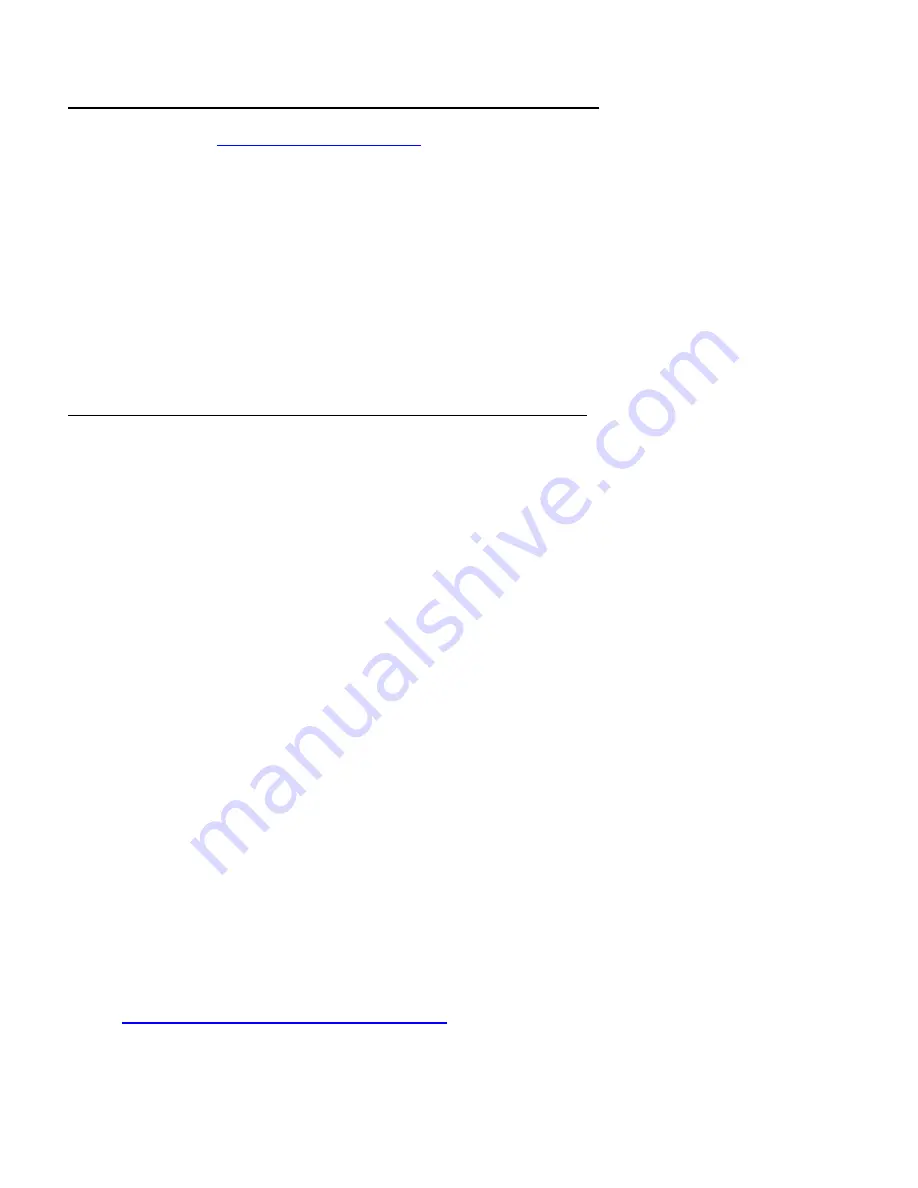
65
GIVING VOICE COMMANDS TO GOOGLE ASSISTANT
1. Use one of the
supported mobile devices
.
2. To start a conversation, say “OK Google, talk to Vivitar Smart Cameras”.
NOTE: For the Google Home speaker, you can use “Ok Google” and “Hey Google”
interchangeably.
3. Say “Ok Google, show device” or “Scan for devices” to get a list of your devices.
4. Say your voice commands to the Google Assistant.
5. To end the conversation, say “Exit”.
Here are some sample phrases for the Vivitar Smart IP Cameras:
•
“Turn on/off ‘camera name’ detection”
•
“Turn on/off ‘room name’ detection”
•
“Turn on/off ‘camera name’ sound detection”
•
“Turn on/off ‘camera name’ motion detection”
•
“Turn on/off camera motion detection”
•
“Turn on/off camera sound detection”
•
“Set ‘camera name’ detection sensitivity to low/medium/high”
•
“Set camera sound detection sensitivity to low/medium/high”
•
“Set camera motion detection sensitivity to low/medium/high”
NOTE:
•
After allowing permissions, you'll be able to control camera settings (Motion/sound
detection) via Google Assistant
.
•
You must start every session by saying “Talk to Vivitar Smart Cameras” to activate the
Vivitar Google Action. Please see the online Google Assistant for Vivitar Smart Cameras:
Google Assistant: Vivitar Smart Cameras

















