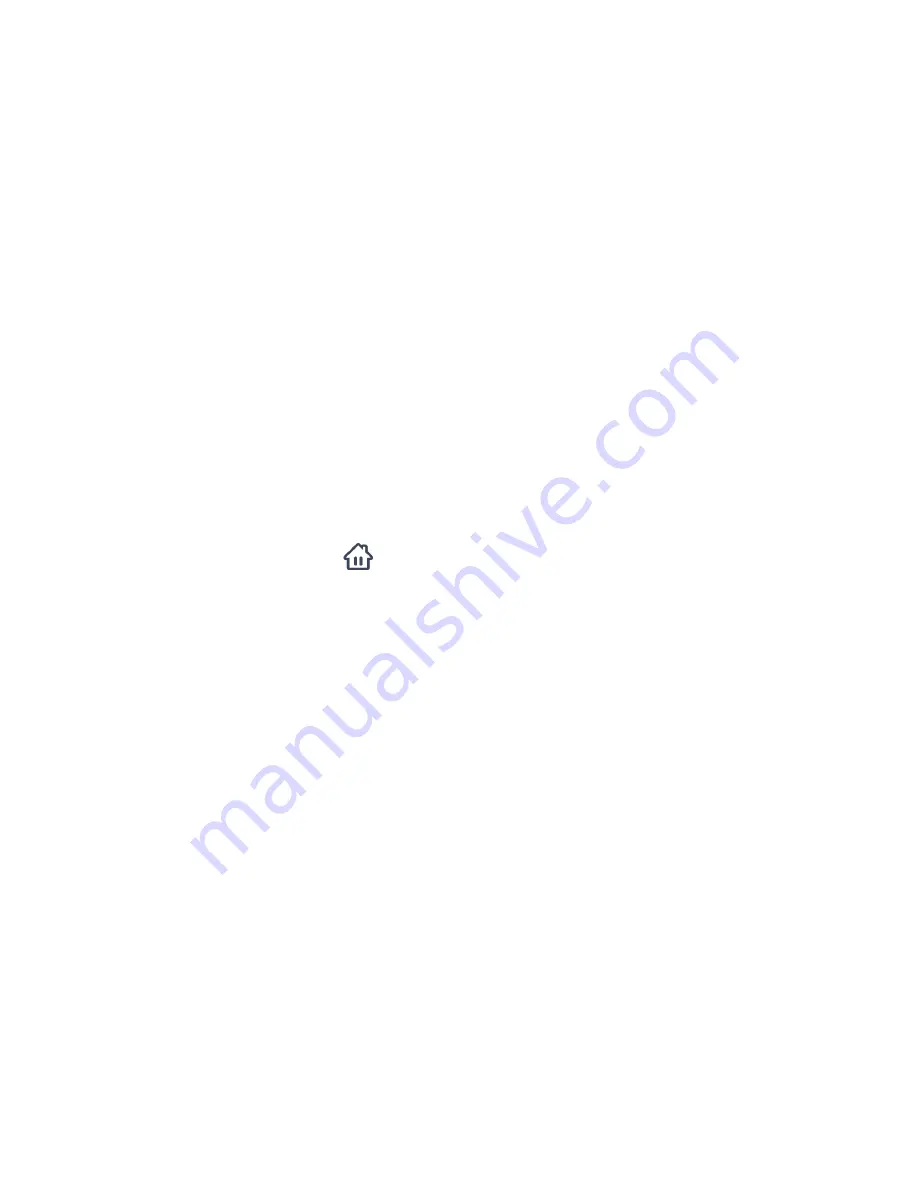
26
Alternatively:
1. Tap the
Main
Menu
button.
2. Then tap the
+ (plus symbol)
by the
Devices
option to expand the list of devices within the
Main menu.
3. Tap the
IP
Cameras
option or the
+ (plus symbol)
by the
IP Cameras
option if you have
more than one device connected to expand the list of registered cameras.
NOTE: If there is only one device connected, the plus symbol does not appear.
4. If you have only one device connected, after tapping on
IP
Cameras
from the Menu list, the
Live IP Camera view appears.
If you have more than one camera connected, after tapping on
IP
Cameras
from the Menu
List, the IP Cameras screen appears. Tap the camera name/thumbnail you would like to
select and see that camera in Live Camera view.
NOTE:
- Tap
Devices
>
IP
Cameras
-
(the minus symbol)
to close the expanded list of IP Cameras.
- When in other screens, tap the
Devices
navigation button to open the ‘Devices’ home
screen.






























