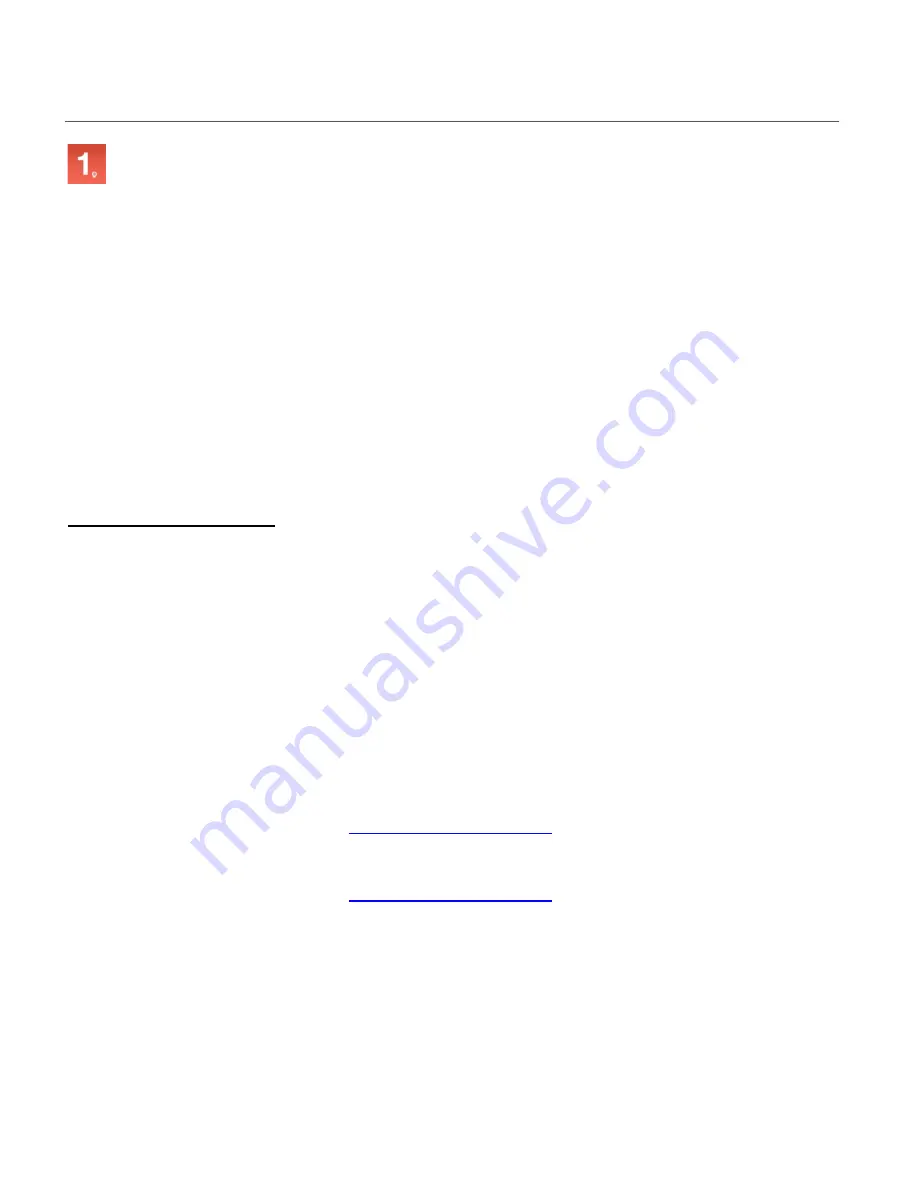
63
GOOGLE ACTION
For Group 1: IP CAMERAS
The
Vivitar
Smart
Cameras
Google Action allows you to control your Vivitar IP Cameras.
Ask the Google Home Assistant to modify your camera’s motion detection and sound detection
settings and sensitivity. These modifications will also be reflected in the
Vivitar Smart Home
Security
app.
Get started by setting up your Vivitar IP Cameras and then control motion and sound detection
using Google Assistant commands (invocations).
WHAT YOU’LL NEED
•
A Mobile Device.
•
Vivitar IP Camera(s): Signed in and connected to the Vivitar Smart Home Security App.
•
“OK Google” turned on.
•
Internet Connection.
GETTING STARTED
1. Use one of these supported
mobile devices
.
•
Android phones or tablets with OS 6.0 or higher
For more information go to
Google Assistant Support
(Android)
•
iPhones and iPads with IOS 9.0 or higher with installed Google Assistant app
For more information go to
Google Assistant Support
(iOS)
•
Google Home speakers and Google Home Mini speakers
•
Android TVs with OS 6.0 or higher
•
Google Chromebooks
2. “OK Google” turned on.
3. Internet connection.
4. Vivitar Smart Home IP Camera(s).



















