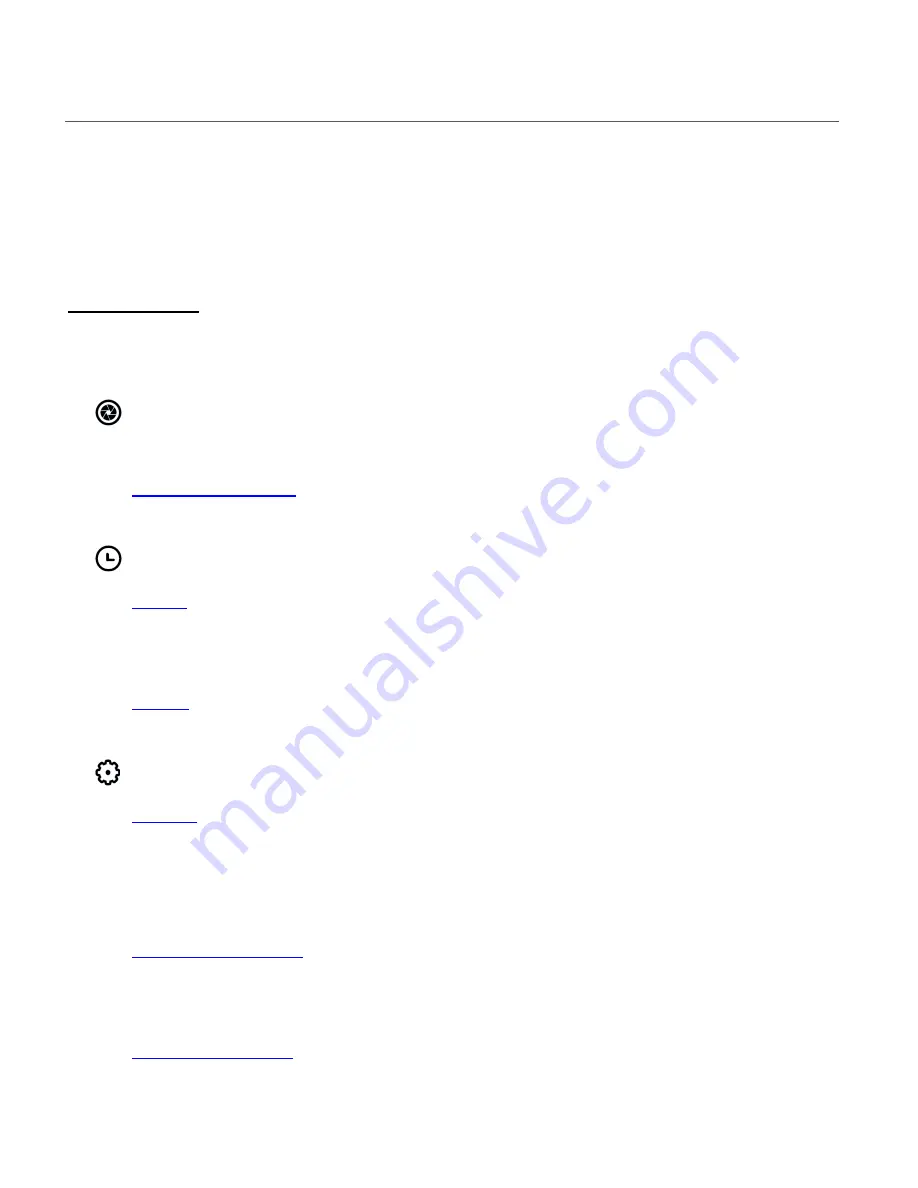
49
DEVICES
The ‘Devices’ home screen displays the list of device types that you can control and use via the
Vivitar Smart Home Security app.
These devices include:
IP Cameras
,
Lights
,
Outlets
,
Power
Strips
,
Doorbell
, and
Robocam
IP CAMERAS
Each connected IP Camera includes the following features:
•
Live View:
Tap to view the selected camera in Live IP Camera view. This option is available once
you have connected your camera and have entered the Live IP Camera view.
See
Live IP Camera view
for more information.
•
Events View:
Tap to view the selected camera’s list of SD and Cloud Events.
See
Events
for more information.
•
Rooms View:
Tap to view the screen with connected device list shown by the room name.
See
Rooms
for more information.
•
Settings View:
Tap
Settings
to view the ‘Settings’ screen for the selected device.
See
Settings
for more information.
•
Home and Away Modes:
Switch the Home & Away modes when you leave your home and when you come back to
automatically adjusts all your devices security settings in your home.
See
Home & Away Modes
for more information.
•
Share Device:
Share your IP Camera with another user.
See
Sharing IP Cameras
for more information.






























