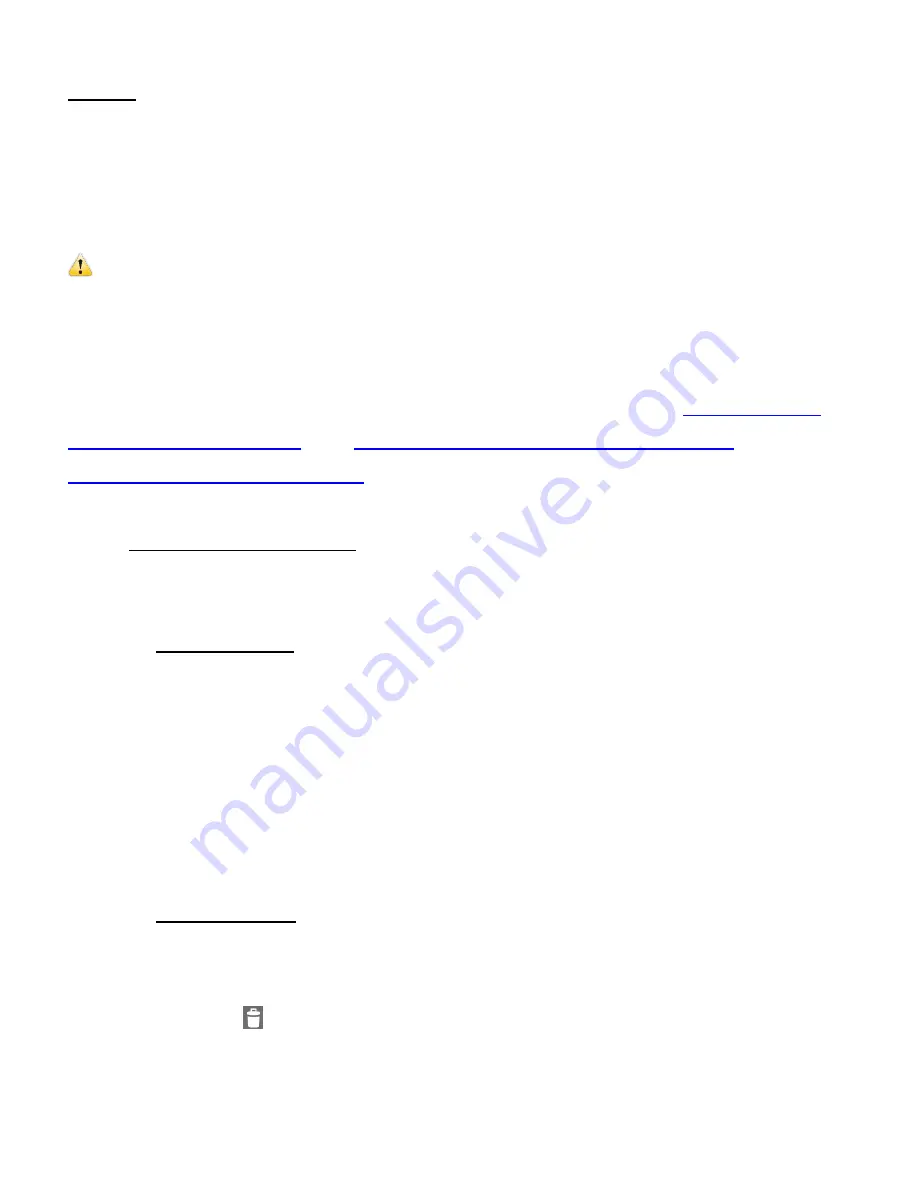
65
VIDEOS
Select the
Videos
tab on the top of the screen to view the video files saved to
your camera’s
Memory Card. Your captured videos are shown in Thumbnail view, with the latest captured video
at the top. The videos can be downloaded to your mobile device or deleted.
IMPORTANT NOTE
: VIDEO STREAMING NOT SUPPORTED
The videos saved on your camera
’s memory card cannot be played using the Vivitar Action Cam
(Android and iOS). To play a video, please first download the selected video file(s) to your mobile
device or to your computer and then play the video.
Please see the
following sections in the manual for details how to download: ‘
Thumbnail View:
Videos > To download videos
’, and ‘
GETTING VIDEOS AND PHOTOS FROM THE
CAMCORDER TO THE COMPUTER
’.
THUMBNAIL VIEW: Videos
In Thumbnail View the selected video(s) can be downloaded to your mobile device or
deleted from your memory card.
1. To Select Videos:
SELECT (single or multiple videos)
:
To select a video, tap and hold the thumbnail image.
The thumbnail appears with a blue box around it indicating that the image is
selected.
You can short tap other videos to add files
to the selection. The ‘
Delete’
,
‘
Download’
and ‘
Cancel
(iOS) /
(Deselect
– Android)’ options appear above the
thumbnail images.
2. To Delete Videos:
DELETE (single or multiple videos):
Select the desired thumbnail image(s).
Tap the
Delete
icon.
Tap on the ‘
Confirm
Delete
/
Confirm
’ option to delete the selected video(s) or tap
‘
Cancel’
to keep the exit the menu without deleting.






























