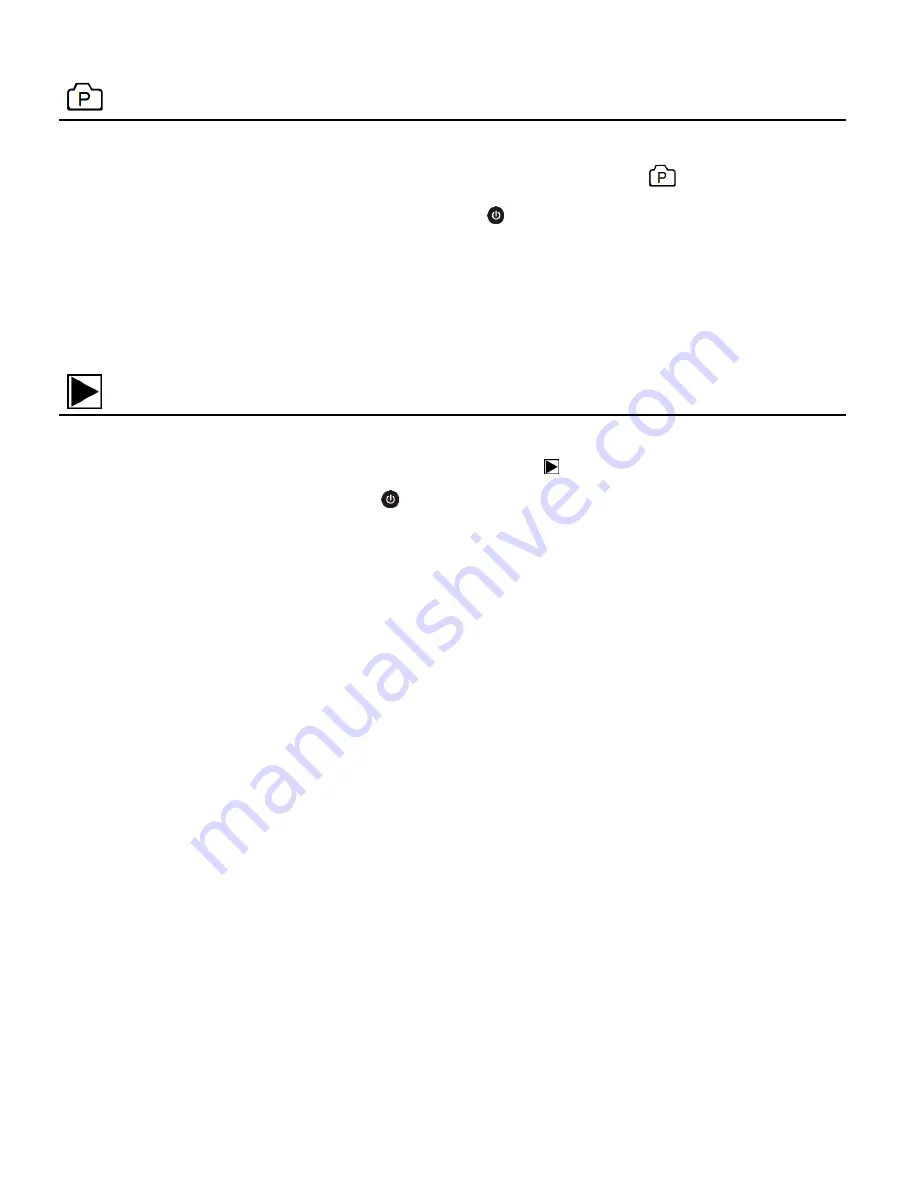
12
Photo Capture Mode
Use this mode to capture pictures with your camcorder.
To take a photo, please check that the DV is in Photo mode. If the
photo icon is not
displayed on the LCD screen, short press the
Power
/
Mode
button repeatedly until it
appears. Press the
Shutter
/
OK
button to capture your photo. The picture is automatically
saved to your camcorder’s memory card.
Playback Mode (Car, Video, JPG)
Use this mode to view and manage your captured videos and photos via your camcorder.
Please check that the DV is in Playback mode. If the
Playback icon is not displayed on
the LCD screen, short press the
Power
/
Mode
button repeatedly until it appears.
NOTE
: Your captured images can be also viewed either on the computer, on your
television or your mobile device.
Playback Mode on the Computer
: After turning on your camcorder, connect it to your
computer via the supplied USB cable to view the images on your computer.
Playback Mode on the HDTV
: After turning on your camcorder and connecting it to an
HDTV via an HDMI cable (purchased separately), it enters Playback Mode.
Mobile Device:
After downloading the Vivitar Action Cam app to your mobile device and
connecting it via Wi-Fi to your camera, tap the Playback Media icon to view your captured
images.




























