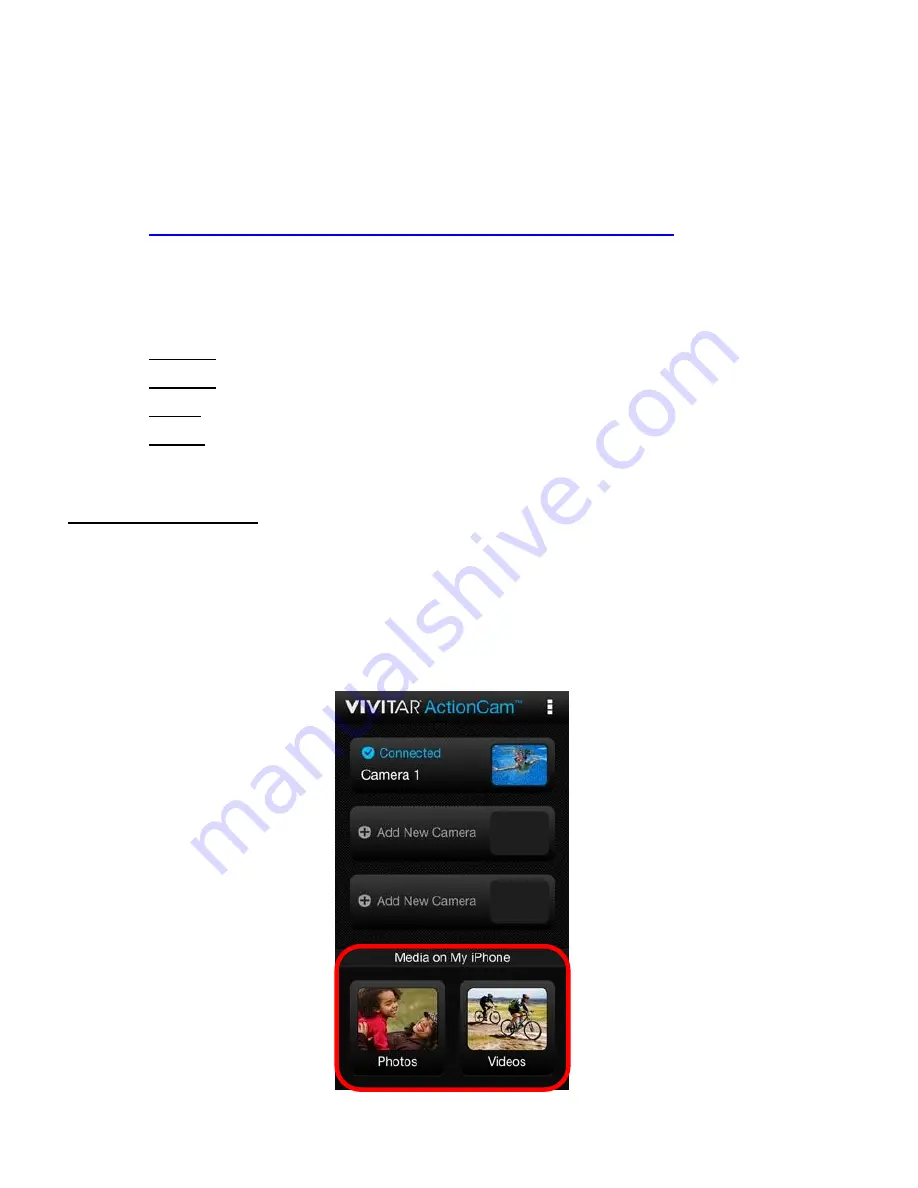
53
is on. Push the camera’s Wi-Fi button to activate the Wi-Fi if needed. Go to the Wi-Fi
settings on your mobile device and connect to the camera’s Wi-Fi network. The
network name ‘DVR794HD’ appears – select this network. Go back to the app’s home
screen and your camera will be marked as ‘Connected’ on the main screen. See
CONNECTING YOUR ACTION CAM TO YOUR MOBILE DEVICE
for more
information.
- To view the options for your added camera, both connected or disconnected camera:
Long tap the button of the added camera to open the following options:
Connect: Reconnects and opens the connected Action Cam Live Mode screen.
Rename: Allows you to change the name of the camera displayed on the button.
Delete: Removes the selected camera from the list.
Cancel: Exits the menu and returns to the Home screen.
NOTE
: The Cancel option appears on iOS devices only.
MEDIA ON MY PHONE
The bottom section of the Home Screen displays the photos and videos you have already
captured and saved on your smartphone or tablet.
- Tap
Photos
to
open the ‘Photos’ section in the ‘Media on My Mobile Device’ screen
and view your photos from your mobile device.
- Tap
Videos
to open the ‘Videos’ section in the ‘Media on My Mobile Device’ screen and
view your videos from your mobile device.






























