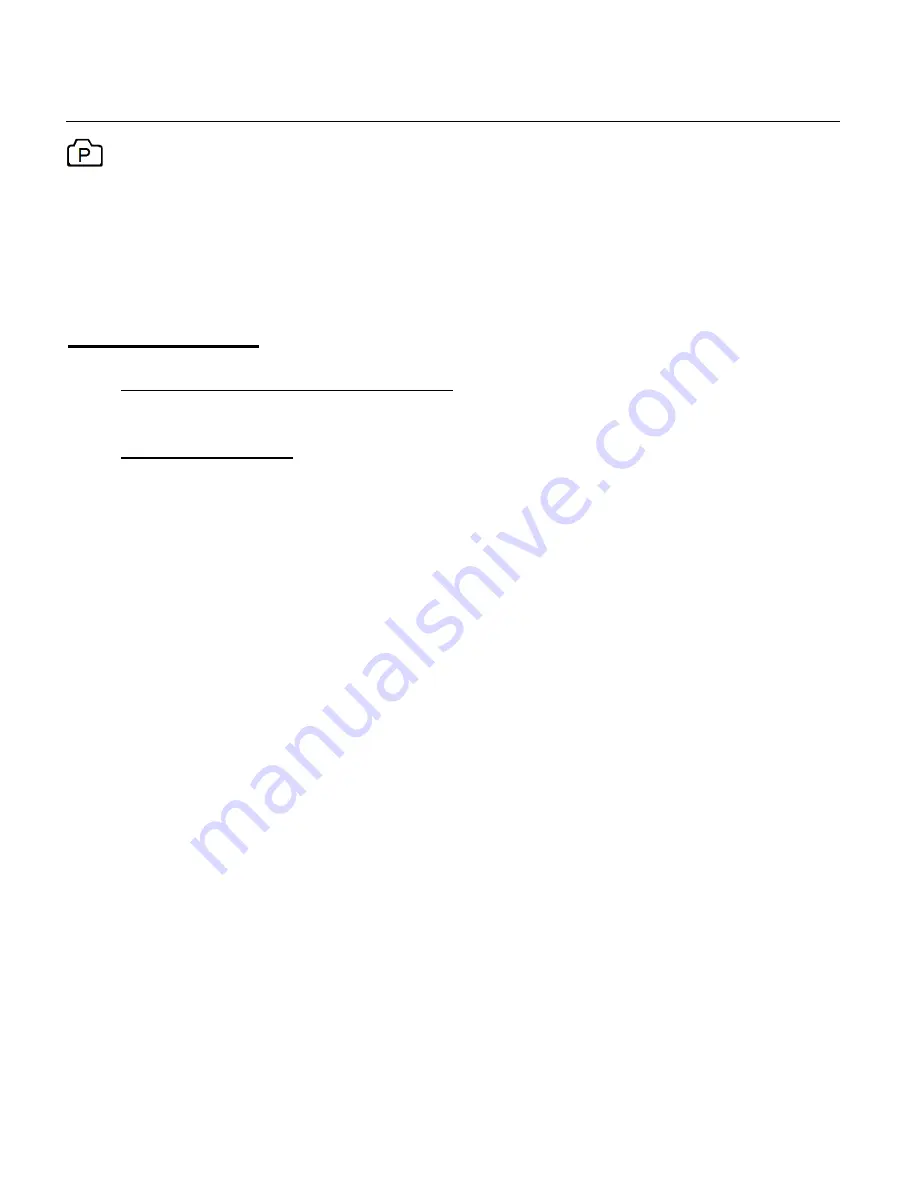
26
PHOTO CAPTURE MODE
The Photo Capture Mode allows you to capture photos with your digital camcorder.
When you first power on the camcorder, the Video Capture Mode will be active.
In order to open the Photo Capture Mode, short press the
POWER/MODE
button until the Photo
icon appears on the top left of the LCD screen.
TAKING A PHOTO
1. Selecting the Scene with the LCD Display:
Use the LCD display to direct the camcorder at the scene you would like to capture.
2. Changing Resolution:
If you would like to change the resolution, press the
MENU
button and then press the
DOWN (WIFI)
button to select ‘Resolution’. Next, press the
SHUTTER/OK
button to view
the Resolution options. Press the
UP (WIFI)
button to select an option and then press
the
SHUTTER/OK
button to confirm the option.
The Resolution options include:
The Resolution options include:
14MP
(4416x3312)
12MP
(4000x3000)
10MP
(3648x2736)
8MP
(3264x2448))
5MP
(2592x1944)
3MP
(2048x1536)
3. Press the
SHUTTER/OK
button to capture the photo.
The amount of photos that can be captured with the available memory and selected
resolution appears on the top, right corner of the LCD screen.
4.
The photo is automatically saved to the camcorder’s Micro SD Memory card.






























