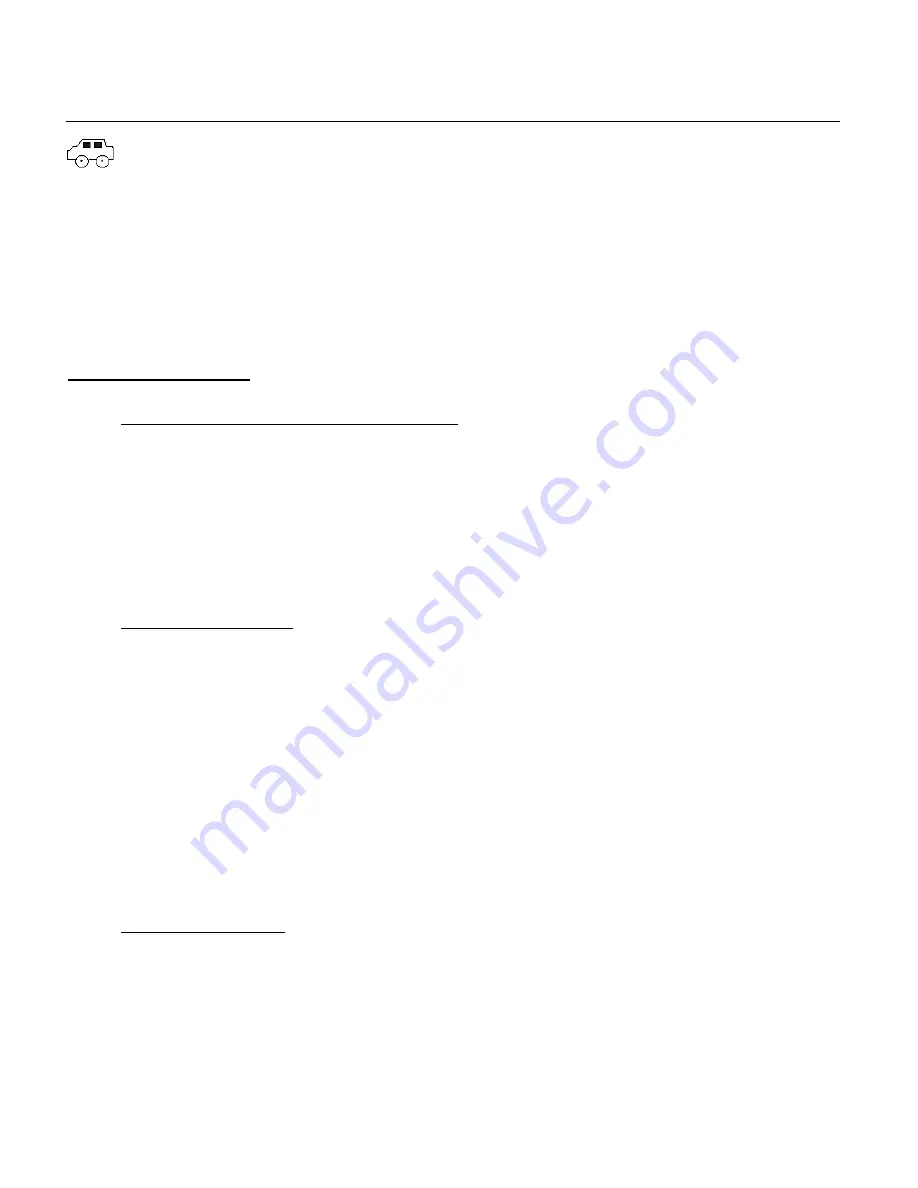
22
VIDEO CAPTURE
– CAR CARRYING MODE
The Video Capture Mode allows you to capture videos with your digital camcorder.
After powering on your camcorder, the camcorder automatically enters the Video Capture Mode
–
either Standard or Car Carrying (Driving) Mode, depending on what mode was last used prior to
powering off your camcorder. If needed, short press the
POWER / MODE
button once to enter
the Car Carrying Mode.
TAKING A VIDEO
1. Selecting the Scene with the LCD Display:
Use the LCD display to direct the camcorder at the scene you would like to capture.
NOTE
:
If you are holding the camcorder as in standard mode, the LCD icons appear
upside-down on the LCD screen.
The time available for video capture (as per the installed memory card size and
selected resolution) is shown on the top right of the LCD screen.
2. Changing Resolution:
If you would like to change the resolution, press the
MENU
button and then press the
DOWN (WIFI)
button to select ‘Movie Size’. Next, press the
SHUTTER/OK
button to
view the Movie Size options. Press the
DOWN (WIFI)
button to select an option and
then press the
SHUTTER/OK
button to confirm the option.
The Movie Size options include:
1080P -
1080P
(30fps)
720P -
720P
(60fps)
720P -
720P
(30fps)
3. Capturing the Video:
START
: Press the
SHUTTER/OK
button to start the video capture.
The camcorder’s LED busy light turns on and blinks. All icons disappear and the
elapsed time appears on the top right corner of the LCD screen along with a blinking
REC
icon that indicates the recording is in progress.
STOP
: Press the
SHUTTER/OK
button again to stop the video recording.






























