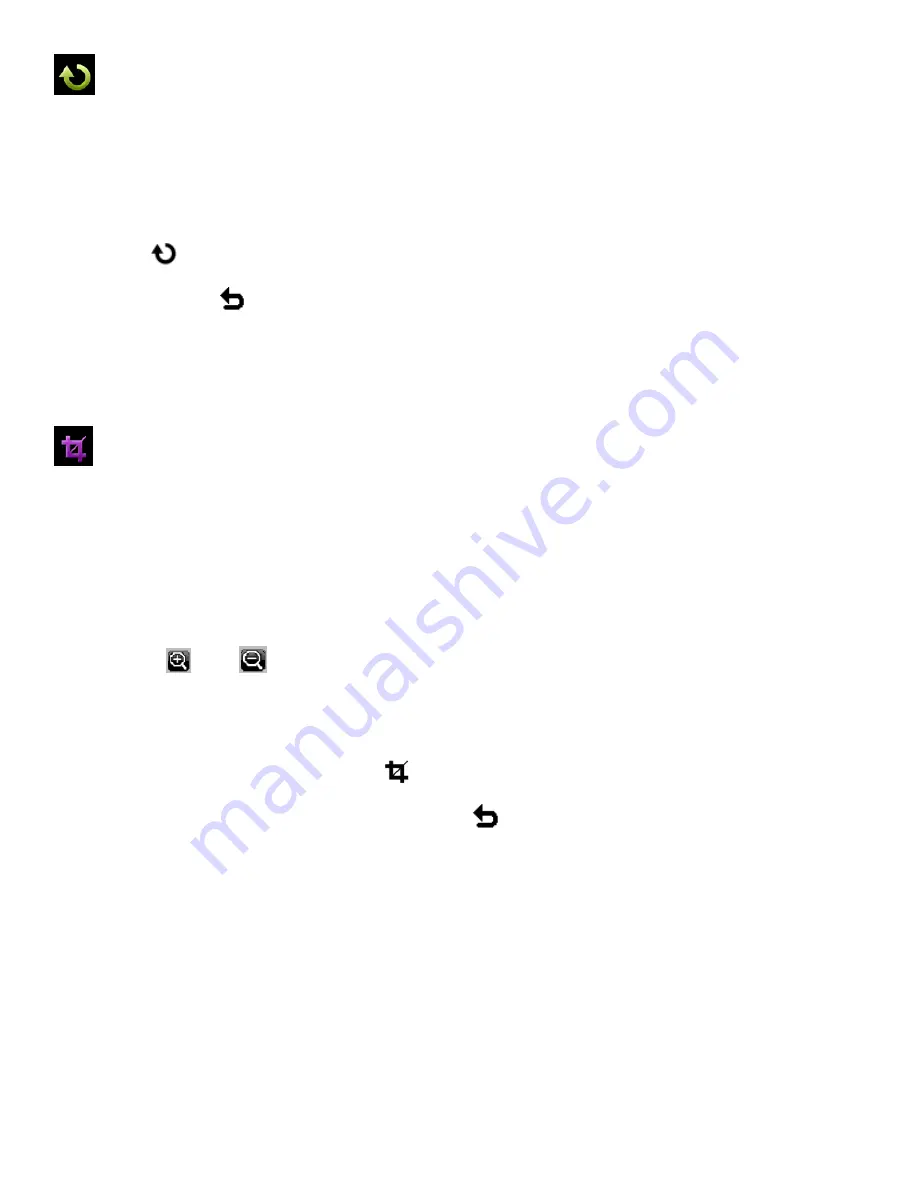
52
Rotate Menu
Use this menu to rotate the pictures that you’ve taken with your camcorder.
1) View the photo you would like to rotate.
2) Tap
MENU
to open the Main Menu Screen for the current mode.
3) Tap the
Rotate
menu icon.
4) Tap the
Rotate
icon to rotate the photo each time by 90
clockwise
5) To save, tap the
Return
icon.
6) The selected picture will now appear rotated in the Playback Mode.
Crop Image Menu
You can crop any picture on your camcorder with the Crop feature.
1) View the photo you would like to crop.
2) Tap
MENU
to open the Main Menu Screen for the current mode.
3) Tap the
Crop
menu icon.
4) A blue crop rectangle appears on the photo.
5) Tap the +
or
–
icon to enlarge or shrink the crop box to the desired size.
6) To define the desired crop area:
Slide your finger up, down, left or right to navigate the area of the photo you wish to crop.
7) When you are ready to crop, tap the
Crop
icon.
If you would like to exit without cropping, tap the
Return
icon button.
8) If you selected to save, the cropped picture now appears as a new picture to your memory card.






























