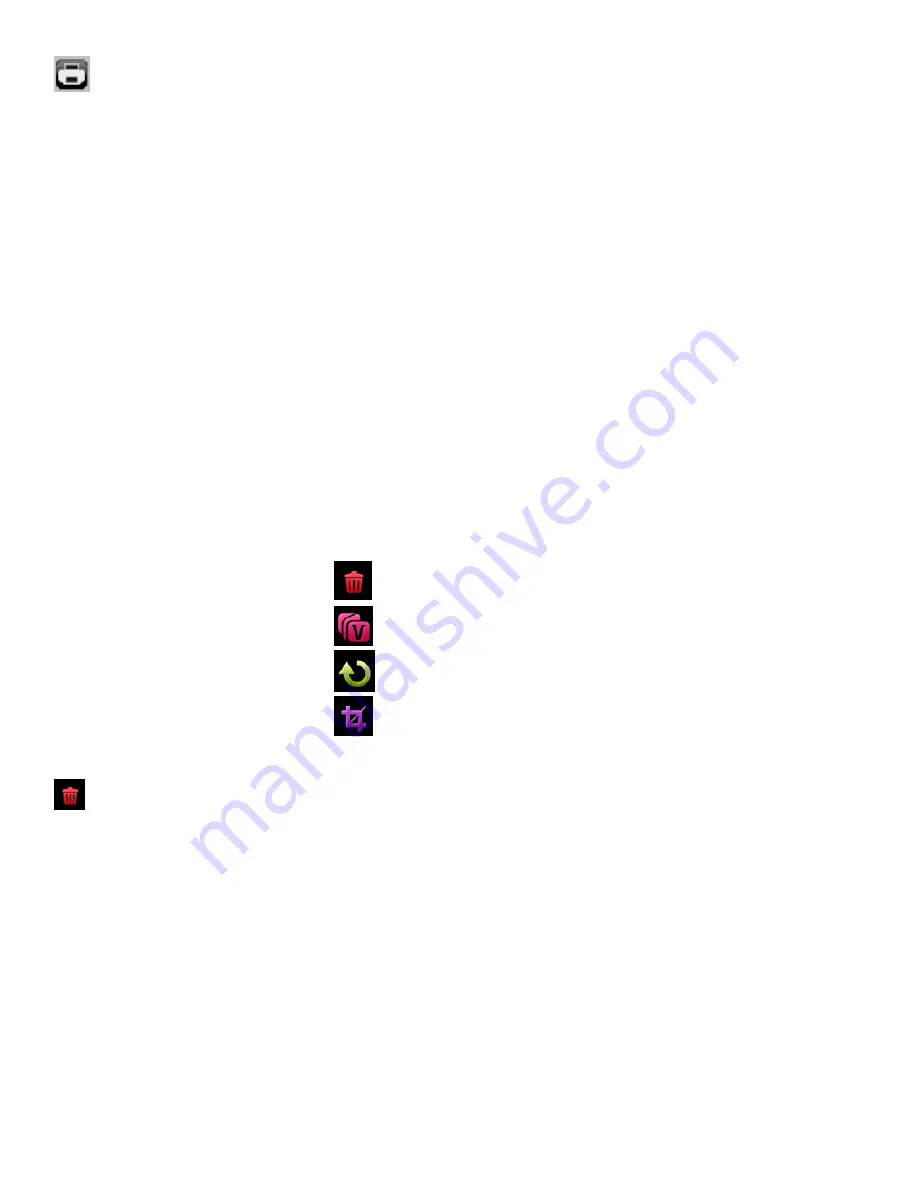
50
Print Photos
You can use the Print Photos menu to print the photos that are on your camcorder directly to a
Pictbridge compatible printer.
1) Press the
HOME
button and tap the
Playback
icon to enter the Playback Mode.
2) Scroll through your pictures and find the one you would like to print.
3) Tap the
icon located on the left under the JPG icon.
4) You will be asked to connect the camcorder to the Pictbridge printer.
5) Connect the USB cable provided in the package from the camcorder to the Pictbridge port of the
printer.
6) Once connected, follow the instructions on the printer to proceed with the printing process.
Photo Playback Mode Menus
The following are the menus that appear in your digital camcorder
’s Photo Playback Mode:
Delete All Images
ViviLink
Rotate
Crop
Delete All Images Menu
While in the Playback Mode, you can delete all videos and photos from your digital camcorder through
the Delete All Images menu.
1) Press the
HOME
button and tap the
Playback
icon to enter the Playback Mode.
2) Tap
MENU
located at the bottom left corner of the LCD screen to open the Main Menu Screen for
the current mode.
3) Tap the
Delete All Images
menu icon to open the menu options.
A ‘Delete All Images’ window appears.
Tap ‘YES’ to automatically delete all videos and photos.
Tap ‘NO’ to return to Playback Mode without deleting any videos and photos.
















































