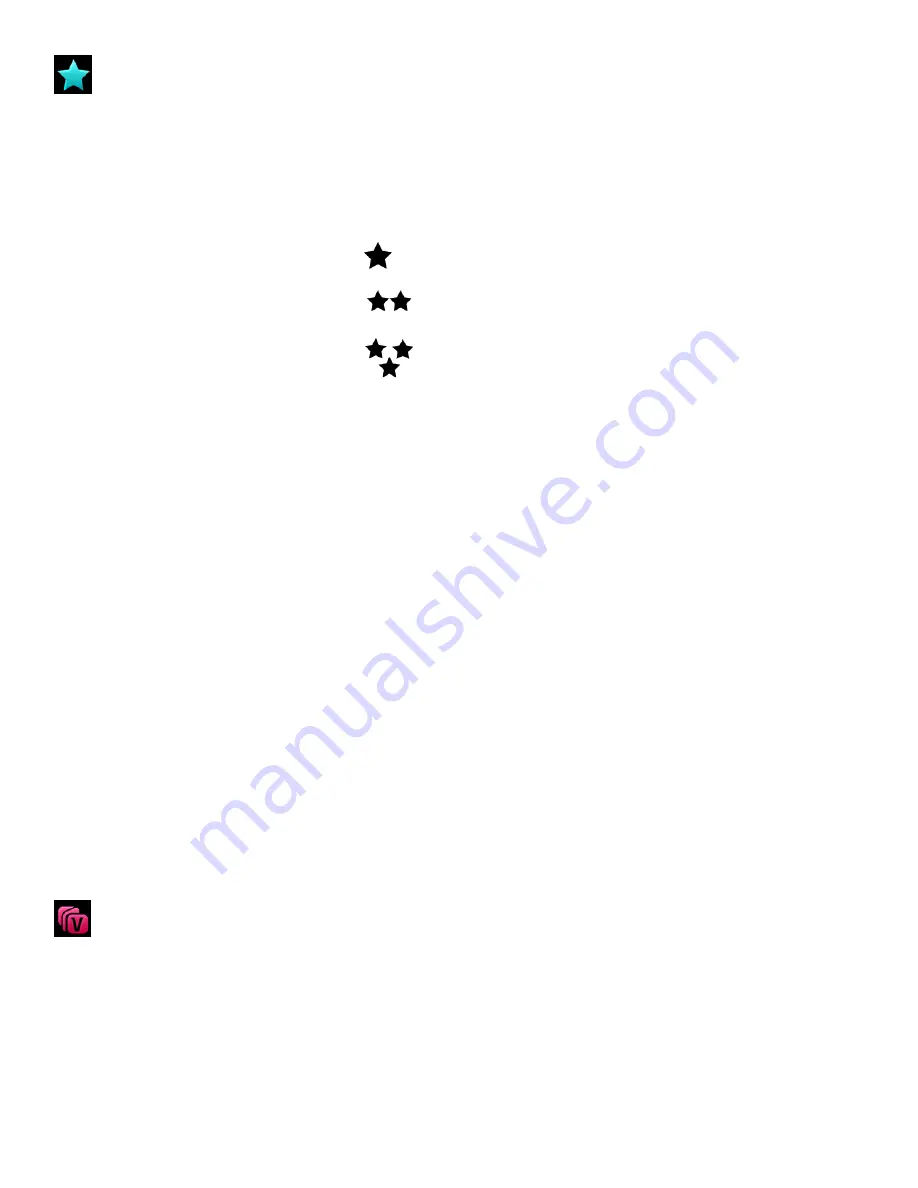
21
Quality Menu
The Quality menu allows you to select the desired quality level of the images taken by your camcorder.
Keep in mind that images with a higher image quality level will also take up more memory on your
camcorder.
The Quality Menu Options include:
Normal
Fine
Super Fine
1) Tap
MENU
to open the Main Menu Screen for the current mode.
2) Tap the
Quality
menu icon to open the menu options.
3) Drag up or down to scroll and highlight the desired menu option.
4) Tap
SAVE & EXIT
to select and confirm the highlighted menu option and then return to the Main
Menu Screen.
5) From the Main Menu Screen:
Tap another menu icon to select a different menu item.
Tap
Exit
to return to the Video Capture Mode.
6) An icon reflecting your selection displays on the LCD screen.
This icon appears on the bottom of the LCD screen.
The setting is saved by your camcorder until you manually change the setting or restore the
camcorder
’s default factory settings.
ViviLink Menu (for Videos)
The ViviLink technology allows you to quickly and easily upload your camcorder
’s photos and videos
to the social networks of your choice with the accompanying Vivitar Experience Image Manager
application.
















































