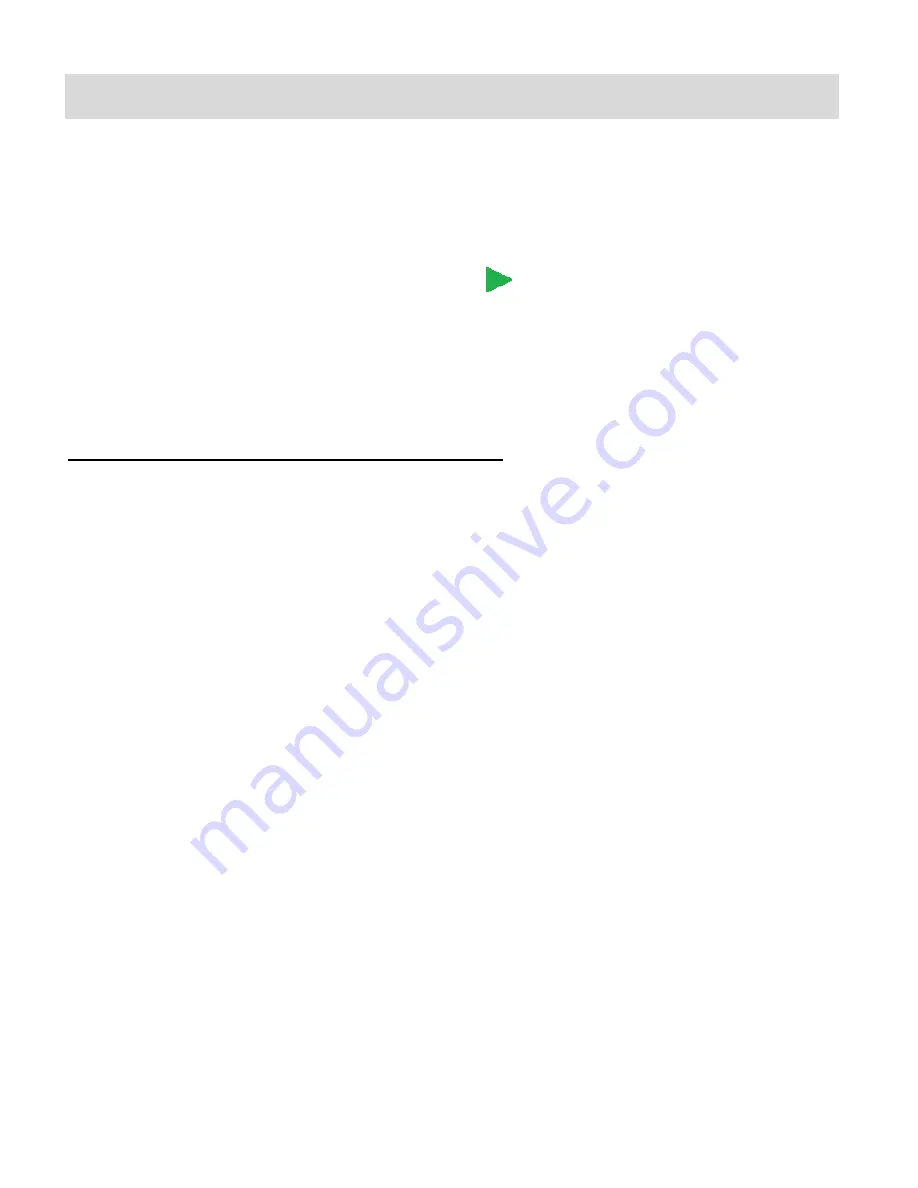
49
Photo Playback Mode
The Playback mode allows you to review videos and photos that you’ve already taken with your
digital camcorder.
When you first turn on the camcorder, it will be in Video Capture mode by default.
Press the
MODE
button twice to open the
Playback
Mode.
The Playback screen appears with the Playback
icon on the top left corner of the screen.
The latest captured image (video or photo) is displayed on the LCD screen.
Videos appear with ‘AVI’ on the top left of the LCD screen.
Photos appear with ‘JPG’ on the top left of the LCD screen.
Viewing Photos on Your Digital Video Recorder
1)
Select your Photo:
Once in Playback mode each captured image (video and photo) is displayed on the LCD
screen.
Press the
LEFT
or
RIGHT
direction button to scroll through the images on your digital
camcorder’s memory card until you find the video you would like to view.
- Press the
RIGHT
button to view the next image.
- Press the
LEFT
button to view the previous image.
The image counter is shown on the top right of the LCD screen.
2)
Zooming In/Out of your Selected Photo:
Press the
UP / Zoom In
button to Zoom In and magnify the selected photo.
The magnification amount is shown on the bottom, right of the LCD screen.
Press the
DOWN/Zoom Out
button to Zoom Out of the selected photo.
Press the
OK
button then press the
LEFT
,
RIGHT
,
UP
, and
DOWN
buttons to
navigate around the magnified photo.
Press the
OK
button to return back to the photo in full screen.






























