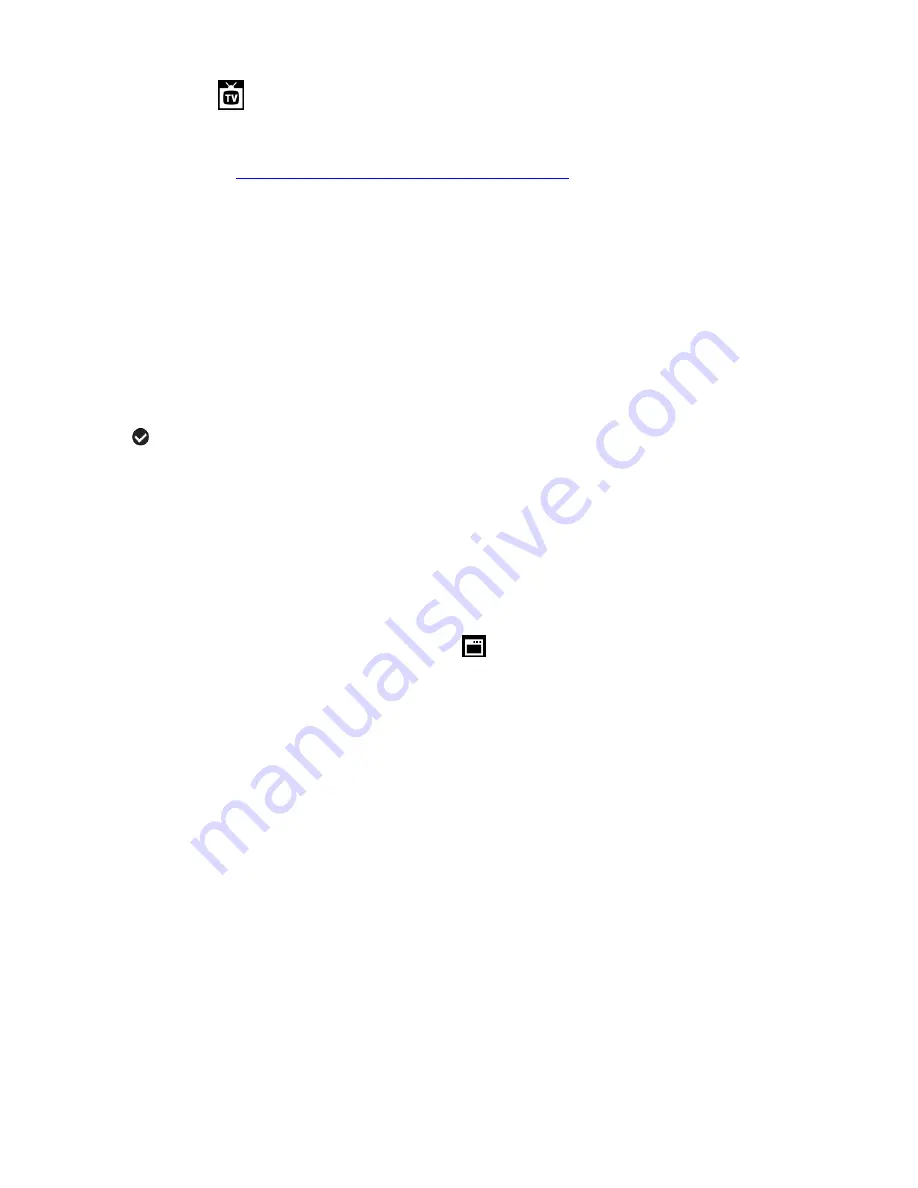
27
TV Setup Menu
TV Setup allows you to select the TV option appropriate for you to view your captured images on
your television. See
“
Connecting the Digital Camcorder to a TV
”
for further information on how to
connect your digital video camera to your television.
NTSC
– television and video standard used in America, Canada
PAL
– television and video standard used in Europe
1)
Press the
MENU
button to open the menus for the current mode.
2)
Press the
LEFT
or
RIGHT
direction control button to scroll and select the ‘TV Setup’ menu.
3)
Press the
UP
or
DOWN
direction control button to highlight the desired menu option.
4)
Press the
OK
button to select and save the desired option.
5)
A
selected option icon will appear on the selected item.
6)
Press the
LEFT
or
RIGHT
direction control button to select the next menu item.
7)
Press the
MENU
button to exit the menu and return to your previous mode.
8)
Remember that this setting will be saved by your digital video camera until you manually
change the setting or restore the camera’s default factory settings.
Firmware (Factory Default Settings) Menu
Use this menu to view the Firmware version on your camera and to reset your camera settings to
the Factory Default Settings.
1)
Press the
MENU
button to open the menus for the current mode.
2)
Press the
LEFT
or
RIGHT
direction control button to scroll and select the
‘Firmware’ menu.
3)
To exit without resetting the camcorder and to return to the previous mode, press the
MENU
button.
4)
To RESET the digital video recorder’s settings to the Factory Default Settings, press the OK
button to select ‘Set Defaults’.
If you would like to proceed with th
e reset, select ‘Yes’ and press the
OK
button to
confirm. The settings will be reset.
You will automatically exit the menu and return to the previous mode with the digital
video recorder settings set to the Factory Default Settings.






























