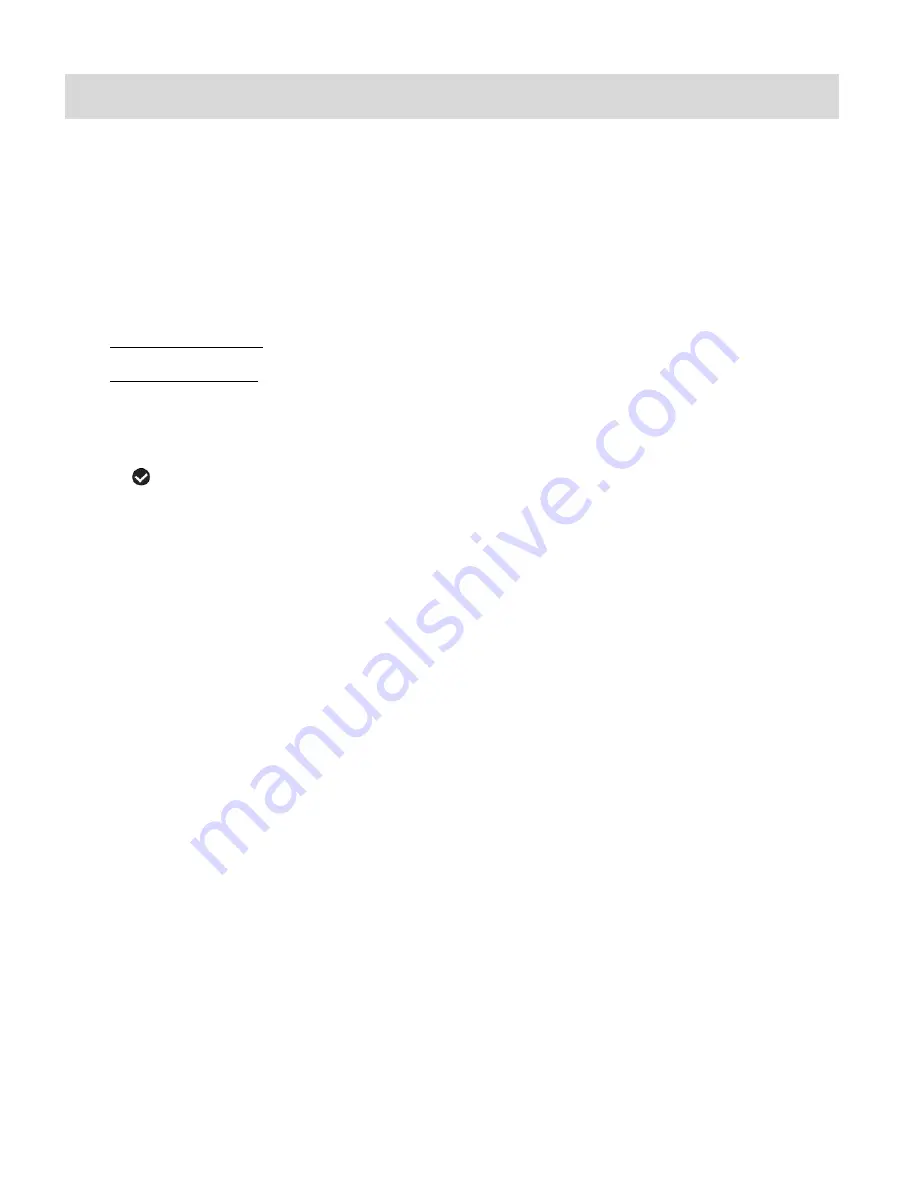
14
ViviLink Feature
The ViviLink technology allows you to quickly and easily upload your camcorder’s photos and
videos to the social networks of your choice with the accompanying Vivitar Experience Image
Manager application.
1)
Press the
RIGHT
button while in Video or Photo Capture Mode.
This is the Quick Function Button to access the ViviLink Menu.
2)
The ViviLink for Videos or Photos Menu appears with the following options:
ViviLink for Videos: YouTube, Photobucket, Flickr, None
ViviLink for Photos: Facebook, Twitgoo, Twitpic, Photobucket, Flickr, MySpace, Picasa, None
3)
Press the
UP
or
DOWN
direction control button to scroll through the menu options.
4)
Press the
OK
button to select and confirm the desired option.
A
selected option icon will appear on the selected item.
5)
Once you have selected a ViviLink, press the
MENU
button to return to the current Mode.
6)
The icon of the selected ViviLink destination appears on the LCD screen and the camcorder
is now set to capture your photo or video using the ViviLink feature.
Note
:
The ViviLink feature is deactivated by default. A ViviLink destination can only be assigned to a
photo or video if you manually set it from this menu each time before you capture your photo
or video. Once activated the selected ViviLink destination appears on the LCD screen.
The selected ViviLink option remains the default selected option. This can be changed at any
time by choosing another option from the ViviLink menu. Remember that the ViviLink needs to
be activated by selecting it from the menu before capturing your image.
The icon of the selected ViviLink destination appears in the Playback Mode on each captured
image. If you have selected ‘None’ as your ViviLink, no icon appears.
The ViviLink destination applied to your captured image can be changed from the ViviLink
menu in Playback Mode.






























