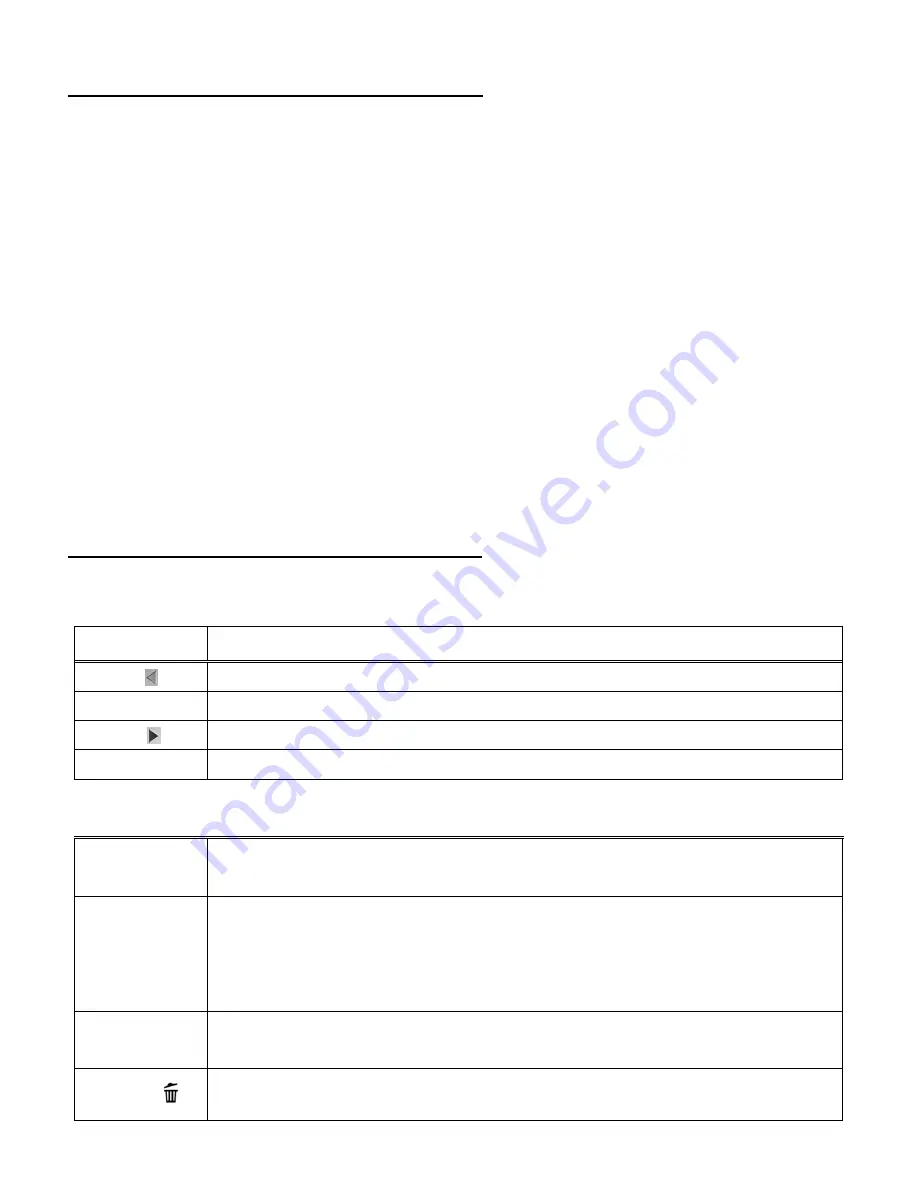
16
Deleting the Selected Image (Video or Photo)
1)
Press the
DELETE
button to open the ‘Delete This File?’ menu.
2)
Press the
UP
or
DOWN
button to select from the following options: Yes, No.
Yes:
Automatically Deletes Image
Select ‘Yes’ then press the
OK
button to delete the image (video/photo) that was just
captured. The next captured image (video/photo) then appears with the Delete menu
options.
You can continue to delete captured images or exit b
y selecting ‘No’ or by pressing the
MENU
button.
No:
Exits the Delete Menu Without Deleting Image
Select ‘No’ then press the
OK
button to exit without deleting the selected image and
return to the current capture mode.
Video Capture Mode Quick Function Buttons
Your digital camcorder has a four-directional pad and additional buttons that serve as Quick
Function buttons.
Button
Function
LEFT
Resolution
– Changes between HD and VGA Video Resolution
UP (T)
Zooms in
RIGHT
ViviLink for Videos
– Opens the ViviLink Menu options for Videos
DOWN (W)
Zooms out
Other
OK/SHUTTER
- Starts and stops your video capture
- Confirms menu selection
MENU
- Opens the Video Capture Menu options
Note:
To navigate through the Menus, use the
LEFT
,
RIGHT
,
UP
, and
DOWN
directions control buttons.
- Exits the Video Capture Menu options
MODE
Toggles between the Video Capture Mode, Photo Capture Mode, and
Playback Mode
DELETE
Opens the ‘Delete This File?’ menu and allows you to delete the selected
image (photo or video) as seen on the LCD screen.
















































