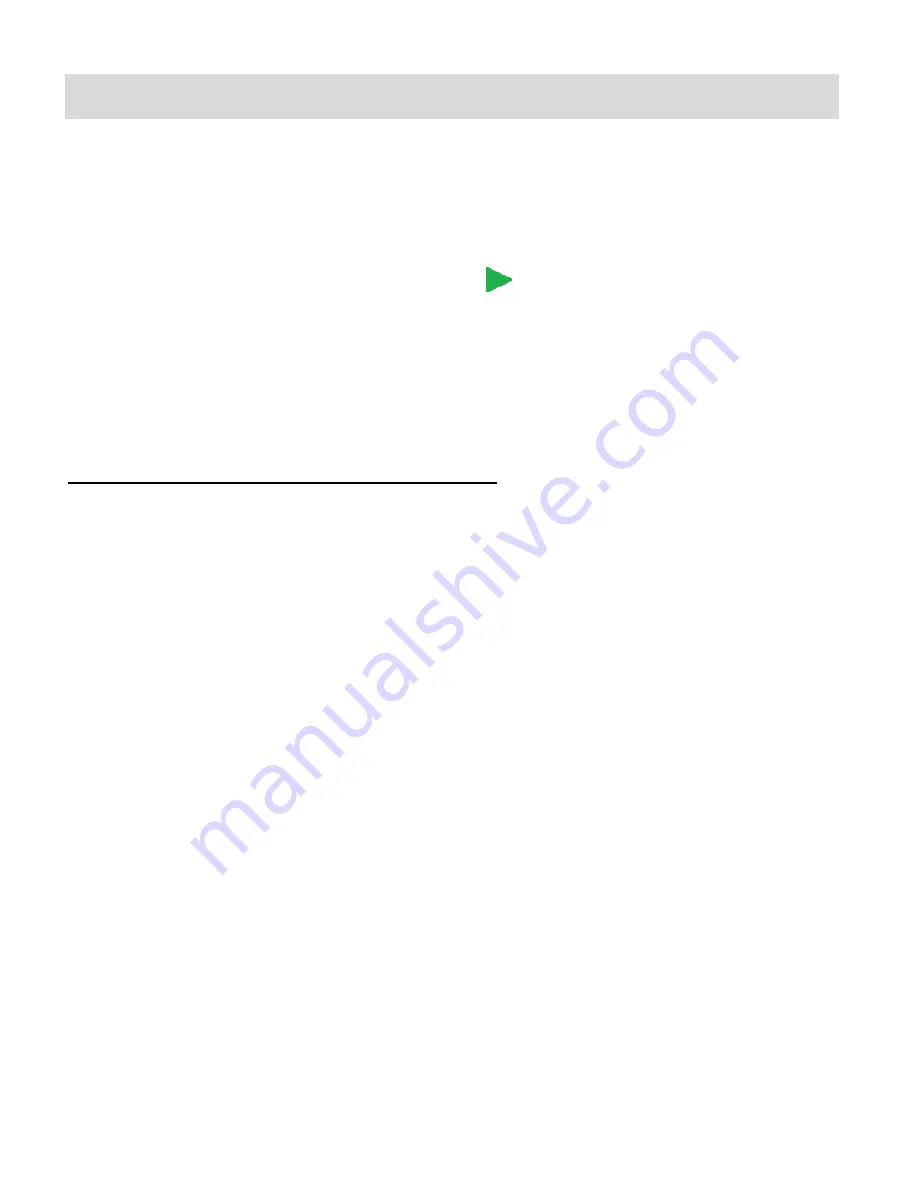
29
Video Playback Mode
The Playback mode allows you to review videos and photos
that you’ve already taken with your
digital camcorder.
When you first turn on the camcorder, it will be in Video Capture mode by default.
Press the
MODE
button twice to open the
Playback
Mode.
The Playback screen appears with the Playback
icon on the top left corner of the screen.
The latest captured image (video or photo) is displayed on the LCD screen.
Videos appear with ‘AVI’ on the top left of the LCD screen.
Photos appear with ‘JPG’ on the top left of the LCD screen.
Playing Videos on Your Digital Video Recorder
1)
Select your Video:
Once in Playback mode each captured image (video and photo) is displayed on the LCD
screen.
Press the
LEFT
or
RIGHT
direction button to scroll through the images on your digital
camcorder’s memory card until you find the video you would like to view.
- Press the
RIGHT
button to view the next image.
- Press the
LEFT
button to view the previous image.
The image counter is shown on the top right of the LCD screen.
2)
Play your Selected Video:
PLAY: Press the
SHUTTER
button to start playing the video.
-
While the selected video is playing the icons of the LCD disappear.
-
The video playing time is shown on the top right and the video controls are displayed
on the bottom of the LCD screen.
PAUSE: Press the LEFT button to pause the playing video, and then press again to
continue playing the video.
STOP: Press the
SHUTTER
button again to stop the video.
VOLUME: Press the
UP
button to increase the volume during video playback.
Press the
DOWN
button to decrease the volume during video playback.






























