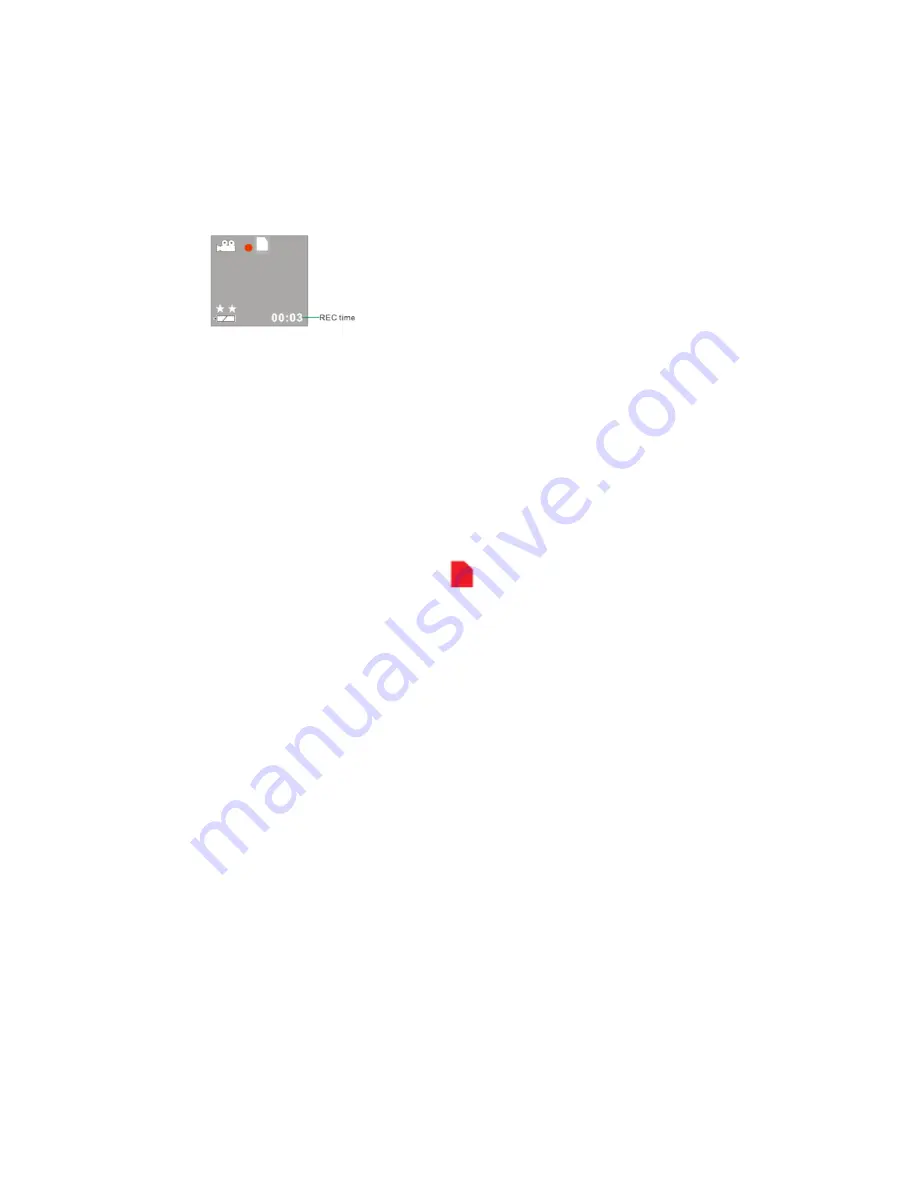
10
5)
A red flashing spot will appear next to the video icon on the LCD indicating that the
capture is in progress.
6)
The REC time counter begins to count up thus showing the length of time for this
video being captured.
7)
In order to stop the video capture, press the
Shutter
button again. The red spot will
disappear and the screen will go blank for a second as the video is saved in AVI
format to the SD memory card.
Note
:
Internal memory will allow you to take a few seconds of test videos.
Before shooting, you will need to insert an SD card to expand your memory capacity
(see section above for instructions on how to insert SD memory card)
When the memory is full, a red SD card
icon will appear on the LCD screen.
Remember to download photos and video files to your computer as often as possible.
Poor or inadequate lighting may cause the video capture to fail.
Video Resolutions
In Video Capture mode there are two video resolutions for you to choose from before
capturing your video.
Press the
Up
or
Down
button on your camera to select the appropriate resolution:
★★
: 640x480 pixels (VGA),
★
: 320x240 pixels (QVGA).
Video Mode LCD Screen Icons























