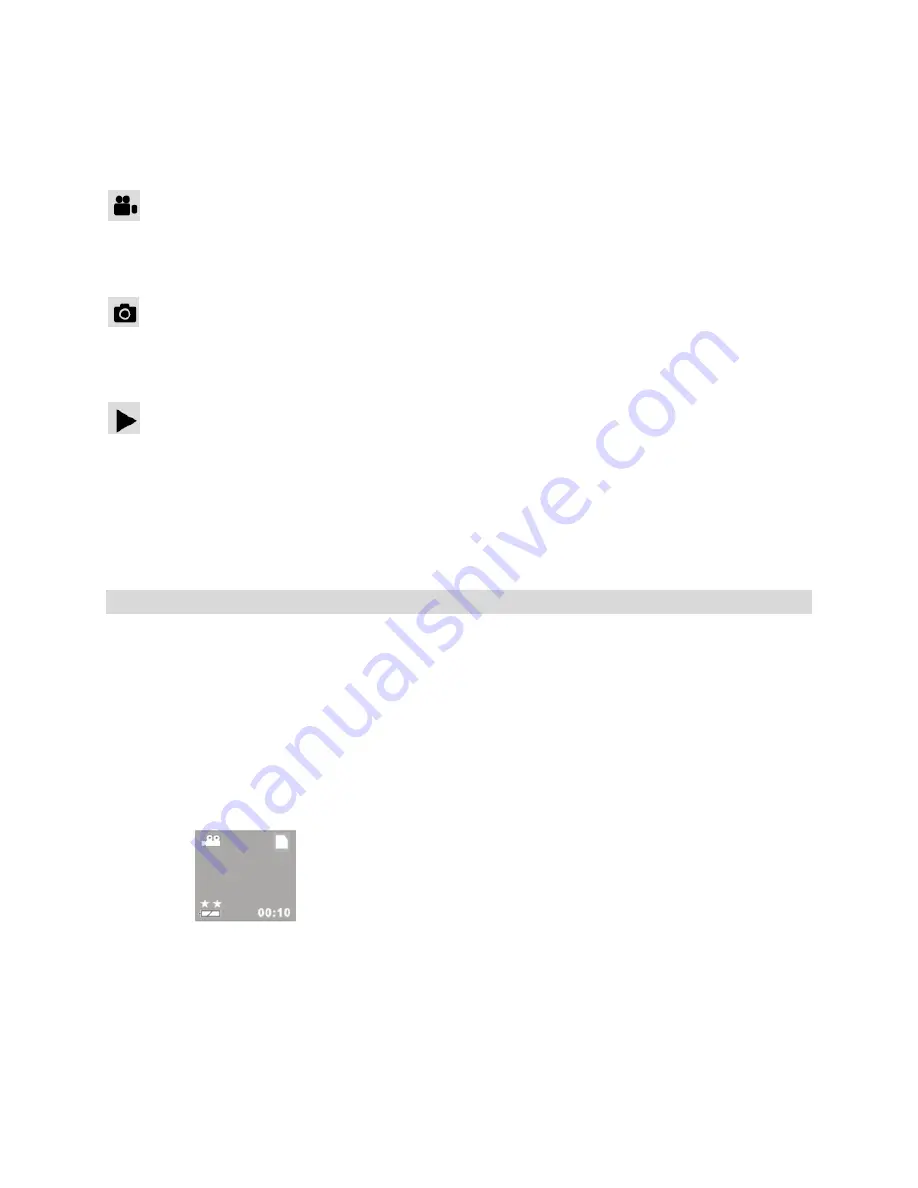
9
To change the active camera mode, make sure the camera is powered ON and press
the
MODE
button.
When in Video Capture Mode, this icon will display on the top-left corner of the LCD
display
When in Photo Capture Mode, this icon will display on the top-left corner of the LCD
display
When in Playback Mode, this icon will display on the top-left corner of the LCD
display
Video Capture Mode
The Video Capture Mode allows you to capture videos with your digital camera. When
the camera is first powered ON, the camera will be in Video Capture Mode.
Taking a Video
1)
Power On your camera. The default mode is DV (video) and the DV icon will
appear on the top left corner on the LCD screen. Alternatively, press the Mode
button repeatedly until the DV icon appears on the LCD.
2)
The amount of time remaining to record videos appears on the bottom right corner
of the LCD. The time is calculated per the resolution selected and SD card inserted.
3)
Hold the camcorder steady or attach the camcorder to a tripod and use the LCD to
focus on the object.
4)
Press the
Shutter
button to begin capturing your video.























