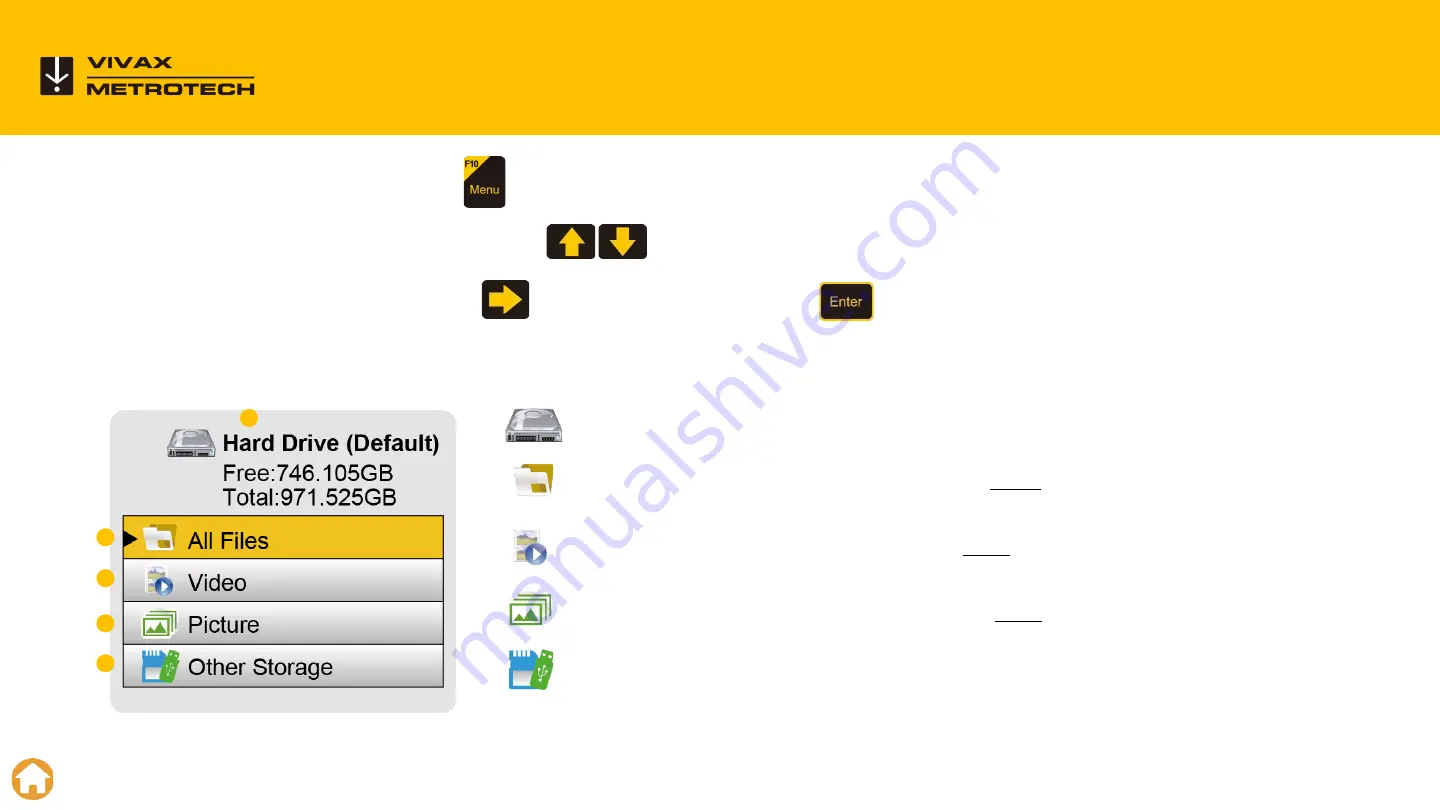
Press the
F10 Menu key
to bring up the main menu.
Use the
Up/Down arrow keys
to select Video, Pictures, All Files or Other Storage.
Use the
Right Arrow key
or press the
Enter key
to move to the next menu.
Active storage device -
By default records go to the hard drive.
All Files -
Select this option to view both videos and pictures on
the active storage device.
Video -
Select this option to view only videos on the active
storage device.
Pictures -
Select this option to view only pictures on the active
storage device.
Other Storage -
Select this option to view videos and pictures
from another storage device (USB or SD) that is plugged into the
control module.
25
vCam-6 Menu Structure
–
Main Menu
1
2
3
4
5
Содержание vCam-6
Страница 1: ...vCam 6 Control Module with Standard Type CP Reel and Type MX Mini Reel vCam 6 Training...
Страница 3: ...3 Introduction...
Страница 6: ...6 vCam 6 Control Module 6...
Страница 8: ...Slide the latch to the right to release the keyboard 8 Latch Assembly...
Страница 14: ...14 Type CP Standard Reel 14...
Страница 18: ...18 Type MX Mini Reel 18...
Страница 24: ...24 vCam 6 Menu Structure 24...
Страница 30: ...30 Video Recording 30...
Страница 38: ...38 Text Overlay 38...
Страница 46: ...46 Sonde Locating and Pushrod Tracing 46...
Страница 51: ...51 Changing Camera Heads and Spring Assemblies...
Страница 53: ...53 This video is available on our YouTube Channel vCamMX 2 Removing and Installing the Spring and Camera...
Страница 57: ...57 Removing the Type CP Reel Camera Heads This video is available on our YouTube Channel...
Страница 62: ...62 Installing the Type CP Reel Termination Parts This video is available on our YouTube Channel...
Страница 69: ...69 Software Updates...
Страница 77: ...77 Add a Start Screen...
Страница 80: ...80 Compatibility Camera Specifications and Popular Accessories...
Страница 87: ...87 LACP WRC Integration 87...
Страница 92: ...vCam 6 Control Module LACP WRC Integration 92...
Страница 95: ...Vivax Metrotech Worldwide Locations 95...
















































