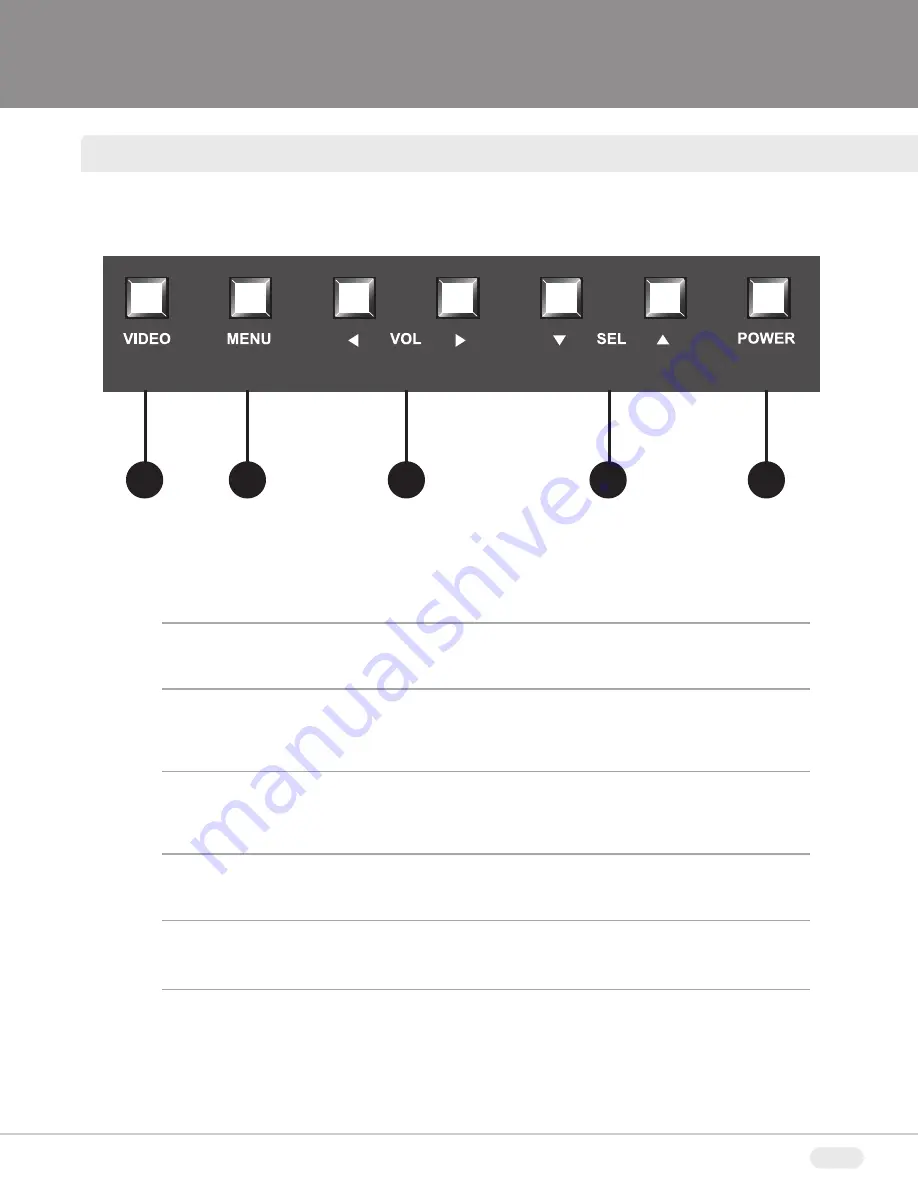
B
BL
LA
AC
CK
K
Y
YE
EL
LL
LO
OW
W
M
MA
AG
GE
EN
NT
TA
A
C
CY
YA
AN
N
5
FRONT PANEL CONTROLS
1
2
3
4
5
VIDEO
The VIDEO button changes the video input source.
Menu
The MENU button turns the On Screen Display (OSD) on/off and is used to
enter/exit sub-menus.
VOL (Volume)
The VOL button controls the volume of the sound and is used to adjust values
within the OSD menus.
SEL (Select)
The SEL button navigates through the OSD menus.
POWER
The POWER button turns the monitor on and off.
1
2
3
4
5
Содержание VTM-LCD203P
Страница 16: ...16 TROUBLESHOOTING ...
Страница 18: ...18 NOTES ...
Страница 20: ...28492 CONSTELLATION ROAD VALENCIA CA 91355 WWW VITEKCCTV COM 888 VITEK 70 ...






































