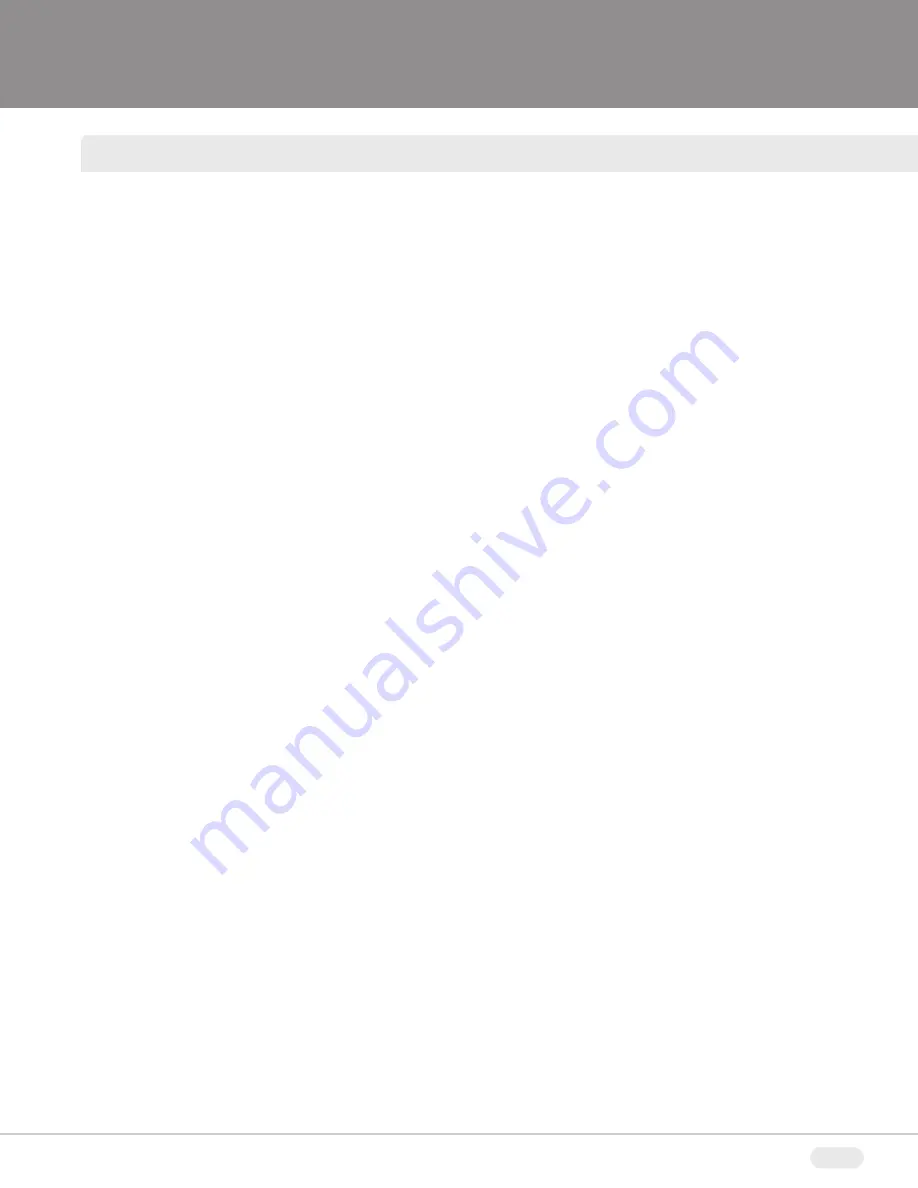
B
BL
LA
AC
CK
K
Y
YE
EL
LL
LO
OW
W
M
MA
AG
GE
EN
NT
TA
A
C
CY
YA
AN
N
3
SAFETY INSTRUCTIONS
11) Power Sources
This product should be operated only from the type of power
resource indicated on the marking label. If you are not sure of
the type of power supply to your home, consult your appliance
dealer or local power company. For products intended to
operate from battery power or other sources, refer to the
operating instructions.
12) Grounding or Polarization
This product is equipped with a three-wire grounding-type plug
a plug having a third (grounding) pin. This plug will only fit into
a grounding-type power outlet. This is a safety feature. If you
are unable to insert the plug into the outlet, contact your
electrician to replace your obsolete outlet. Do not defeat the
safety purpose of the grounding-type plug.
13) Power-Cord Protection
Power-supply cords should be routed so that they are not likely
to be walked on or pinched by items placed upon or against
them paying particular attention to cords at plugs, convenience
receptacles, and the point where they exit from the product.
14) Protective Attachment Plug
The product is equipped with an attachment plug having
overload protection. This is a safety feature. See instruction
Manual for replacement or resetting of protective device. If
replacement of the plug is required, be sure the service
technician has used a replacement plug specified by the
manufacturer that has the same overload protection as the
original plug.
15) Outdoor Antenna Grounding
If an outside antenna or cable system is connected to the
product, be sure the antenna or cable system is grounded so
as to provide some protection against voltage surges and built-
up static charges. Article 810 of the National Electrical Code.
ANSI/NFPA 70, provides information with regard to proper
grounding of the mast and supporting structure, grounding of
the lead-in wire to an antenna discharge unit, size of grounding
conductors, location of antenna-discharge unit, connection to
grounding electrodes, and requirements for the grounding
electrodes.
16) Lightning
For added protection for this product during a lightning storm,
or when it is left unattended and unused for long periods of
time, unplug the product from the wall outlet and disconnect the
antenna or cable system. This will prevent damage to the
product due to lightning and power line surges.
17) Power Lines
An outside antenna should not be located in the vicinity of
overhead power lines or other electric light or power circuits, or
where it can fall into such power lines or circuits. When
installing an outside antenna system, extreme care should be
taken to keep from touching such power lines or circuits as
contact with them may be fatal.
18) Overloading
Do not overload wall outlets, extension cords, or integral
convenience receptacles as this can result in a risk of fire or
electric shock.
19) Object and Liquid Entry
Never push objects of any kind into this product through
openings as they may touch dangerous voltage points or short
out parts that could result in a fire or electric shock. Never spill
liquid of any kind on the receiver.
20) Servicing
Do not attempt to service this product yourself as opening or
removing covers may expose you to dangerous voltage or other
hazards. Refer all servicing to qualified service personnel.
21) Damage Requiring Service
Unplug the product from the wall outlet and refer service
opening to qualified service personnel under the following
conditions:
a)
when the power-supply cord or plug is damaged,
b)
if liquid has been spilled, or objects have fallen into the
product,
c)
if the product has been exposed to rain or water.
d)
if the product does not operate normally by following the
operating instructions. Adjust only the controls that are covered
by the operating instructions as an improper adjustment of
other controls may result in damage and will often require
extensive work by a qualified technician to restore the video
product to its normal operation.
e)
If the product has been dropped or damaged in any way,
and
f)
When the product exhibits a distinct change in performance -
this indicates a need for service.
22) Replacement Parts
When replacements parts are required, be sure the service
technician has used replacements parts specified by the
manufacturer or have the same characteristics as the original
part. Unauthorized substitutions may results in fire, electric
shock or other hazards.
23) Safety Check
Upon completion of any service or repairs to this receiver, ask
the service technician to perform safety checks to determine
that the product is in proper operating condition.
24) Wall or Ceiling Mounting
The product should be mounted to a wall or ceiling only as
recommended by the manufacturer.
25) Heat
The product should be situated away from heat sources such
as radiators, heat registers, stoves, or other products (including
amplifiers) that produce heat.
Содержание VTM-LCD203P
Страница 16: ...16 TROUBLESHOOTING ...
Страница 18: ...18 NOTES ...
Страница 20: ...28492 CONSTELLATION ROAD VALENCIA CA 91355 WWW VITEKCCTV COM 888 VITEK 70 ...




































