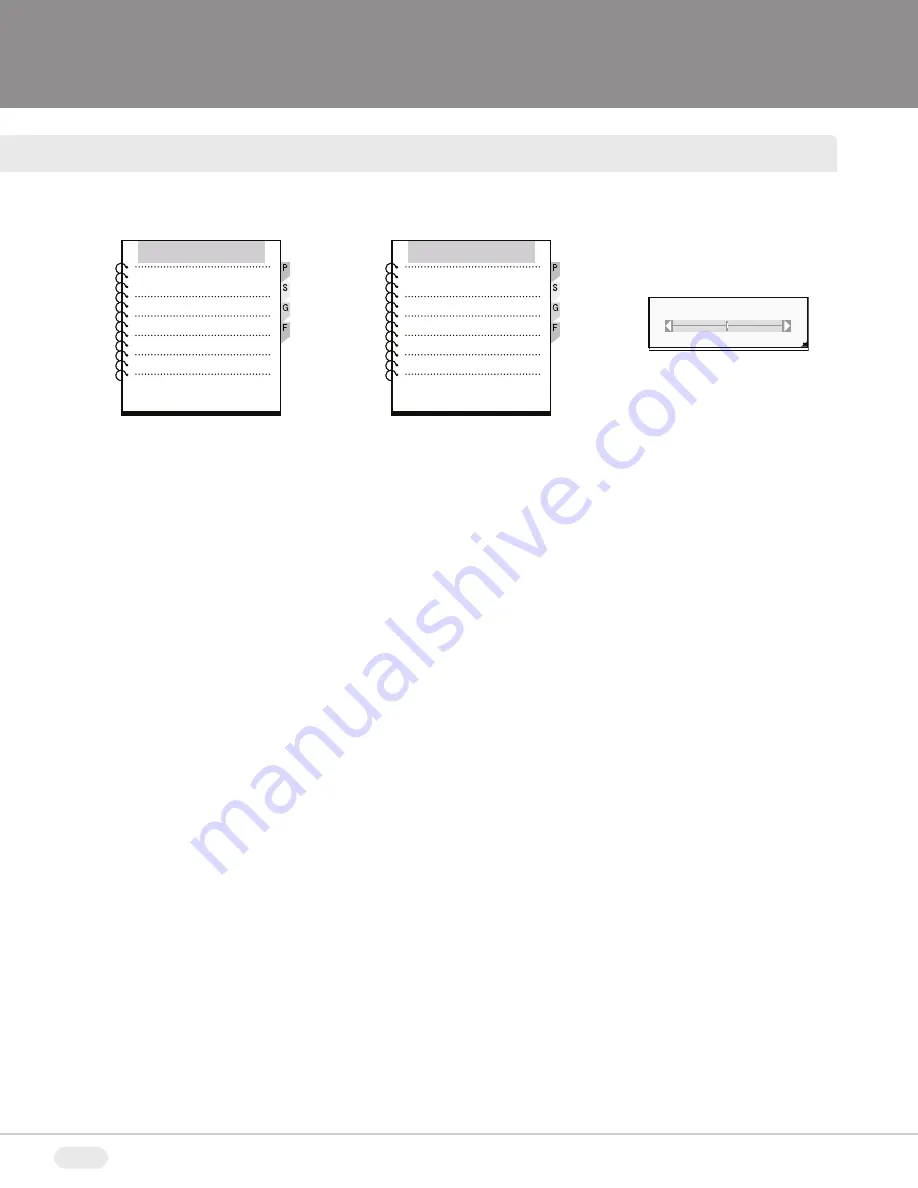
12
SOUND MENU (VIDEO & PC MODES)
SOUND
Treble
Bass
Balance
MTS
Treble
15
INDEX
PICTURE
SOUND
GEOMETRY
FUNCTION
SOUND MENU ADJUSTMENTS:
1)
Press the
Menu
button on the front of the monitor to access the OSD Index menu.
2)
Move the curser to
Sound
by pressing SEL (up) or SEL (down).
3)
Press VOL (up) or VOL (down) to enter the Sound Sub-Menu.
4)
Press SEL (up) or SEL (down) to select one of the following options:
Treble
,
Bass
,
Balance
, or
MTS
5)
Press VOL (up) or VOL (down) to display the horizontal slider.
6)
Adjustments can be made by pressing the VOL (up) or VOL (down).
7)
Press the MENU button to exit the menu.
MTS:
The
MTS
setting selects the audio format:
Stereo
: When using a stereo audio source (Default).
Mono
: When using a mono audio source.
Содержание VTM-LCD203P
Страница 16: ...16 TROUBLESHOOTING ...
Страница 18: ...18 NOTES ...
Страница 20: ...28492 CONSTELLATION ROAD VALENCIA CA 91355 WWW VITEKCCTV COM 888 VITEK 70 ...




















