Reviews:
No comments
Related manuals for PLHR7SP

Lullaboo G403
Brand: Uniden Pages: 54

SyncMaster 753 DFX
Brand: Samsung Pages: 82

126390
Brand: ITI Pages: 6

IPC-DT
Brand: Contec Pages: 52

S-1051H
Brand: SWIT Pages: 12

PDK 102C-0WG03L
Brand: IEE Pages: 6

Nursery Pal Premium
Brand: Hubble Pages: 10

VA2408-H
Brand: ViewSonic Pages: 44

8300NL - PowerLite XGA LCD Projector
Brand: Epson Pages: 138

6110i - PowerLite XGA LCD Projector
Brand: Epson Pages: 2

830p - PowerLite XGA LCD Projector
Brand: Epson Pages: 4

835p - PowerLite XGA LCD Projector
Brand: Epson Pages: 210

830p - PowerLite XGA LCD Projector
Brand: Epson Pages: 148
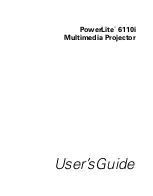
6110i - PowerLite XGA LCD Projector
Brand: Epson Pages: 130

830p - PowerLite XGA LCD Projector
Brand: Epson Pages: 4

Diamond View DV153
Brand: Mitsubishi Electric Pages: 24

AB Band
Brand: AprilBrother Pages: 7

AP9120
Brand: Acnodes Pages: 71

















