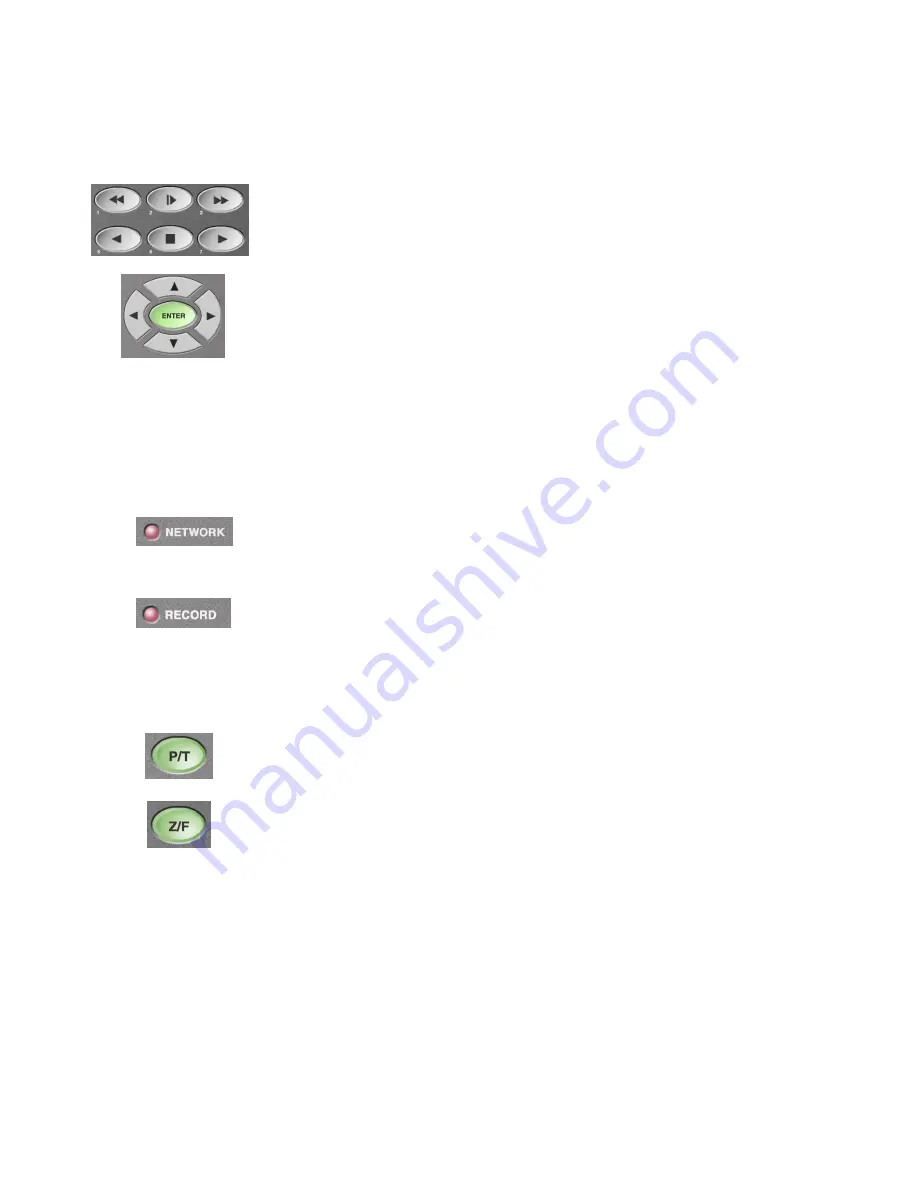
4 & 5. Playing Back Recorded Images
6. System Status LED
When lit, the light indicates that there is a remote user connected to the
system.
8. Remote Control Sensor
The Playback buttons consist of Frame Advance, Fast Forward, Forward
Play, Stop, Reverse Play, and Fast Reverse.
To get to the playback mode, simply press any one of the playback
buttons. Then press the STOP button. This will take the user to the time
selector mode. Note: The first digit in the time will begin to blink. Select
the desired time by pressing the up or down cursor. Press the right
or left cursor to skip to the next digit, then press the PLAY button.
When lit, the light indicates that system is currently recording.
7. P/T/Z/F Control
If the system is connected to a P/T/Z camera, the camera can be controlled
from the system. From the live, single screen mode, press the P/T or the
Z/F button. Camera can be controlled with the cursor keys.
9. USB Port
To capture a footage (approximately 2.5 seconds), insert a USB Memory Stick and
press enter. Video may also be recorded to an external VCR by use of the video
export connector located at the rear of the unit.
5


































